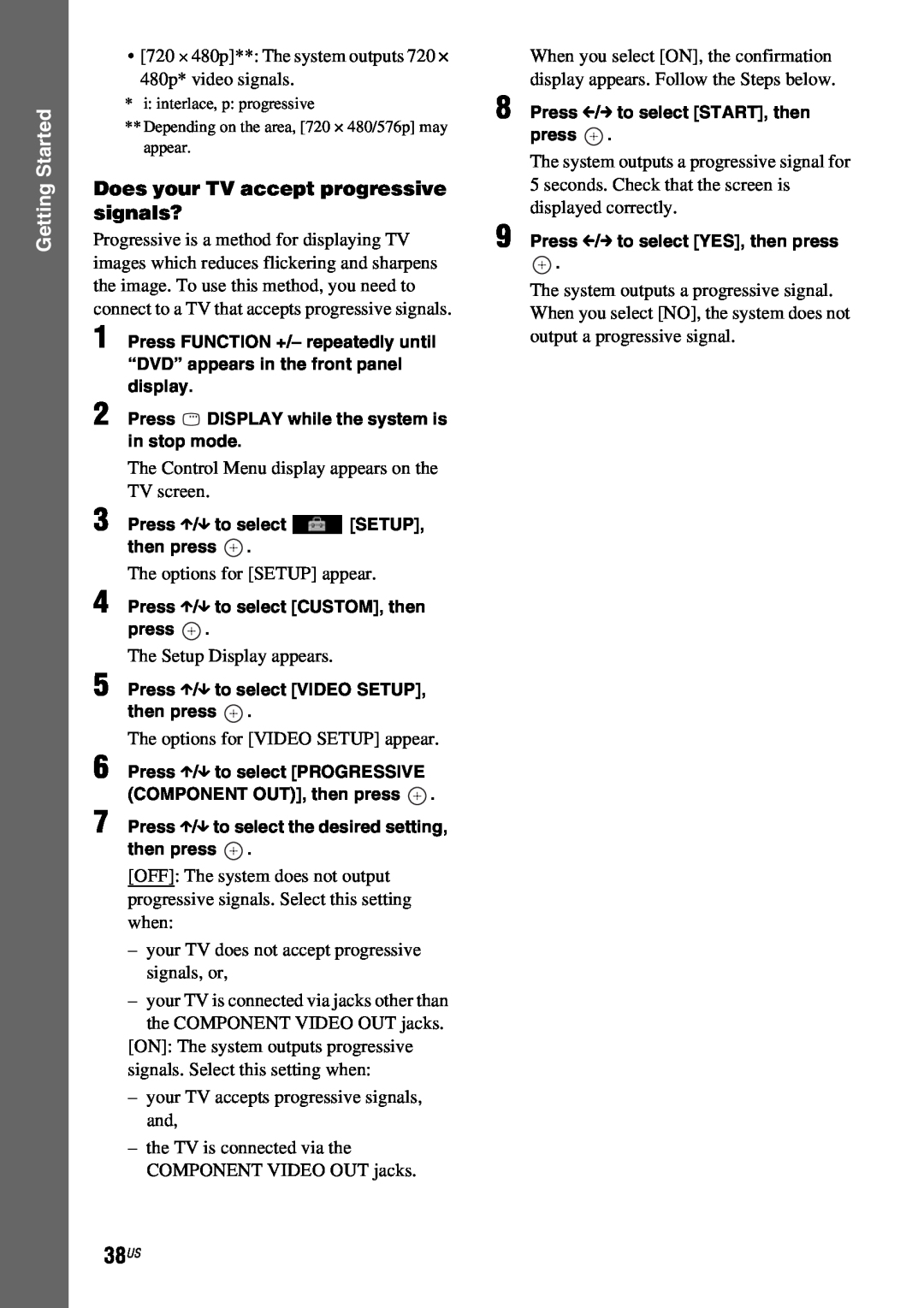DVD Home Theatre System
Operating Instructions DAV-HDX589W /HDX686W
For the customers in the U.S.A
Precautions
About the surround amplifier
For the wireless transceiver EZW-RT10/EZW-RT10A
Important Safety Instructions
For the wireless transceiver EZW-RT10/EZW-RT10A
Notice for the customers in Canada
About These Operating Instructions
Copyrights
About the S-AIRfunction
Step 2: Connecting the System
Table of Contents
Step 1: Installing the System
Step 3: Setting up the Wireless
Playable Discs
About Multi Session CD
Example of discs that the system cannot play
Note about CD-R/CD-RW/DVD-R/DVD-RW/DVD+R/DVD+RW
Notes on discs
Region code
10US
Unpacking
Getting Started
Getting Started
Getting Started
11US
DAV-HDX686W
Inserting batteries into the remote
12US
Getting Started
Getting Started
Step 1: Installing the System
Positioning the system
Attaching the foot pads to the subwoofer
14US
Getting Started
Remove the foot pads from the protective cover
Getting Started
Assembling the speakers
15US
A B C D
16US
Getting Started
17US
Getting Started
4 Connect the speaker cords to the speaker
18US
Getting Started
5 Attach the post to the base
Getting Started
Adjust the length of the cord
Fully-assembledillustration DAV-HDX589W
6 Take up any speaker cord slack
DAV-HDX686W
20US
Getting Started
Getting Started
Installing the speakers on a wall
21US
2 Fasten the screws to the wall
DAV-HDX589W
DAV-HDX686W
Getting Started
5 mm 7/32 inch 10 mm 13/32 inch
Getting Started
3 Hang the speakers on the screws
Rear of the speaker
Getting Started
Step 2: Connecting the System
Connecting the speakers
To connect speaker cords to the unit
Getting
Rear of the speaker Connector–
To connect speaker cords to the speaker
Started
Started
Connecting the TV Video connection
26US
Getting
Getting
Connecting the TV Audio connection
27US
Started
Getting Started
Connecting the other components
28US
Getting Started
29US
If your TV has multiple audio/video inputs
Getting Started
Connecting the antenna aerial
30US
To assemble the AM loop antenna aerial
Getting Started
Inserting the wireless transceiver
31US
Setting the demonstration mode to on/off
Connecting the AC power cords mains leads
About the demonstration
4 Press X/x to select a setting
33US
Getting Started
To enjoy sound by using headphones
Step 3: Setting up the Wireless System
1 2 3
When you use multiple S-AIRproducts
Getting Started
Step 4 Performing the Quick Setup
To attach the cover to the surround amplifier
4 Press without inserting a disc
Getting Started
7 Press X/x to select the setting, then press
36US
5 Press X/x to select a language, then press
3 Press X/x to select SETUP, then press
To quit the Quick Setup
To recall the Quick Setup display
Getting Started
Press C/c to select YES, then press
Getting Started
Press C/c to select START, then press
Getting Started
Step 5: Selecting the Source
39US
1 Press SYSTEM MENU
Step 6 Enjoying Surround Sound
Getting Started
or c
Getting Started
41US
About speaker output
4 Press
To turn the surround effect off
42US
Getting Started
“HP VIRTUAL”
Adjust the volume by using VOLUME +
Playing a Disc
Disc
– on the remote or the VOLUME control
44US
To save power in standby mode
To use the headphones
To turn the system off
3 Press X/x to select a setting
Displaying multi-anglesand subtitles
Changing the sound
To change the angles
Example
Checking the audio signal format
Selecting a playback area for a Super Audio CD
Example
Disc
Playing a VIDEO CD with PBC functions Ver.
xWhen the current layer is the CD layer
1 Press DISPLAY while the system is in stop mode
2 Press H
48US
1 While playing a disc, press x to stop playback
Multi-discResume
To change or cancel a program
Using Play Mode
Creating your own program
To return to normal play
To return to normal play
Playing in random order
Playing repeatedly
To turn off the Control Menu display
To return to normal play
Searching/Selecting Disc Contents
Using the DVD’s menu
To turn off the Control Menu display
3 Input the time code using the number buttons
To search for a scene using the time code
3 Press X/x to select a setting
1 Press DISPLAY while the system is in stop mode
Disc
Playing MP3 Files/JPEG Image Files
Selecting an MP3 file or folder
4 Press
MENU. When other than PHOTO is
4 5 6
Selecting a JPEG image file or folder
To play the next or previous MP3 file
To rotate a JPEG image file
Playing a slide show with sound
To play the next or previous JPEG image file
To stop playback
Selecting playback priority of the file type
5 Press X/x to select a setting
Adjusting the Delay Between the Picture and Sound
Displaying a list of MP3 files/ JPEG image files
3 Press X/x to select a setting
5 Press X/x to select SYSTEM SETUP, then press
Restricting Playback of the Disc
3 Press X/x to select SETUP, then press
xIf you have not entered a password
3 Press X/x to select SETUP, then press
Changing the password
If you make a mistake entering your password
5 Press X/x to select SYSTEM SETUP, then press
3 Press X/x to select SETUP, then press
Setting the display or sound track language
To reset all of the SETUP settings
5 Press X/x to select the setup item, then press
Disc
Settings for the display
VIDEO SETUP
xOSD On-ScreenDisplay
xHDMI RESOLUTION
Settings for HDMI
HDMI SETUP
3 Press C/c to select YES, then press
Disc
xVOLUME LIMIT
xJPEG RESOLUTION
xCONTROL FOR HDMI
AUDIO SETUP
Settings for the audio
Other Settings
SYSTEM SETUP
SPEAKER SETUP
Settings for the speakers
xRESET
Disc
xLEVEL FRONT
TONE to OFF after adjusting the speaker level
xDISTANCE SURROUND
xLEVEL SURROUND
To change the preset number
Presetting Radio Stations
Tuner
6 Press X/x to select the preset number you want
To listen to non-presetradio stations
Naming preset stations
Listening to the Radio
3 Adjust the volume by pressing VOLUME +/–
7 Press
If you make a mistake
Tuner
8 Press SYSTEM MENU
Control for HDMI - Easy Setting
Preparing the Control for HDMI function
Control for HDMI/External Audio Device
To set the CONTROL FOR HDMI function to on/off
Turning the system off in sync with the TV
Using the Theater Mode
Watching a DVD by a single button press
3 Press X/x to select SETUP, then press
Volume Limit
Using the DIGITAL MEDIA PORT Adapter
Setting the Maximum Volume Level of the System
Language Follow
About S-AIRproducts
Using an S-AIRProduct
73US
Control for HDMI/External Audio Device
To set the ID of the unit
ID setting
3 Press POWER on the surround amplifier
To set the ID of the surround amplifier
xWhen “PARTY” is set
Enjoying the system’s sound in another room
3 Press X/x to select the desired setting
xWhen “SEPARATE” is set
xBefore pairing
To perform pairing
3 Press X/x to select the desired setting
xAfter pairing
To cancel pairing
3 4 5 6 7
If sound transmission is unstable
Start pairing of the S-AIRsub unit
Only when using the EZW-RT10Awireless transceiver
Changing the RF output power
1 2 3 4
Press X/x to select the desired setting
Other Operations
Getting Optimal Surround Sound for a Room
7 8 9
3 Press X/x to select SETUP, then press
3 Press X/x to select SETUP, then press
Calibrating the Appropriate Settings
Automatically
5 Press X/x to select AUDIO SETUP, then press
Other Operations
Controlling the TV with the Supplied Remote
81US
xThe measurement is not OK
Reinforcing bass frequencies
Using the Sound Effect
Enjoying the sound at low volume
Enhancing compressed sound
DUAL MONO
Selecting the Effect to Suit the Source
Enjoying Multiplex Broadcast Sound
Other Operations
To set the sleep timer using the system menu
Using the Sleep Timer
To cancel the sleep timer function
4 Press X/x to select a setting
Changing the Brightness
of the Front Panel Display
Viewing Information About the Disc
Other
To check DATA CD/DATA DVD MP3 file text
Checking the play information of the disc
To check DVD/Super Audio CD/CD text
1 Press DISPLAY during playback
3 Press X/x to select SETUP, then press
Returning to the Default Settings
Returning the SETUP settings to the default
Other Operations
88US
5 Press X/x to select SYSTEM SETUP, then press
6 Press X/x to select RESET and press c
7 Press C/c to select YES
On power sources
Precautions
Additional Information
On placement
90US
Notes about the Discs
On cleaning
About S-AIRfunction
91US
Troubleshooting
Power
Additional Information
92US
Picture
Additional Information
93US
Sound
94US
Operation
95US
Additional Information
96US
The S-AIRfunction
Additional Information
97US
Surround amplifier operation
When the version number appears on the TV screen
Self-diagnosisFunction
When letters/numbers appear in the display
98US
Additional Information
Specifications
AUDIO POWER SPECIFICATIONS for the U.S. model
Amplifier Section
Surround
Speakers Front SS-TS95
Center SS-CT91
DAV-HDX589W SS-TS92
Additional Information
Glossary
Wireless transceiver EZW-RT10/EZW
RT10A
HDMI High-DefinitionMultimedia Interface
xMusic mode
Dolby Surround Pro Logic
Interlace format Interlaced scanning
103US
Additional Information
Playback priority of file types
104US
Code Language
Language Code List
Additional Information
Code Language
B DISC 1-5buttons/indicators
Index to Parts and Control
Front panel
E MOVIE/MUSIC indicator
ASPEAKER jacks BEZW-RT10slot CCOAXIAL 75Ω FM jack
Rear panel
Additional Information
DAM terminal ETV/VIDEO AUDIO IN R/L jacks
DLights up when a station is received. Radio only
Front panel display
BFlashes when the sleep timer is set.
ILights up when a Super Audio CD/CD is loaded.
CPOWER / ON LINE indicator 34, DPAIRING indicator
Surround amplifier
APHONES jack BPOWER ON/OFF
EPAIRING
Remote control
110US
Additional Information
Guide to the Control Menu Display
Control Menu display
Press DISPLAY repeatedly
0: 04:
To turn off the display
List of Control Menu items
ALL DISCS
113US
Additional Information
Index
Numerics
Page
Sony Corporation Printed in China
![Press C/c to select [START], then press .](/images/new-backgrounds/25846/2584675x1.webp)
![Press C/c to select [YES], then press](/images/new-backgrounds/25846/2584675xi2.webp) .
.![]() .
.