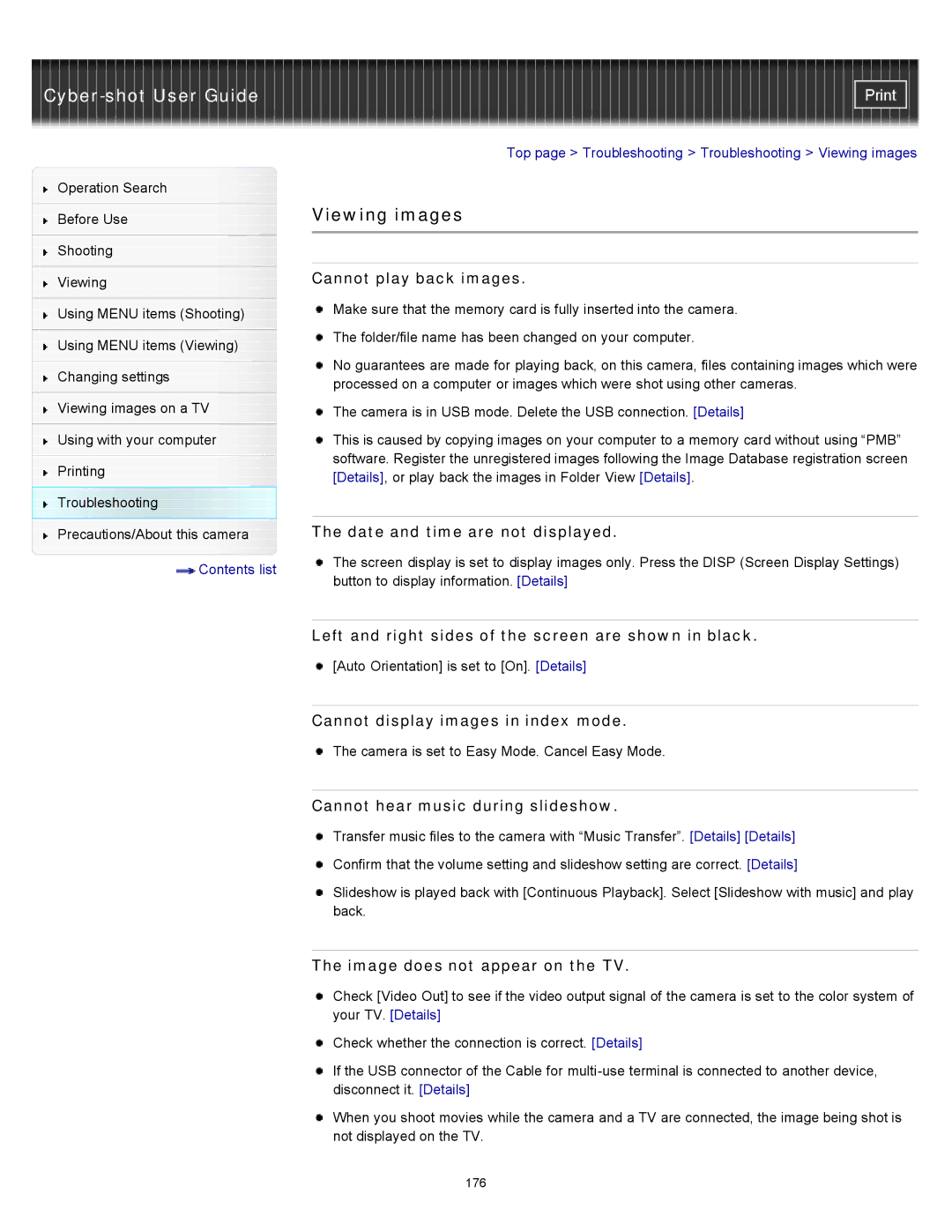Cyber-shot User Guide
Operation Search
Before Use
Shooting
Viewing
Using MENU items (Shooting)
Using MENU items (Viewing)
Changing settings
Viewing images on a TV
Using with your computer
Printing Troubleshooting Precautions/About this camera
![]() Contents list
Contents list
Top page > Troubleshooting > Troubleshooting > Viewing images
Viewing images
Cannot play back images.
![]() Make sure that the memory card is fully inserted into the camera.
Make sure that the memory card is fully inserted into the camera.
![]() The folder/file name has been changed on your computer.
The folder/file name has been changed on your computer.
No guarantees are made for playing back, on this camera, files containing images which were processed on a computer or images which were shot using other cameras.
![]() The camera is in USB mode. Delete the USB connection. [Details]
The camera is in USB mode. Delete the USB connection. [Details]
This is caused by copying images on your computer to a memory card without using “PMB” software. Register the unregistered images following the Image Database registration screen [Details], or play back the images in Folder View [Details].
The date and time are not displayed.
The screen display is set to display images only. Press the DISP (Screen Display Settings) button to display information. [Details]
Left and right sides of the screen are shown in black.
![]() [Auto Orientation] is set to [On]. [Details]
[Auto Orientation] is set to [On]. [Details]
Cannot display images in index mode.
![]() The camera is set to Easy Mode. Cancel Easy Mode.
The camera is set to Easy Mode. Cancel Easy Mode.
Cannot hear music during slideshow.
![]() Transfer music files to the camera with “Music Transfer”. [Details] [Details]
Transfer music files to the camera with “Music Transfer”. [Details] [Details]
![]() Confirm that the volume setting and slideshow setting are correct. [Details]
Confirm that the volume setting and slideshow setting are correct. [Details]
Slideshow is played back with [Continuous Playback]. Select [Slideshow with music] and play back.
The image does not appear on the TV.
Check [Video Out] to see if the video output signal of the camera is set to the color system of your TV. [Details]
![]() Check whether the connection is correct. [Details]
Check whether the connection is correct. [Details]
If the USB connector of the Cable for
When you shoot movies while the camera and a TV are connected, the image being shot is not displayed on the TV.
176