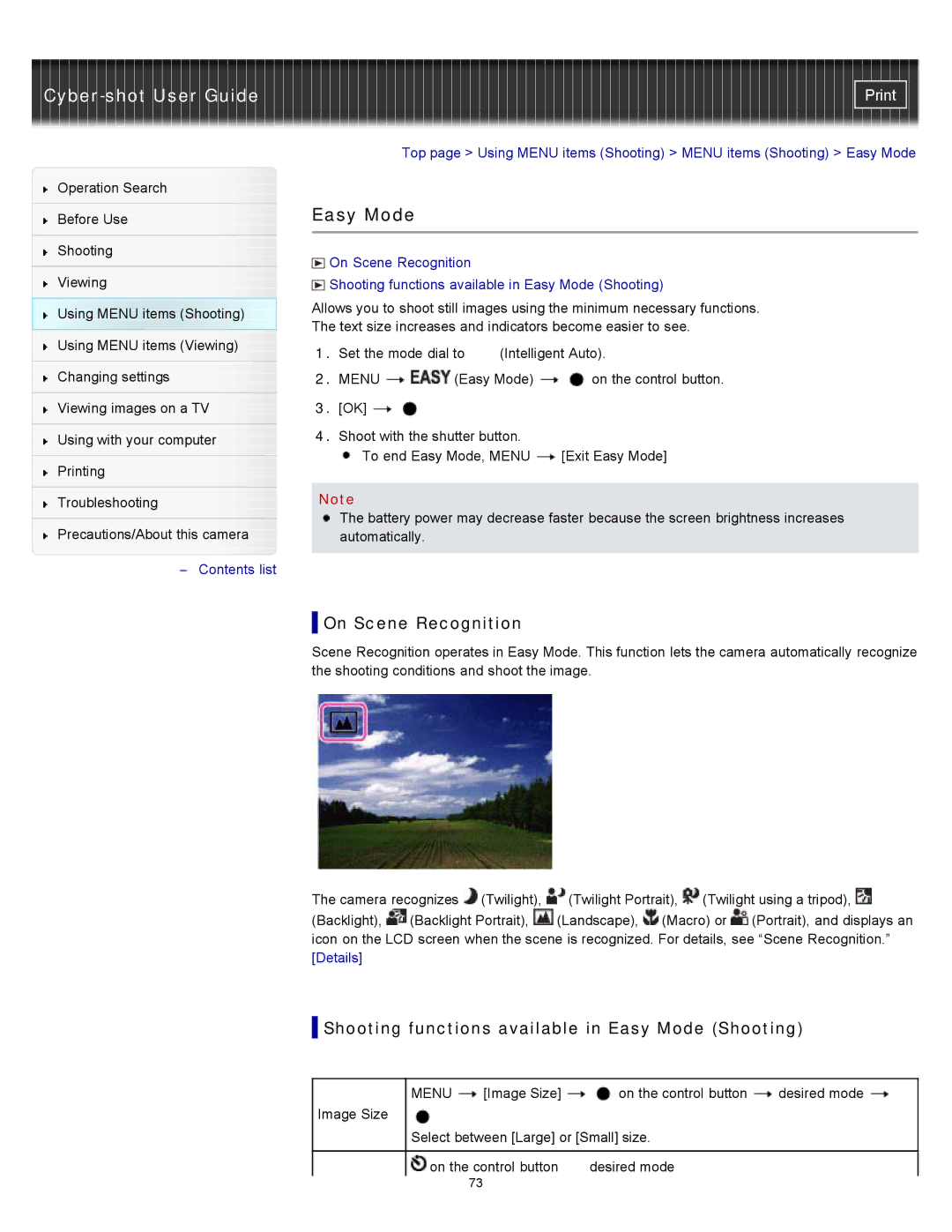Cyber-shot User Guide
Operation Search
Before Use
Shooting
Viewing
Using MENU items (Shooting) Using MENU items (Viewing)
Changing settings
Viewing images on a TV
Using with your computer
Printing
Troubleshooting
Precautions/About this camera
![]() Contents list
Contents list
Top page > Using MENU items (Shooting) > MENU items (Shooting) > Easy Mode
Easy Mode
![]() On Scene Recognition
On Scene Recognition
![]() Shooting functions available in Easy Mode (Shooting)
Shooting functions available in Easy Mode (Shooting)
Allows you to shoot still images using the minimum necessary functions.
The text size increases and indicators become easier to see.
1.Set the mode dial to ![]() (Intelligent Auto).
(Intelligent Auto).
2.MENU ![]()
![]() (Easy Mode)
(Easy Mode) ![]()
![]() on the control button.
on the control button.
3.[OK] ![]()
![]()
4.Shoot with the shutter button.
![]() To end Easy Mode, MENU
To end Easy Mode, MENU ![]() [Exit Easy Mode]
[Exit Easy Mode]
Note
The battery power may decrease faster because the screen brightness increases automatically.
 On Scene Recognition
On Scene Recognition
Scene Recognition operates in Easy Mode. This function lets the camera automatically recognize the shooting conditions and shoot the image.
The camera recognizes ![]() (Twilight),
(Twilight), ![]() (Twilight Portrait),
(Twilight Portrait), ![]() (Twilight using a tripod),
(Twilight using a tripod), ![]()
(Backlight), ![]() (Backlight Portrait),
(Backlight Portrait), ![]() (Landscape),
(Landscape), ![]() (Macro) or
(Macro) or ![]() (Portrait), and displays an icon on the LCD screen when the scene is recognized. For details, see “Scene Recognition.” [Details]
(Portrait), and displays an icon on the LCD screen when the scene is recognized. For details, see “Scene Recognition.” [Details]
 Shooting functions available in Easy Mode (Shooting)
Shooting functions available in Easy Mode (Shooting)
Image Size
MENU ![]() [Image Size]
[Image Size] ![]()
![]() on the control button
on the control button ![]() desired mode
desired mode ![]()
Select between [Large] or [Small] size.
on the control button | desired mode |
73 |
|