Surround | Live Sports | Delivers surround effects that make you feel like you are |
|
| watching a live sports contest. |
|
|
|
| Music Hall | Delivers surround effects that make you feel like you are |
|
| surrounded by sound as in a music hall. |
|
|
|
| Cinema | Delivers surround effects just like the |
|
| systems found in movie theatres. |
|
|
|
| Custom | A “Voice Zoom” adjustment can be stored according to taste. |
|
|
|
| Off | Converts and reproduces 5.1ch and other digital broadcast |
|
| surround audio to normal stereo audio (2ch). The original |
|
| audio of other broadcasts is reproduced. |
|
| |
Voice Zoom | Adjusts the sound level of human voices. For example, if the voice of a news | |
| announcer is indistinct, you can turn up this setting to make the voice louder. | |
| Conversely, if you are watching a sports programme, you can turn down this | |
| setting to soften the voice of the commentator. | |
|
| |
Sound Booster | Produces a fuller sound for more impact, by emphasizing the treble and bass | |
| sounds. |
|
|
| |
Dual Sound | Sets the sound from the speaker for a stereo or bilingual broadcast. | |
|
|
|
| Stereo/Mono | For stereo broadcasts. |
|
|
|
| A/B/Mono | For bilingual broadcasts, select “A” for sound channel 1, “B” |
|
| for sound channel 2, or “Mono” for mono channel, if |
|
| available. |
~
•For other equipment connected to the TV, set “Dual Sound” to “Stereo”, “A”, or “B”.
Screen (for inputs other than a PC)
Target Inputs | Allows you to select whether to use the common settings or to make custom | |
| settings for the input you are currently viewing. Set to “Common” if you want to | |
| apply the same settings to each input. | |
|
|
|
| Common | Applies common settings to all inputs in which “Target |
|
| Inputs” is set to “Common”. |
|
|
|
| Name of current | Allows you to make custom settings for the input. |
| input (e.g. AV1) |
|
|
| |
Screen Format | See “To change the screen format manually” on page 18. | |
|
| |
Auto Format | Automatically changes the screen format to match the broadcast signal. If you | |
| want to use the setting that you specified in “Screen Format”, select “Off”. | |
|
| |
4:3 Default | Sets the default screen format for 4:3 broadcasts. | |
|
|
|
| Smart | Displays conventional 4:3 broadcasts with an imitation wide |
|
| screen effect. |
|
|
|
| 4:3 | Displays conventional 4:3 broadcasts in the correct |
|
| proportion. |
|
|
|
| Off | Uses the setting that you specified in “Screen Format”. |
|
|
|
Functions Menu Using