To | Do this |
|
|
|
|
display a Teletext page on the TV | Press . |
|
picture | Each time you press | , the screen changes as |
| follows: Teletext t Teletext and TV t TV. | |
|
|
|
check the contents of a Teletext service | Press . |
|
| An overview of the Teletext contents, including page | |
| numbers, appears on the screen. | |
|
| |
select a Teletext page | Press the number buttons to enter the | |
| page number of the desired Teletext page.* If you | |
| make a mistake, reenter the correct page number. To | |
| access the next or previous page, press PROG | |
hold (pause) a Teletext page (stop the page from scrolling)
Press  to display the symbol “z” at the top left corner of the screen. To resume normal Teletext viewing, press
to display the symbol “z” at the top left corner of the screen. To resume normal Teletext viewing, press  or
or  .
.
reveal concealed information | Press . |
(e.g., an answer to a quiz) | To conceal the information, press the button again. |
|
|
enlarge the Teletext display | Press . |
| Each time you press , the Teletext display changes |
| as follows: Enlarge upper half tEnlarge lower half |
| tNormal size. |
stand by for a Teletext page while watching a TV program
1Enter the Teletext page number that you want to refer to, then press  .
.
2When the page number is displayed, press  to show the text.
to show the text.
*You can also select a Teletext page of any page number that appears in the colored column at the bottom of the screen using the corresponding color- coded button on the remote.
Using FASTEXTThis feature allows you to quickly access a Teletext page that uses FASTEXT. When a FASTEXT program is broadcast, colored menus appear at the bottom of the screen. The color of each menu
corresponds to the  ,
,
green  , yellow
, yellow  , and blue
, and blue  ).
).
Press the
Advanced Operations 37