You can access the “Picture Adjustment” menu only when you have selected “Personal” for “Picture Mode”.
1 Display the “Picture” menu and select “Personal” for “Picture Mode”.
2 Move | up or down to | WIN PRO |
| WIN PRO |
| Pi c t u r e | 80 |
|
|
|
|
|
| Pi c t u r e Ad j us tmen t | |
select “Picture | T | G+ | T | G+ | Br i gh t nes s | 50 | |
Adjustment”, then press |
|
|
|
| |||
|
|
|
| Hue | 00 | ||
|
|
|
|
|
| Col o r | 50 |
. |
|
|
|
|
| Sha r pnes s | 50 |
|
| – |
| – | Col o r Tempe r a t u r e : Neut r a l | ||
| TWIN PROG | TWIN PROG | |||||
|
|
|
|
|
| Rese t |
|
|
|
|
|
|
| Se l e c t : | Con f i rm: End : |
3 Move  up or down to select the desired item (e.g., “Color”), then press
up or down to select the desired item (e.g., “Color”), then press
 .
.
WIN | PRO | |
T |
| G+ |
T | WIN | – |
G | ||
| PRO | |
WIN | PRO |
| |
T |
| G+ |
|
T | WIN | – |
|
G |
| ||
| PRO | 80 | |
|
| Color | |
4 | Adjust the value or select the desired option according to the following | ||||
| table, then press | . |
|
| |
| For | Move | down or left to | Move | up or right to |
| “Picture” | decrease picture contrast | increase picture contrast | ||
| “Brightness” | darken the picture | brighten the picture | ||
| “Color” | decrease color intensity | increase color intensity | ||
| “Hue”* | increase red picture tones | increase green picture tones | ||
| “Sharpness” | soften the picture | sharpen the picture | ||
| “Color | Move | up or down to select “Cool”, “Neutral” or “Warm”. | ||
| Temperature” |
|
|
|
|
| “Reset” | Select “Reset” and press | to reset the picture to the factory preset | ||
settings.
* You can adjust “Hue” for the NTSC color system only.
5 Repeat steps 3 and 4 to adjust other items.
The adjusted settings will be received when you select “Personal”.
76Adjusting Your Setup (MENU)