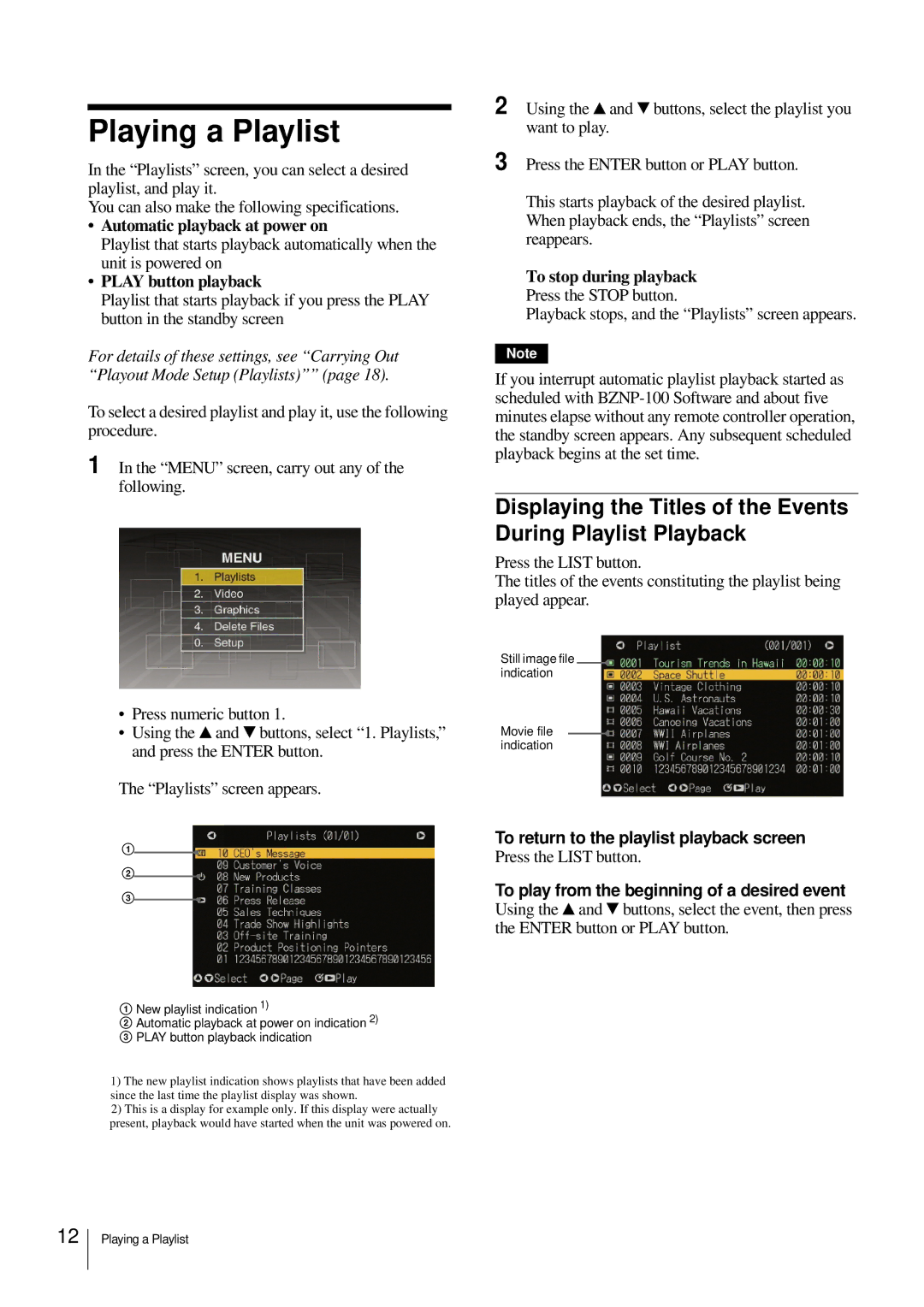Playing a Playlist
In the “Playlists” screen, you can select a desired playlist, and play it.
You can also make the following specifications.
•Automatic playback at power on
Playlist that starts playback automatically when the unit is powered on
•PLAY button playback
Playlist that starts playback if you press the PLAY button in the standby screen
For details of these settings, see “Carrying Out “Playout Mode Setup (Playlists)”” (page 18).
To select a desired playlist and play it, use the following procedure.
1 In the “MENU” screen, carry out any of the following.
•Press numeric button 1.
•Using the v and V buttons, select “1. Playlists,” and press the ENTER button.
The “Playlists” screen appears.
1
2
3
1New playlist indication 1)
2Automatic playback at power on indication 2)
3 PLAY button playback indication
1)The new playlist indication shows playlists that have been added since the last time the playlist display was shown.
2)This is a display for example only. If this display were actually present, playback would have started when the unit was powered on.
2 Using the v and V buttons, select the playlist you want to play.
3 Press the ENTER button or PLAY button.
This starts playback of the desired playlist. When playback ends, the “Playlists” screen reappears.
To stop during playback
Press the STOP button.
Playback stops, and the “Playlists” screen appears.
Note
If you interrupt automatic playlist playback started as scheduled with
Displaying the Titles of the Events During Playlist Playback
Press the LIST button.
The titles of the events constituting the playlist being played appear.
Still image file indication
Movie file indication
To return to the playlist playback screen Press the LIST button.
To play from the beginning of a desired event
Using the v and V buttons, select the event, then press the ENTER button or PLAY button.
12
Playing a Playlist