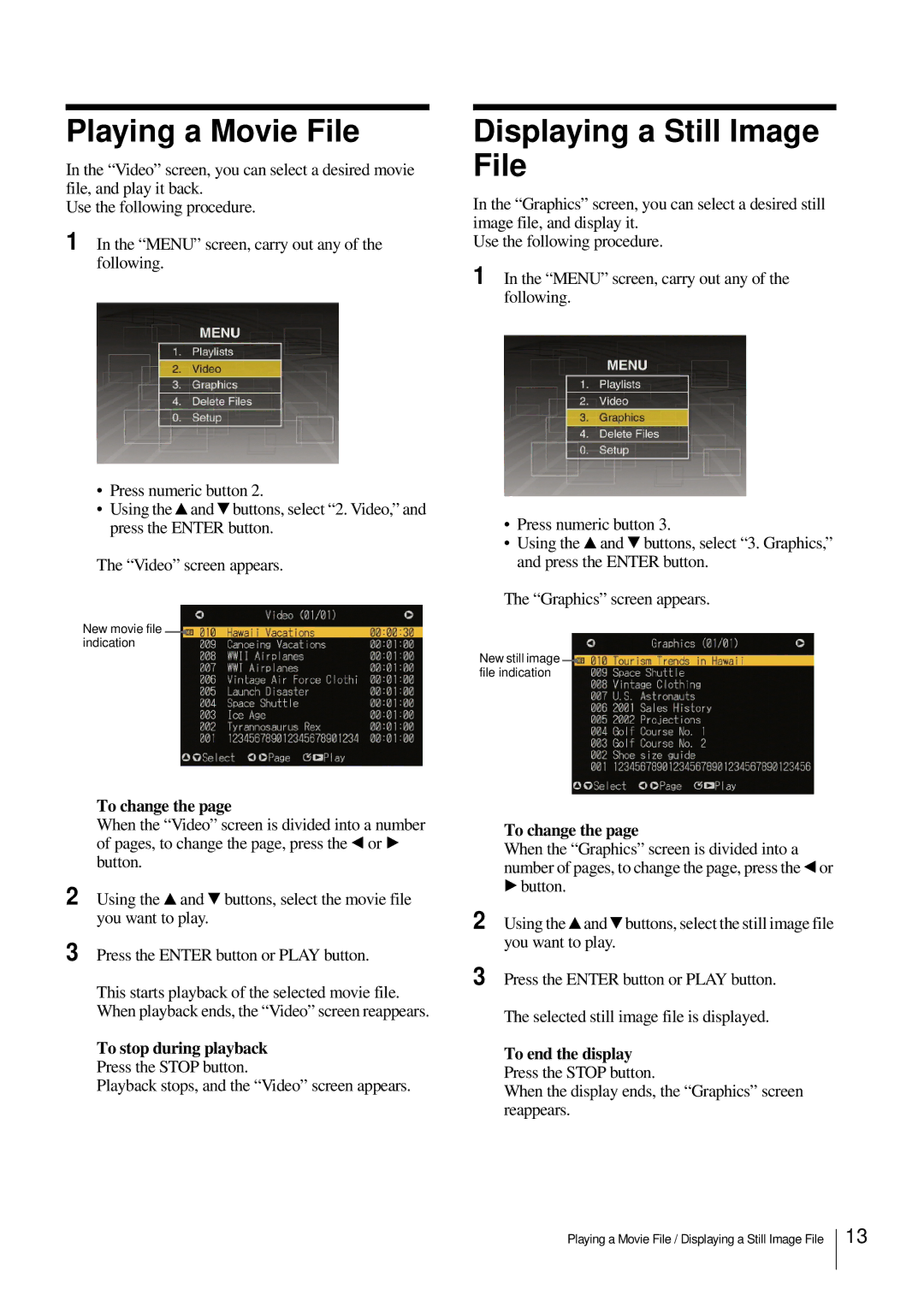Playing a Movie File
In the “Video” screen, you can select a desired movie file, and play it back.
Use the following procedure.
1 In the “MENU” screen, carry out any of the following.
•Press numeric button 2.
•Using the v and V buttons, select “2. Video,” and press the ENTER button.
The “Video” screen appears.
New movie file ![]() indication
indication
Displaying a Still Image File
In the “Graphics” screen, you can select a desired still image file, and display it.
Use the following procedure.
1 In the “MENU” screen, carry out any of the following.
•Press numeric button 3.
•Using the v and V buttons, select “3. Graphics,” and press the ENTER button.
The “Graphics” screen appears.
New still image ![]() file indication
file indication
2
3
To change the page
When the “Video” screen is divided into a number of pages, to change the page, press the b or B button.
Using the v and V buttons, select the movie file you want to play.
Press the ENTER button or PLAY button.
This starts playback of the selected movie file. When playback ends, the “Video” screen reappears.
To stop during playback
Press the STOP button.
Playback stops, and the “Video” screen appears.
2
3
To change the page
When the “Graphics” screen is divided into a number of pages, to change the page, press the b or
Bbutton.
Using the v and V buttons, select the still image file you want to play.
Press the ENTER button or PLAY button.
The selected still image file is displayed.
To end the display Press the STOP button.
When the display ends, the “Graphics” screen reappears.
Playing a Movie File / Displaying a Still Image File
13