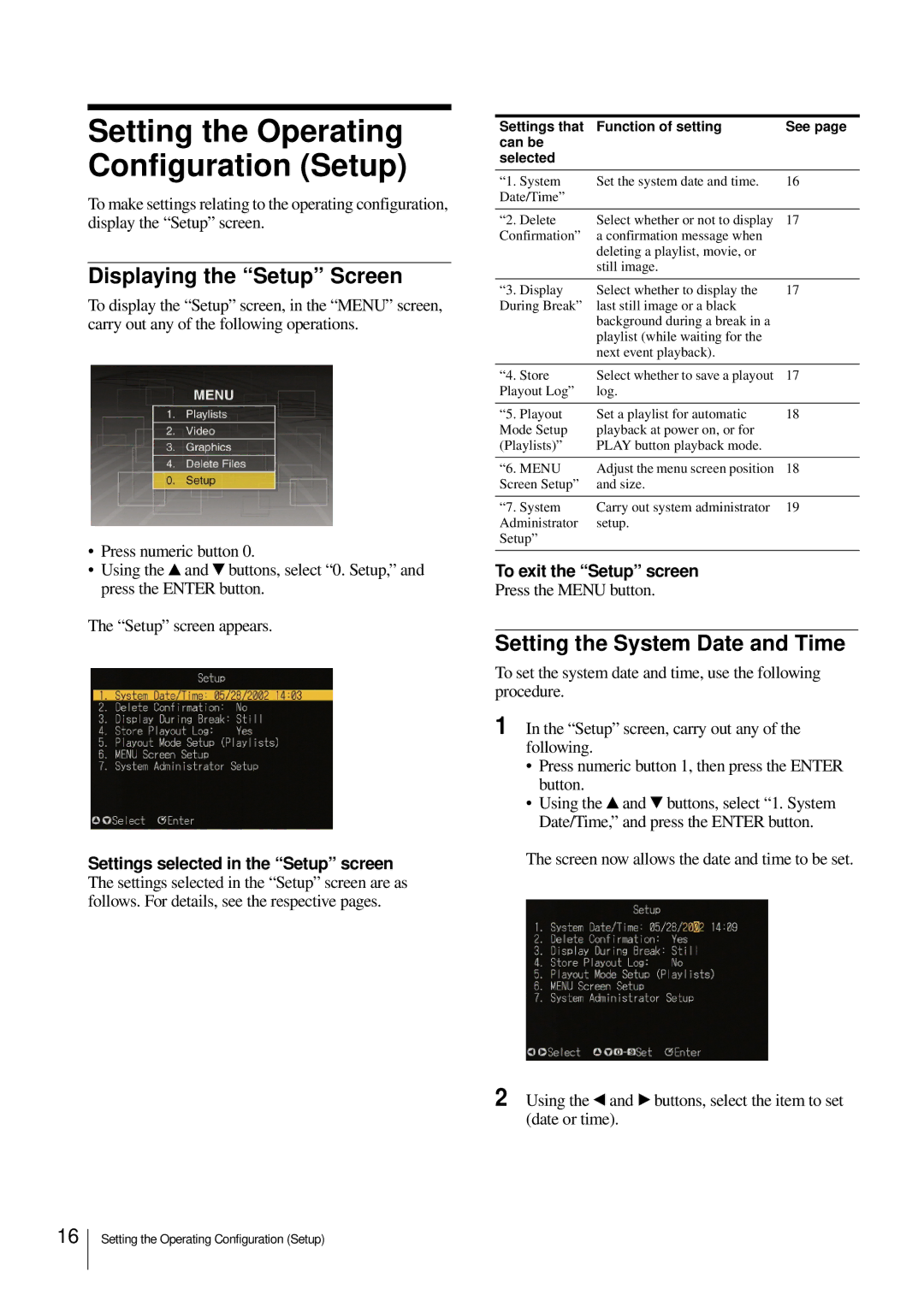Setting the Operating Configuration (Setup)
To make settings relating to the operating configuration, display the “Setup” screen.
Displaying the “Setup” Screen
To display the “Setup” screen, in the “MENU” screen, carry out any of the following operations.
•Press numeric button 0.
•Using the v and V buttons, select “0. Setup,” and press the ENTER button.
The “Setup” screen appears.
Settings selected in the “Setup” screen The settings selected in the “Setup” screen are as follows. For details, see the respective pages.
Settings that | Function of setting | See page |
can be |
|
|
selected |
|
|
|
|
|
“1. System | Set the system date and time. | 16 |
Date/Time” |
|
|
|
|
|
“2. Delete | Select whether or not to display | 17 |
Confirmation” | a confirmation message when |
|
| deleting a playlist, movie, or |
|
| still image. |
|
|
|
|
“3. Display | Select whether to display the | 17 |
During Break” | last still image or a black |
|
| background during a break in a |
|
| playlist (while waiting for the |
|
| next event playback). |
|
|
|
|
“4. Store | Select whether to save a playout | 17 |
Playout Log” | log. |
|
|
|
|
“5. Playout | Set a playlist for automatic | 18 |
Mode Setup | playback at power on, or for |
|
(Playlists)” | PLAY button playback mode. |
|
|
|
|
“6. MENU | Adjust the menu screen position | 18 |
Screen Setup” | and size. |
|
|
|
|
“7. System | Carry out system administrator | 19 |
Administrator | setup. |
|
Setup” |
|
|
|
|
|
To exit the “Setup” screen
Press the MENU button.
Setting the System Date and Time
To set the system date and time, use the following procedure.
1 In the “Setup” screen, carry out any of the following.
•Press numeric button 1, then press the ENTER button.
•Using the v and V buttons, select “1. System Date/Time,” and press the ENTER button.
The screen now allows the date and time to be set.
2 Using the b and B buttons, select the item to set (date or time).
16
Setting the Operating Configuration (Setup)