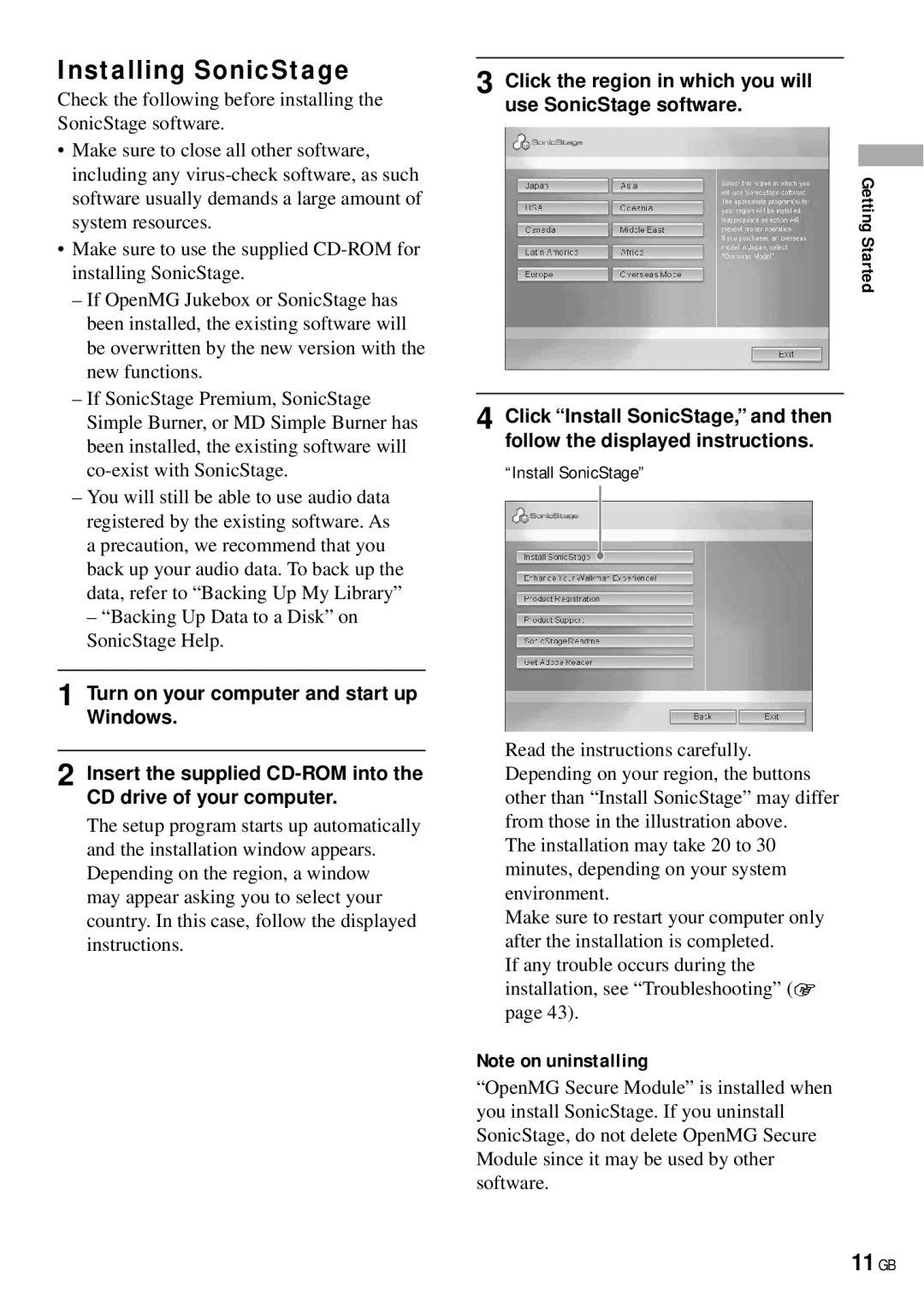Installing SonicStage
Check the following before installing the SonicStage software.
•Make sure to close all other software, including any
•Make sure to use the supplied
–If OpenMG Jukebox or SonicStage has been installed, the existing software will be overwritten by the new version with the new functions.
–If SonicStage Premium, SonicStage Simple Burner, or MD Simple Burner has been installed, the existing software will
–You will still be able to use audio data registered by the existing software. As a precaution, we recommend that you back up your audio data. To back up the data, refer to “Backing Up My Library”
– “Backing Up Data to a Disk” on SonicStage Help.
1 Turn on your computer and start up Windows.
2 Insert the supplied
The setup program starts up automatically and the installation window appears. Depending on the region, a window may appear asking you to select your country. In this case, follow the displayed instructions.
3 Click the region in which you will use SonicStage software.
Getting Started
4 Click “Install SonicStage,” and then follow the displayed instructions.
“Install SonicStage”
Read the instructions carefully. Depending on your region, the buttons other than “Install SonicStage” may differ from those in the illustration above.
The installation may take 20 to 30 minutes, depending on your system environment.
Make sure to restart your computer only after the installation is completed.
If any trouble occurs during the installation, see “Troubleshooting” ( page 43).
Note on uninstalling
“OpenMG Secure Module” is installed when you install SonicStage. If you uninstall SonicStage, do not delete OpenMG Secure Module since it may be used by other software.