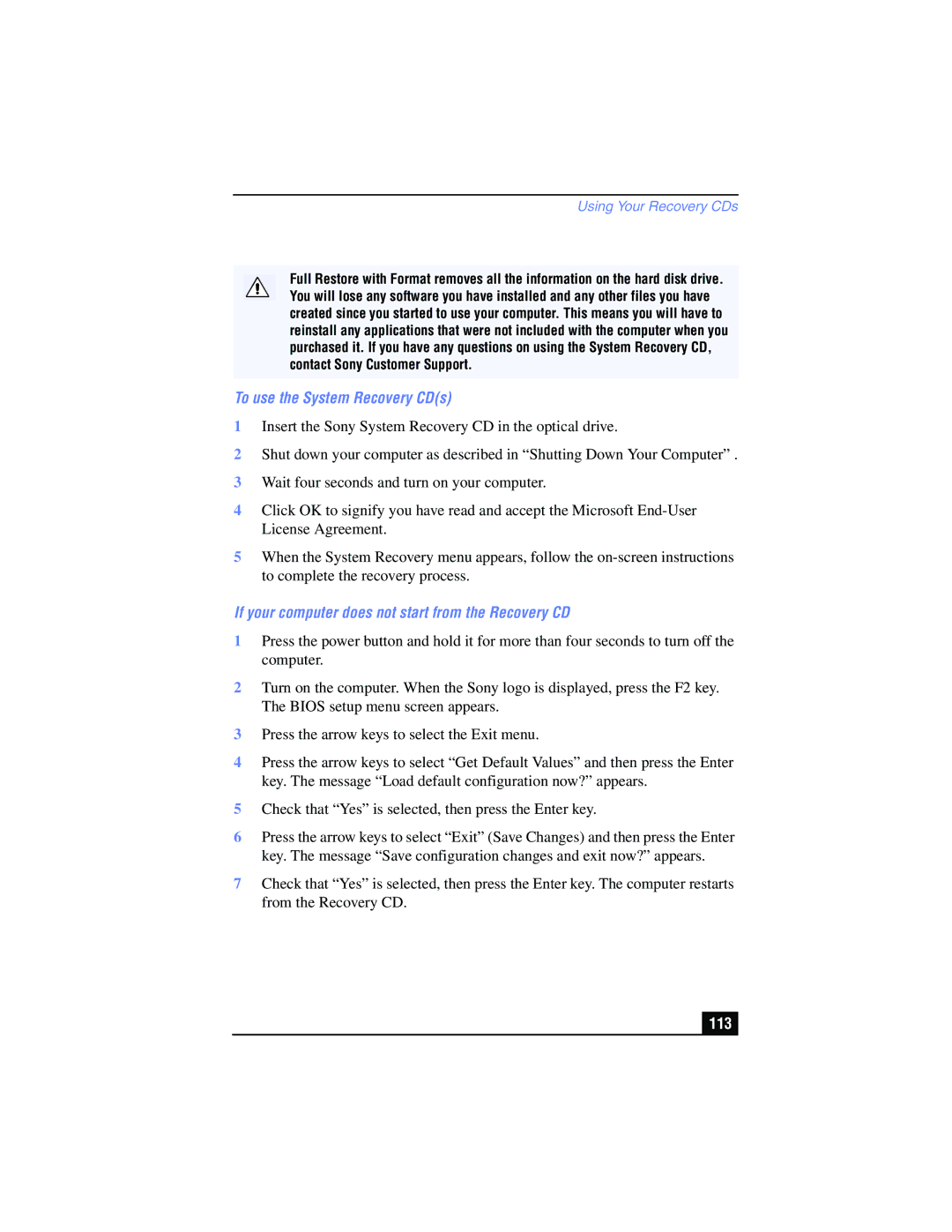Using Your Recovery CDs
Full Restore with Format removes all the information on the hard disk drive. You will lose any software you have installed and any other files you have created since you started to use your computer. This means you will have to reinstall any applications that were not included with the computer when you purchased it. If you have any questions on using the System Recovery CD, contact Sony Customer Support.
To use the System Recovery CD(s)
1Insert the Sony System Recovery CD in the optical drive.
2Shut down your computer as described in “Shutting Down Your Computer” .
3Wait four seconds and turn on your computer.
4Click OK to signify you have read and accept the Microsoft
5When the System Recovery menu appears, follow the
If your computer does not start from the Recovery CD
1Press the power button and hold it for more than four seconds to turn off the computer.
2Turn on the computer. When the Sony logo is displayed, press the F2 key. The BIOS setup menu screen appears.
3Press the arrow keys to select the Exit menu.
4Press the arrow keys to select “Get Default Values” and then press the Enter key. The message “Load default configuration now?” appears.
5Check that “Yes” is selected, then press the Enter key.
6Press the arrow keys to select “Exit” (Save Changes) and then press the Enter key. The message “Save configuration changes and exit now?” appears.
7Check that “Yes” is selected, then press the Enter key. The computer restarts from the Recovery CD.