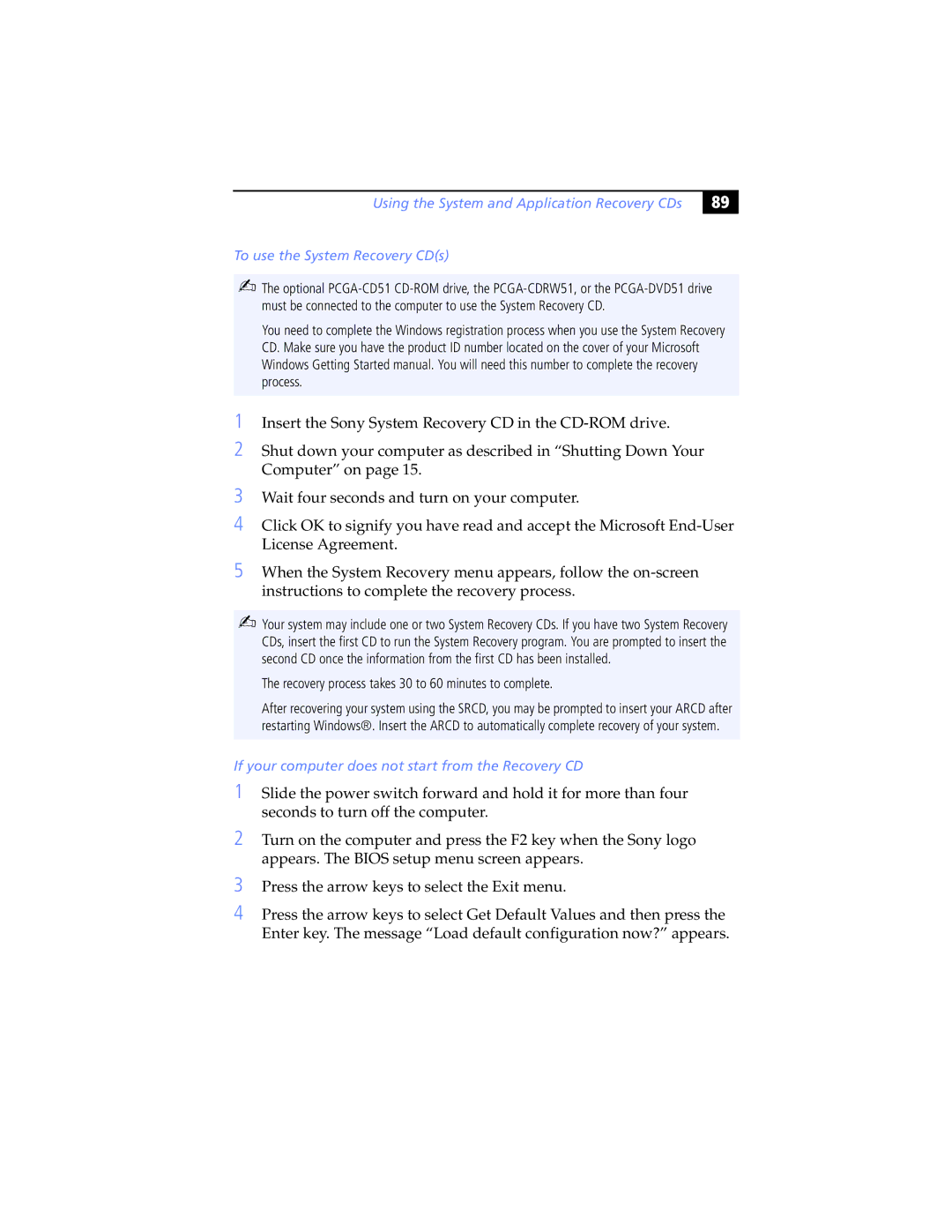To use the System Recovery CD(s)
✍ The optional PCGA-CD51 CD-ROM drive, the PCGA-CDRW51, or the PCGA-DVD51 drive must be connected to the computer to use the System Recovery CD.
You need to complete the Windows registration process when you use the System Recovery CD. Make sure you have the product ID number located on the cover of your Microsoft Windows Getting Started manual. You will need this number to complete the recovery process.
1 Insert the Sony System Recovery CD in the CD-ROM drive.
2 Shut down your computer as described in “Shutting Down Your Computer” on page 15.
3 Wait four seconds and turn on your computer.
4 Click OK to signify you have read and accept the Microsoft End-User License Agreement.
5 When the System Recovery menu appears, follow the on-screen instructions to complete the recovery process.
✍ Your system may include one or two System Recovery CDs. If you have two System Recovery CDs, insert the first CD to run the System Recovery program. You are prompted to insert the second CD once the information from the first CD has been installed.
The recovery process takes 30 to 60 minutes to complete.
After recovering your system using the SRCD, you may be prompted to insert your ARCD after restarting Windows®. Insert the ARCD to automatically complete recovery of your system.
If your computer does not start from the Recovery CD
1 Slide the power switch forward and hold it for more than four seconds to turn off the computer.
2 Turn on the computer and press the F2 key when the Sony logo appears. The BIOS setup menu screen appears.
3 Press the arrow keys to select the Exit menu.
4 Press the arrow keys to select Get Default Values and then press the Enter key. The message “Load default configuration now?” appears.
Using the System and Application Recovery CDs
&' |