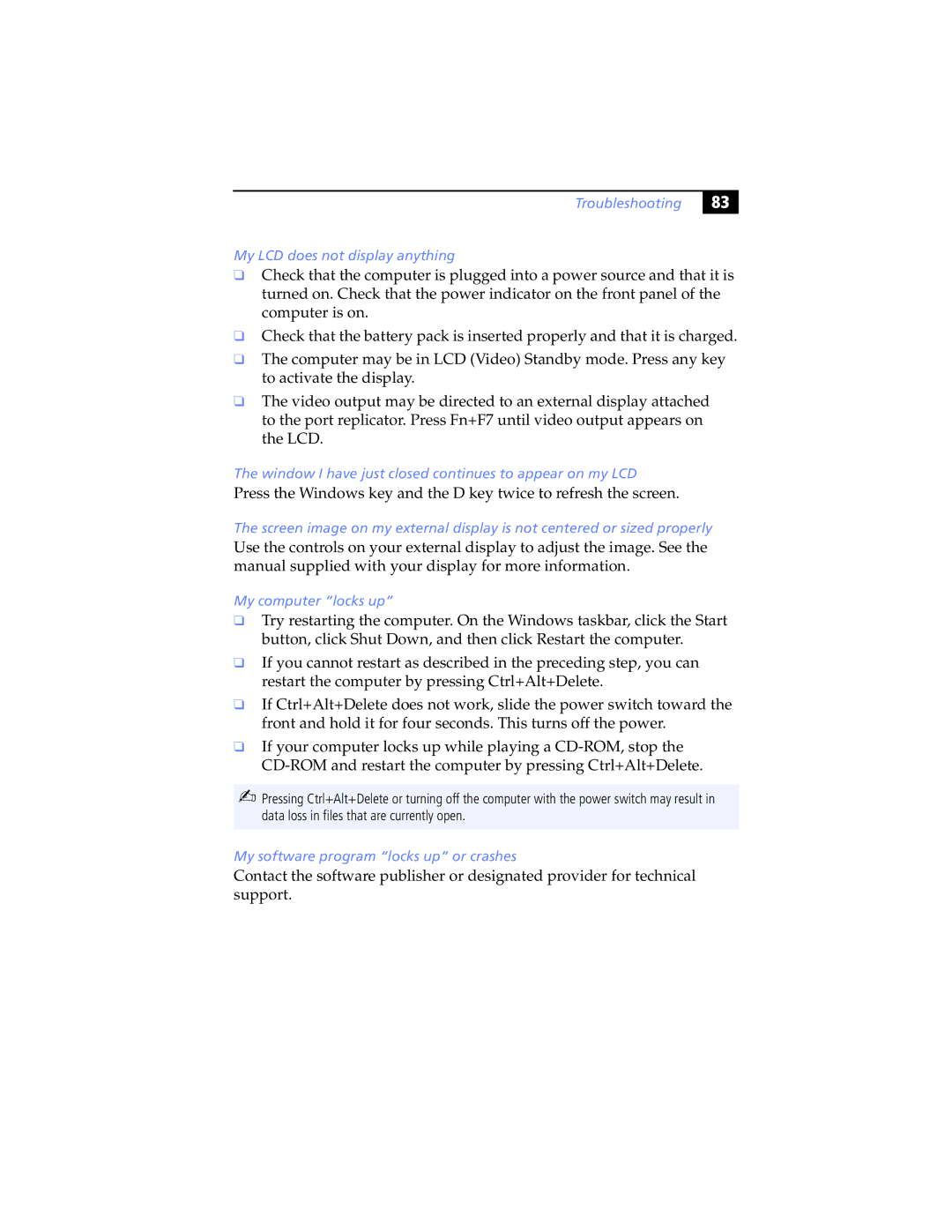Troubleshooting
&! |
My LCD does not display anything
❑Check that the computer is plugged into a power source and that it is turned on. Check that the power indicator on the front panel of the computer is on.
❑Check that the battery pack is inserted properly and that it is charged.
❑The computer may be in LCD (Video) Standby mode. Press any key to activate the display.
❑The video output may be directed to an external display attached to the port replicator. Press Fn+F7 until video output appears on the LCD.
The window I have just closed continues to appear on my LCD
Press the Windows key and the D key twice to refresh the screen.
The screen image on my external display is not centered or sized properly
Use the controls on your external display to adjust the image. See the manual supplied with your display for more information.
My computer “locks up”
❑Try restarting the computer. On the Windows taskbar, click the Start button, click Shut Down, and then click Restart the computer.
❑If you cannot restart as described in the preceding step, you can restart the computer by pressing Ctrl+Alt+Delete.
❑If Ctrl+Alt+Delete does not work, slide the power switch toward the front and hold it for four seconds. This turns off the power.
❑If your computer locks up while playing a
✍Pressing Ctrl+Alt+Delete or turning off the computer with the power switch may result in data loss in files that are currently open.
My software program “locks up” or crashes
Contact the software publisher or designated provider for technical support.