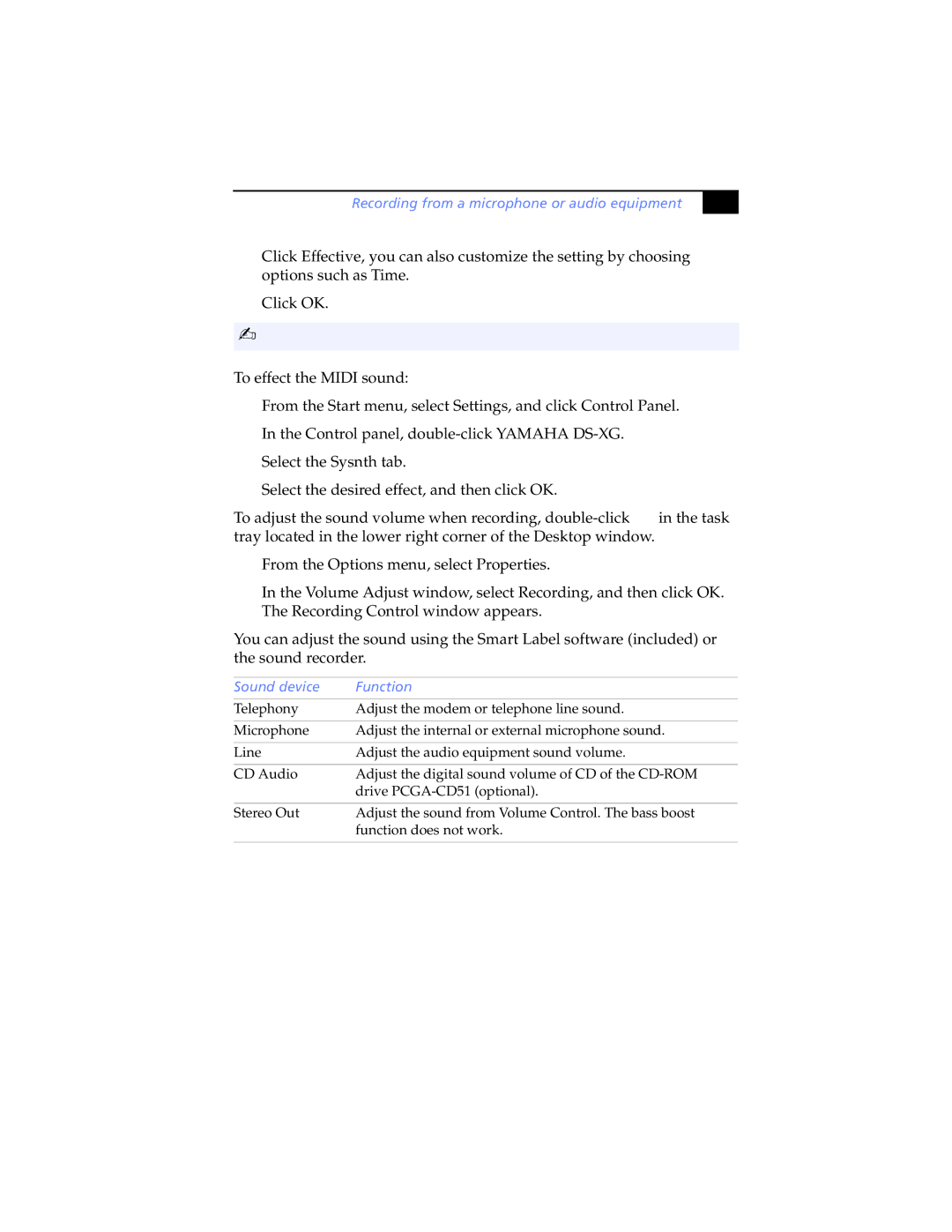Recording from a microphone or audio equipment
# |
3Click Effective, you can also customize the setting by choosing options such as Time.
4
✍
Click OK.
When recording or using microphone echo, some software options may not be available.
To effect the MIDI sound:
1
2
3
4
From the Start menu, select Settings, and click Control Panel.
In the Control panel,
Select the Sysnth tab.
Select the desired effect, and then click OK.
To adjust the sound volume when recording, ![]() in the task tray located in the lower right corner of the Desktop window.
in the task tray located in the lower right corner of the Desktop window.
1From the Options menu, select Properties.
2In the Volume Adjust window, select Recording, and then click OK. The Recording Control window appears.
You can adjust the sound using the Smart Label software (included) or the sound recorder.
Sound device | Function |
|
|
Telephony | Adjust the modem or telephone line sound. |
|
|
Microphone | Adjust the internal or external microphone sound. |
|
|
Line | Adjust the audio equipment sound volume. |
|
|
CD Audio | Adjust the digital sound volume of CD of the |
| drive |
|
|
Stereo Out | Adjust the sound from Volume Control. The bass boost |
| function does not work. |
|
|