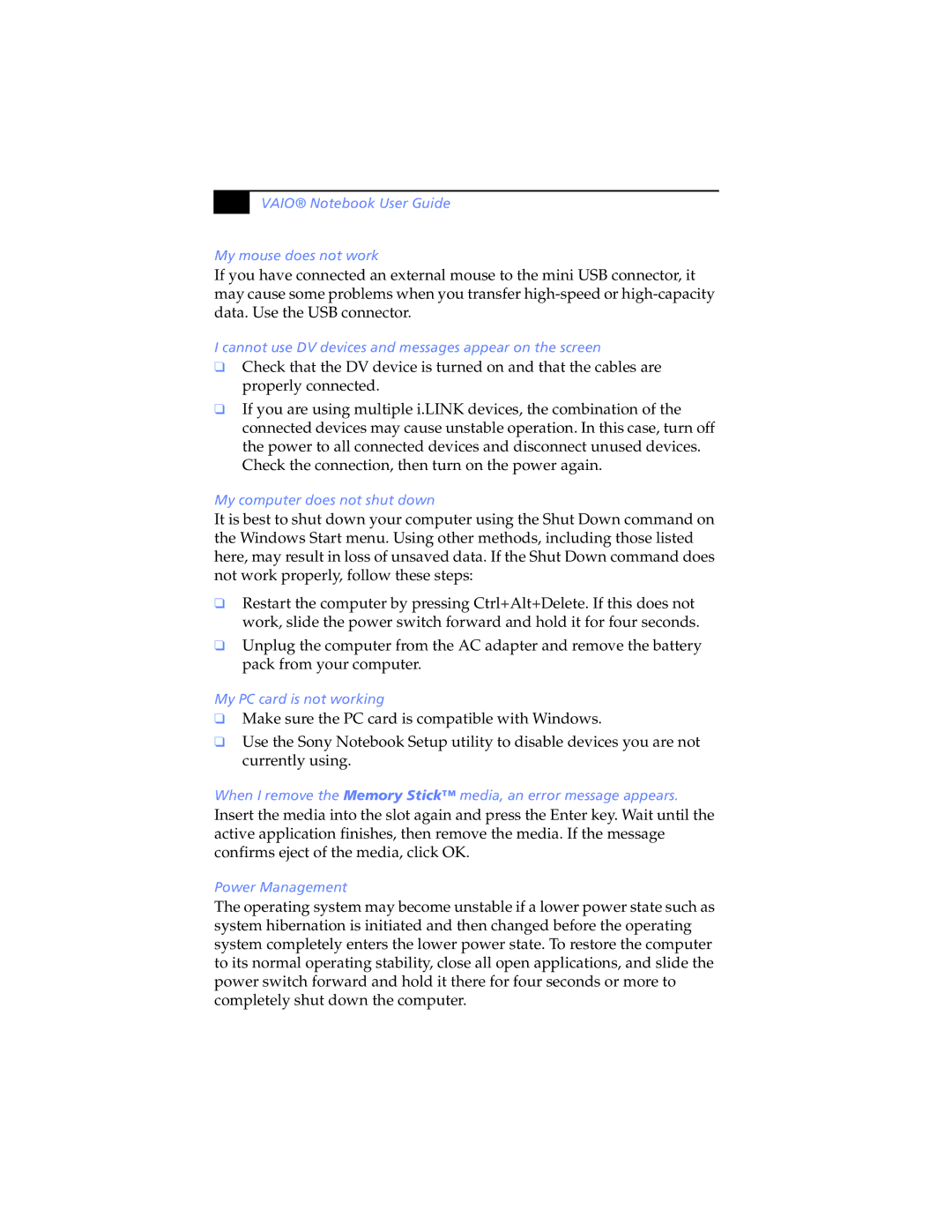&$ |
VAIO® Notebook User Guide
My mouse does not work
If you have connected an external mouse to the mini USB connector, it may cause some problems when you transfer
I cannot use DV devices and messages appear on the screen
❑Check that the DV device is turned on and that the cables are properly connected.
❑If you are using multiple i.LINK devices, the combination of the connected devices may cause unstable operation. In this case, turn off the power to all connected devices and disconnect unused devices. Check the connection, then turn on the power again.
My computer does not shut down
It is best to shut down your computer using the Shut Down command on the Windows Start menu. Using other methods, including those listed here, may result in loss of unsaved data. If the Shut Down command does not work properly, follow these steps:
❑Restart the computer by pressing Ctrl+Alt+Delete. If this does not work, slide the power switch forward and hold it for four seconds.
❑Unplug the computer from the AC adapter and remove the battery pack from your computer.
My PC card is not working
❑Make sure the PC card is compatible with Windows.
❑Use the Sony Notebook Setup utility to disable devices you are not currently using.
When I remove the Memory Stick™ media, an error message appears.
Insert the media into the slot again and press the Enter key. Wait until the active application finishes, then remove the media. If the message confirms eject of the media, click OK.
Power Management
The operating system may become unstable if a lower power state such as system hibernation is initiated and then changed before the operating system completely enters the lower power state. To restore the computer to its normal operating stability, close all open applications, and slide the power switch forward and hold it there for four seconds or more to completely shut down the computer.