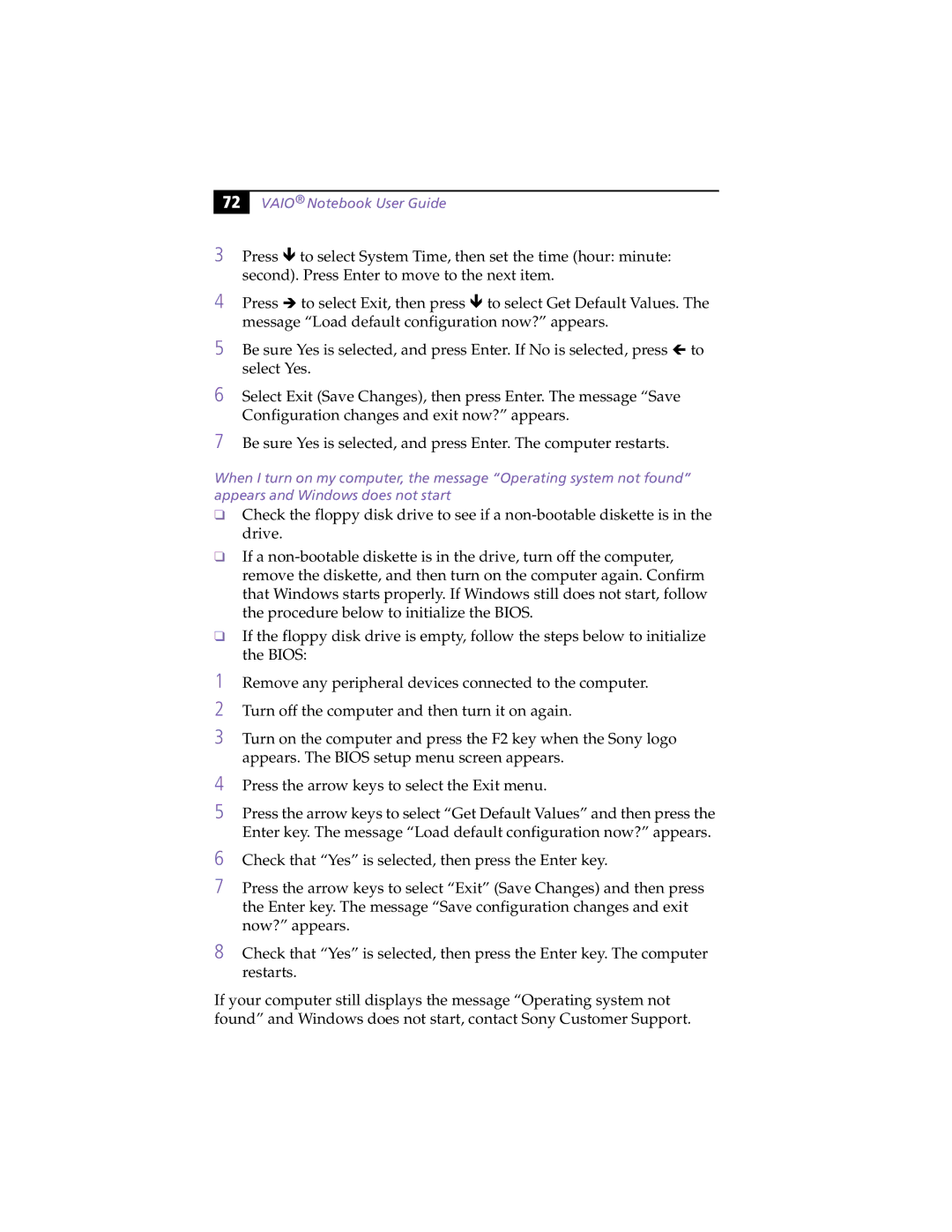72 |
VAIO® Notebook User Guide
3Press Ð to select System Time, then set the time (hour: minute: second). Press Enter to move to the next item.
4Press Î to select Exit, then press Ð to select Get Default Values. The message “Load default configuration now?” appears.
5Be sure Yes is selected, and press Enter. If No is selected, press Í to select Yes.
6Select Exit (Save Changes), then press Enter. The message “Save Configuration changes and exit now?” appears.
7Be sure Yes is selected, and press Enter. The computer restarts.
When I turn on my computer, the message “Operating system not found” appears and Windows does not start
❑Check the floppy disk drive to see if a
❑If a
❑If the floppy disk drive is empty, follow the steps below to initialize the BIOS:
1Remove any peripheral devices connected to the computer.
2Turn off the computer and then turn it on again.
3Turn on the computer and press the F2 key when the Sony logo appears. The BIOS setup menu screen appears.
4Press the arrow keys to select the Exit menu.
5Press the arrow keys to select “Get Default Values” and then press the Enter key. The message “Load default configuration now?” appears.
6Check that “Yes” is selected, then press the Enter key.
7Press the arrow keys to select “Exit” (Save Changes) and then press the Enter key. The message “Save configuration changes and exit now?” appears.
8Check that “Yes” is selected, then press the Enter key. The computer restarts.
If your computer still displays the message “Operating system not found” and Windows does not start, contact Sony Customer Support.