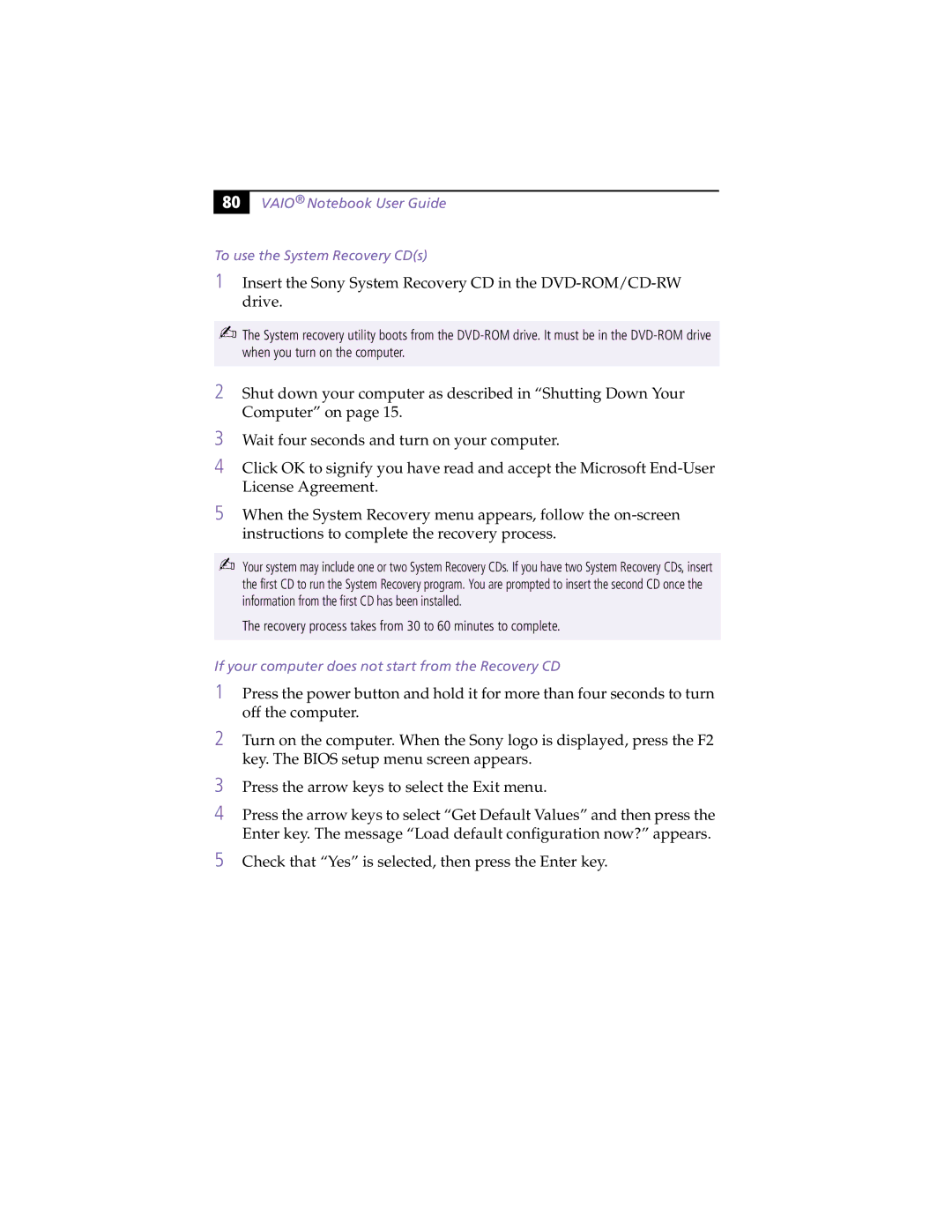80 |
VAIO® Notebook User Guide
To use the System Recovery CD(s)
1Insert the Sony System Recovery CD in the
✍The System recovery utility boots from the
2Shut down your computer as described in “Shutting Down Your Computer” on page 15.
3Wait four seconds and turn on your computer.
4Click OK to signify you have read and accept the Microsoft
5When the System Recovery menu appears, follow the
✍Your system may include one or two System Recovery CDs. If you have two System Recovery CDs, insert the first CD to run the System Recovery program. You are prompted to insert the second CD once the information from the first CD has been installed.
The recovery process takes from 30 to 60 minutes to complete.
If your computer does not start from the Recovery CD
1Press the power button and hold it for more than four seconds to turn off the computer.
2Turn on the computer. When the Sony logo is displayed, press the F2 key. The BIOS setup menu screen appears.
3Press the arrow keys to select the Exit menu.
4Press the arrow keys to select “Get Default Values” and then press the Enter key. The message “Load default configuration now?” appears.
5Check that “Yes” is selected, then press the Enter key.