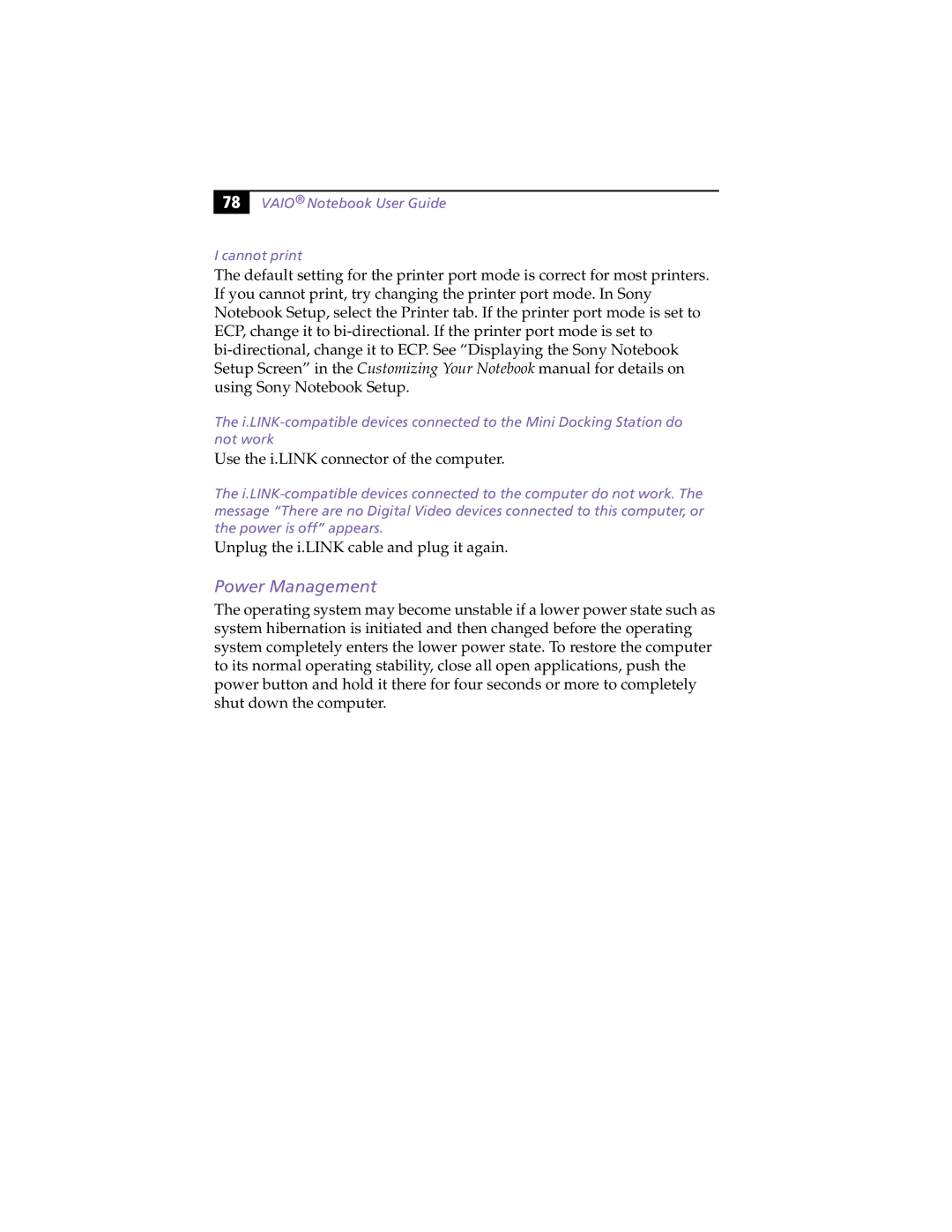78 |
VAIO® Notebook User Guide
I cannot print
The default setting for the printer port mode is correct for most printers. If you cannot print, try changing the printer port mode. In Sony Notebook Setup, select the Printer tab. If the printer port mode is set to ECP, change it to
The
Use the i.LINK connector of the computer.
The
Unplug the i.LINK cable and plug it again.
Power Management
The operating system may become unstable if a lower power state such as system hibernation is initiated and then changed before the operating system completely enters the lower power state. To restore the computer to its normal operating stability, close all open applications, push the power button and hold it there for four seconds or more to completely shut down the computer.