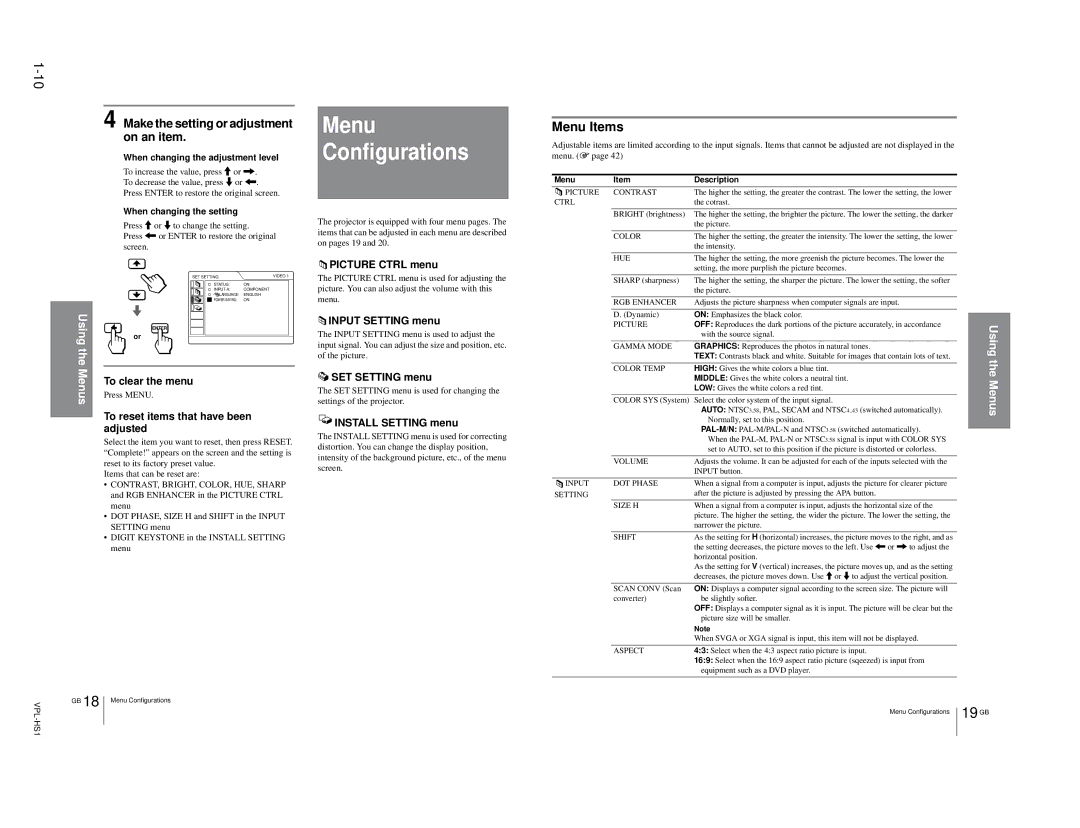| 4 | Make the setting or adjustment | |||
|
| on an item. |
| ||
|
| When changing the adjustment level | |||
|
| To increase the value, press M or ,. | |||
|
| To decrease the value, press m or <. | |||
|
| Press ENTER to restore the original screen. | |||
|
| When changing the setting |
| ||
|
| Press M or m to change the setting. | |||
|
| Press < or ENTER to restore the original | |||
|
| screen. |
| ||
|
|
| SET SETTING | VIDEO 1 | |
|
|
|
| STATUS: | ON |
|
|
|
| COMPONENT | |
|
|
|
| LANGUAGE: ENGLISH | |
|
|
|
| POWER SAVING: | ON |
Usingthe |
| ENTER |
|
|
|
|
|
|
| ||
|
|
|
| ||
|
|
|
|
| |
Menus |
| or |
|
|
|
|
|
| |||
To clear the menu |
| ||||
|
| ||||
| Press MENU. |
| |||
| To reset items that have been | ||||
| adjusted |
| |||
| Select the item you want to reset, then press RESET. | ||||
| “Complete!” appears on the screen and the setting is | ||||
| reset to its factory preset value. |
| |||
| Items that can be reset are: |
| |||
•CONTRAST, BRIGHT, COLOR, HUE, SHARP and RGB ENHANCER in the PICTURE CTRL menu
•DOT PHASE, SIZE H and SHIFT in the INPUT SETTING menu
•DIGIT KEYSTONE in the INSTALL SETTING
menu
Menu Configurations
The projector is equipped with four menu pages. The items that can be adjusted in each menu are described on pages 19 and 20.
![]() PICTURE CTRL menu The PICTURE CTRL menu is used for adjusting the picture. You can also adjust the volume with this menu.
PICTURE CTRL menu The PICTURE CTRL menu is used for adjusting the picture. You can also adjust the volume with this menu.
![]() INPUT SETTING menu The INPUT SETTING menu is used to adjust the input signal. You can adjust the size and position, etc. of the picture.
INPUT SETTING menu The INPUT SETTING menu is used to adjust the input signal. You can adjust the size and position, etc. of the picture.
![]() SET SETTING menu The SET SETTING menu is used for changing the settings of the projector.
SET SETTING menu The SET SETTING menu is used for changing the settings of the projector.
![]() INSTALL SETTING menu The INSTALL SETTING menu is used for correcting distortion. You can change the display position, intensity of the background picture, etc., of the menu screen.
INSTALL SETTING menu The INSTALL SETTING menu is used for correcting distortion. You can change the display position, intensity of the background picture, etc., of the menu screen.
Menu Items |
|
|
|
| ||||
Adjustable items are limited according to the input signals. Items that cannot be adjusted are not displayed in the |
| |||||||
menu. (1 page 42) |
|
|
|
| ||||
Menu | Item | Description |
|
|
| |||
|
|
| PICTURE | CONTRAST | The higher the setting, the greater the contrast. The lower the setting, the lower |
| ||
CTRL |
| the cotrast. |
|
|
| |||
|
|
|
| BRIGHT (brightness) | The higher the setting, the brighter the picture. The lower the setting, the darker |
| ||
|
|
|
|
| the picture. |
|
|
|
|
|
|
| COLOR | The higher the setting, the greater the intensity. The lower the setting, the lower |
| ||
|
|
|
|
| the intensity. |
|
|
|
|
|
|
| HUE | The higher the setting, the more greenish the picture becomes. The lower the |
| ||
|
|
|
|
| setting, the more purplish the picture becomes. |
|
| |
|
|
|
| SHARP (sharpness) | The higher the setting, the sharper the picture. The lower the setting, the softer |
| ||
|
|
|
|
| the picture. |
|
|
|
|
|
|
| RGB ENHANCER | Adjusts the picture sharpness when computer signals are input. |
| ||
|
|
|
| D. (Dynamic) | ON: Emphasizes the black color. |
|
|
|
|
|
|
|
|
|
| ||
|
|
|
| PICTURE | OFF: Reproduces the dark portions of the picture accurately, in accordance | Using | ||
|
|
|
|
| with the source signal. |
|
| |
|
|
|
|
|
|
|
| |
|
|
|
| GAMMA MODE | GRAPHICS: Reproduces the photos in natural tones. |
| ||
|
|
|
|
| TEXT: Contrasts black and white. Suitable for images that contain lots of text. | the | ||
|
|
|
| COLOR TEMP | HIGH: Gives the white colors a blue tint. |
|
| |
|
|
|
|
| MIDDLE: Gives the white colors a neutral tint. |
| Menus | |
|
|
|
|
| LOW: Gives the white colors a red tint. |
|
| |
|
|
|
| COLOR SYS (System) | Select the color system of the input signal. |
|
|
|
|
|
|
|
| AUTO: NTSC3.58, PAL, SECAM and NTSC4..43 | (switched automatically). |
| |
|
|
|
|
| Normally, set to this position. |
|
|
|
|
|
|
|
| (switched automatically). |
| ||
|
|
|
|
|
| |||
|
|
|
|
| When the | signal is input with COLOR SYS |
| |
|
|
|
|
| set to AUTO, set to this position if the picture is distorted or colorless. |
| ||
|
|
|
| VOLUME | Adjusts the volume. It can be adjusted for each of the inputs selected with the |
| ||
|
|
|
|
| INPUT button. |
|
|
|
|
|
| INPUT | DOT PHASE | When a signal from a computer is input, adjusts the picture for clearer picture |
| ||
SETTING |
| after the picture is adjusted by pressing the APA button. |
| |||||
|
|
|
| SIZE H | When a signal from a computer is input, adjusts the horizontal size of the |
| ||
|
|
|
|
| picture. The higher the setting, the wider the picture. The lower the setting, the |
| ||
|
|
|
|
| narrower the picture. |
|
|
|
|
|
|
| SHIFT | As the setting for H (horizontal) increases, the picture moves to the right, and as |
| ||
|
|
|
|
| the setting decreases, the picture moves to the left. Use < or , to adjust the |
| ||
|
|
|
|
| horizontal position. |
|
|
|
|
|
|
|
| As the setting for V (vertical) increases, the picture moves up, and as the setting |
| ||
|
|
|
|
| decreases, the picture moves down. Use M or m to adjust the vertical position. |
| ||
|
|
|
| SCAN CONV (Scan | ON: Displays a computer signal according to the screen size. The picture will |
| ||
|
|
|
| converter) | be slightly softer. |
|
|
|
|
|
|
|
| OFF: Displays a computer signal as it is input. The picture will be clear but the |
| ||
|
|
|
|
| picture size will be smaller. |
|
|
|
|
|
|
|
| Note |
|
|
|
|
|
|
|
| When SVGA or XGA signal is input, this item will not be displayed. |
| ||
|
|
|
| ASPECT | 4:3: Select when the 4:3 aspect ratio picture is input. |
| ||
|
|
|
|
| 16:9: Select when the 16:9 aspect ratio picture (sqeezed) is input from |
| ||
|
|
|
|
| equipment such as a DVD player. |
|
|
|
GB | 18 | Menu Configurations | |
| |||
|
|
|
Menu Configurations | 19 | GB |
|
|
|