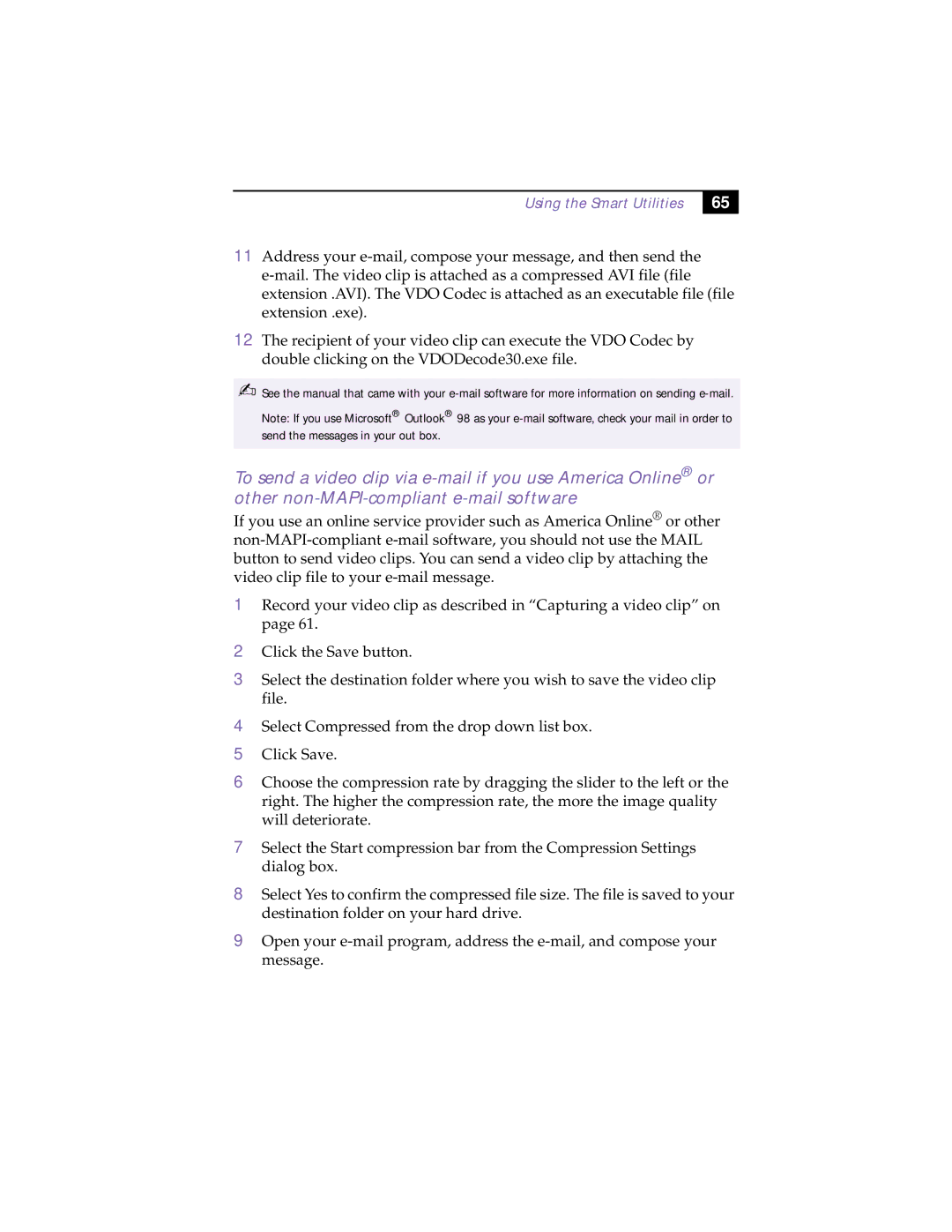Using the Smart Utilities
65 |
11Address your
12The recipient of your video clip can execute the VDO Codec by double clicking on the VDODecode30.exe file.
✍See the manual that came with your
Note: If you use Microsoft® Outlook® 98 as your
To send a video clip via
If you use an online service provider such as America Online® or other
1Record your video clip as described in “Capturing a video clip” on page 61.
2Click the Save button.
3Select the destination folder where you wish to save the video clip file.
4Select Compressed from the drop down list box.
5Click Save.
6Choose the compression rate by dragging the slider to the left or the right. The higher the compression rate, the more the image quality will deteriorate.
7Select the Start compression bar from the Compression Settings dialog box.
8Select Yes to confirm the compressed file size. The file is saved to your destination folder on your hard drive.
9Open your