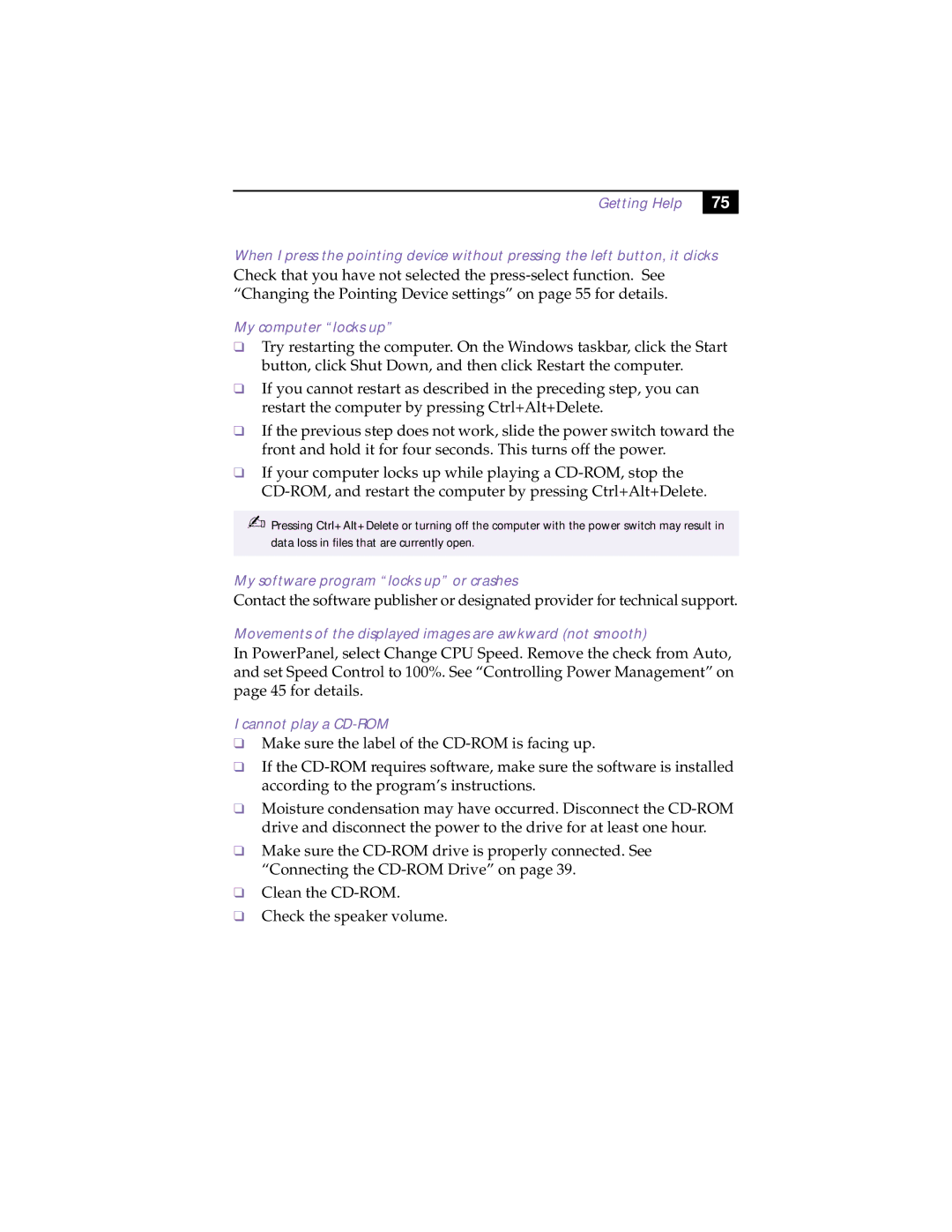Getting Help
75 |
When I press the pointing device without pressing the left button, it clicks
Check that you have not selected the
My computer “locks up”
❑Try restarting the computer. On the Windows taskbar, click the Start button, click Shut Down, and then click Restart the computer.
❑If you cannot restart as described in the preceding step, you can restart the computer by pressing Ctrl+Alt+Delete.
❑If the previous step does not work, slide the power switch toward the front and hold it for four seconds. This turns off the power.
❑If your computer locks up while playing a
✍Pressing Ctrl+Alt+Delete or turning off the computer with the power switch may result in data loss in files that are currently open.
My software program “locks up” or crashes
Contact the software publisher or designated provider for technical support.
Movements of the displayed images are awkward (not smooth)
In PowerPanel, select Change CPU Speed. Remove the check from Auto, and set Speed Control to 100%. See “Controlling Power Management” on page 45 for details.
I cannot play a CD-ROM
❑Make sure the label of the
❑If the
❑Moisture condensation may have occurred. Disconnect the
❑Make sure the
❑Clean the
❑Check the speaker volume.