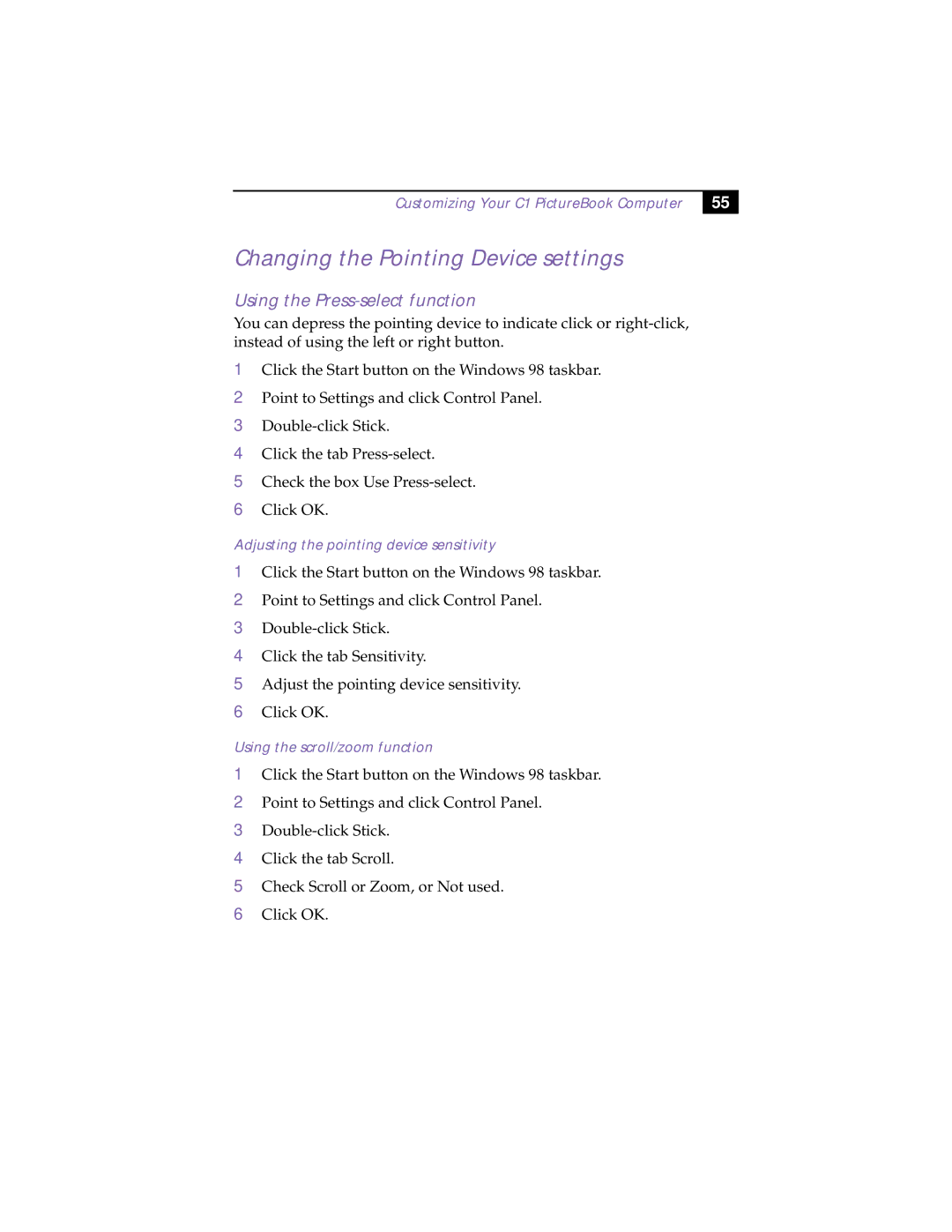Customizing Your C1 PictureBook Computer
55 |
Changing the Pointing Device settings
Using the Press-select function
You can depress the pointing device to indicate click or
1Click the Start button on the Windows 98 taskbar.
2Point to Settings and click Control Panel.
3
4Click the tab
5Check the box Use
6Click OK.
Adjusting the pointing device sensitivity
1Click the Start button on the Windows 98 taskbar.
2Point to Settings and click Control Panel.
3
4Click the tab Sensitivity.
5Adjust the pointing device sensitivity.
6Click OK.
Using the scroll/zoom function
1Click the Start button on the Windows 98 taskbar.
2Point to Settings and click Control Panel.
3
4Click the tab Scroll.
5Check Scroll or Zoom, or Not used.
6Click OK.