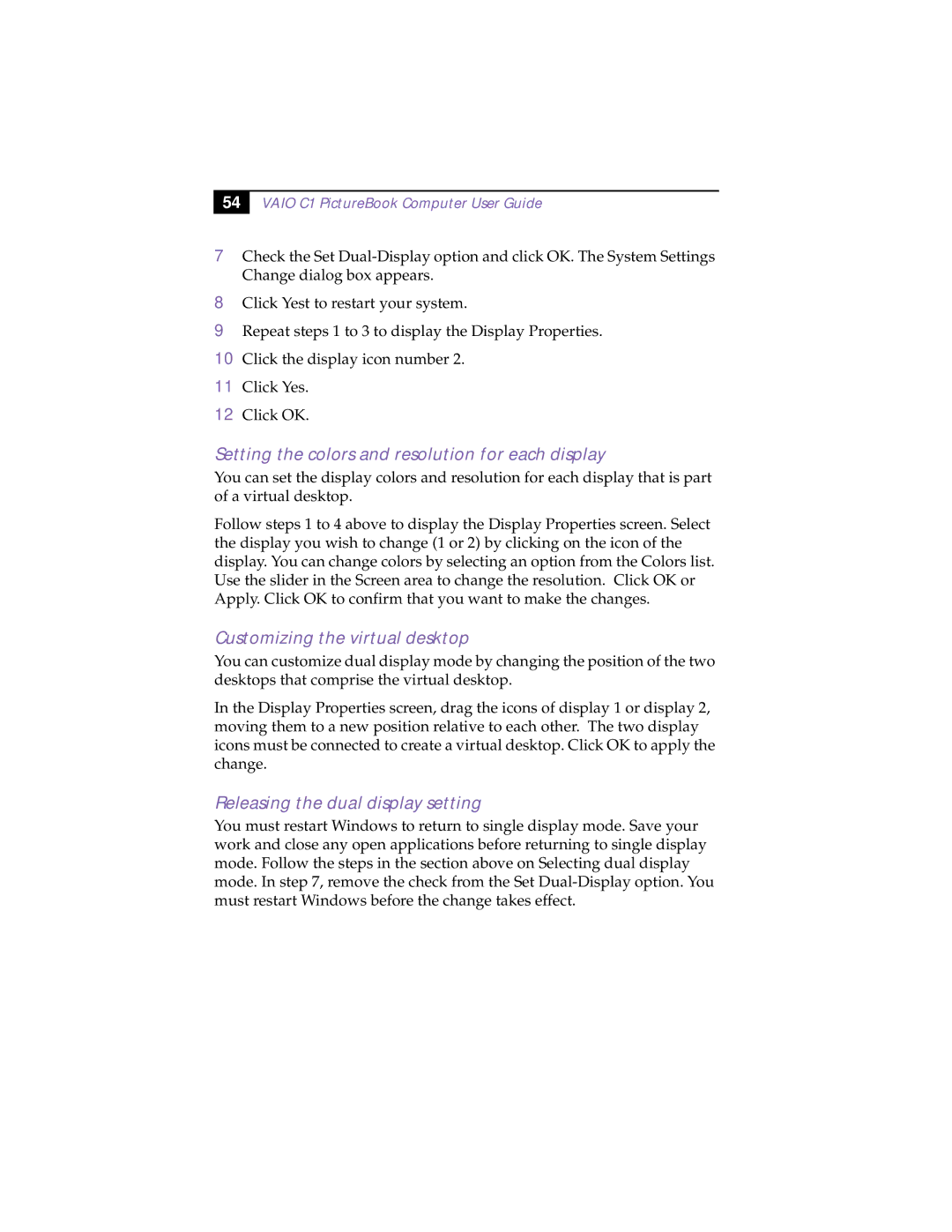54 |
VAIO C1 PictureBook Computer User Guide
7Check the Set
8
9
10
11
12
Click Yest to restart your system.
Repeat steps 1 to 3 to display the Display Properties.
Click the display icon number 2.
Click Yes.
Click OK.
Setting the colors and resolution for each display
You can set the display colors and resolution for each display that is part of a virtual desktop.
Follow steps 1 to 4 above to display the Display Properties screen. Select the display you wish to change (1 or 2) by clicking on the icon of the display. You can change colors by selecting an option from the Colors list. Use the slider in the Screen area to change the resolution. Click OK or Apply. Click OK to confirm that you want to make the changes.
Customizing the virtual desktop
You can customize dual display mode by changing the position of the two desktops that comprise the virtual desktop.
In the Display Properties screen, drag the icons of display 1 or display 2, moving them to a new position relative to each other. The two display icons must be connected to create a virtual desktop. Click OK to apply the change.
Releasing the dual display setting
You must restart Windows to return to single display mode. Save your work and close any open applications before returning to single display mode. Follow the steps in the section above on Selecting dual display mode. In step 7, remove the check from the Set