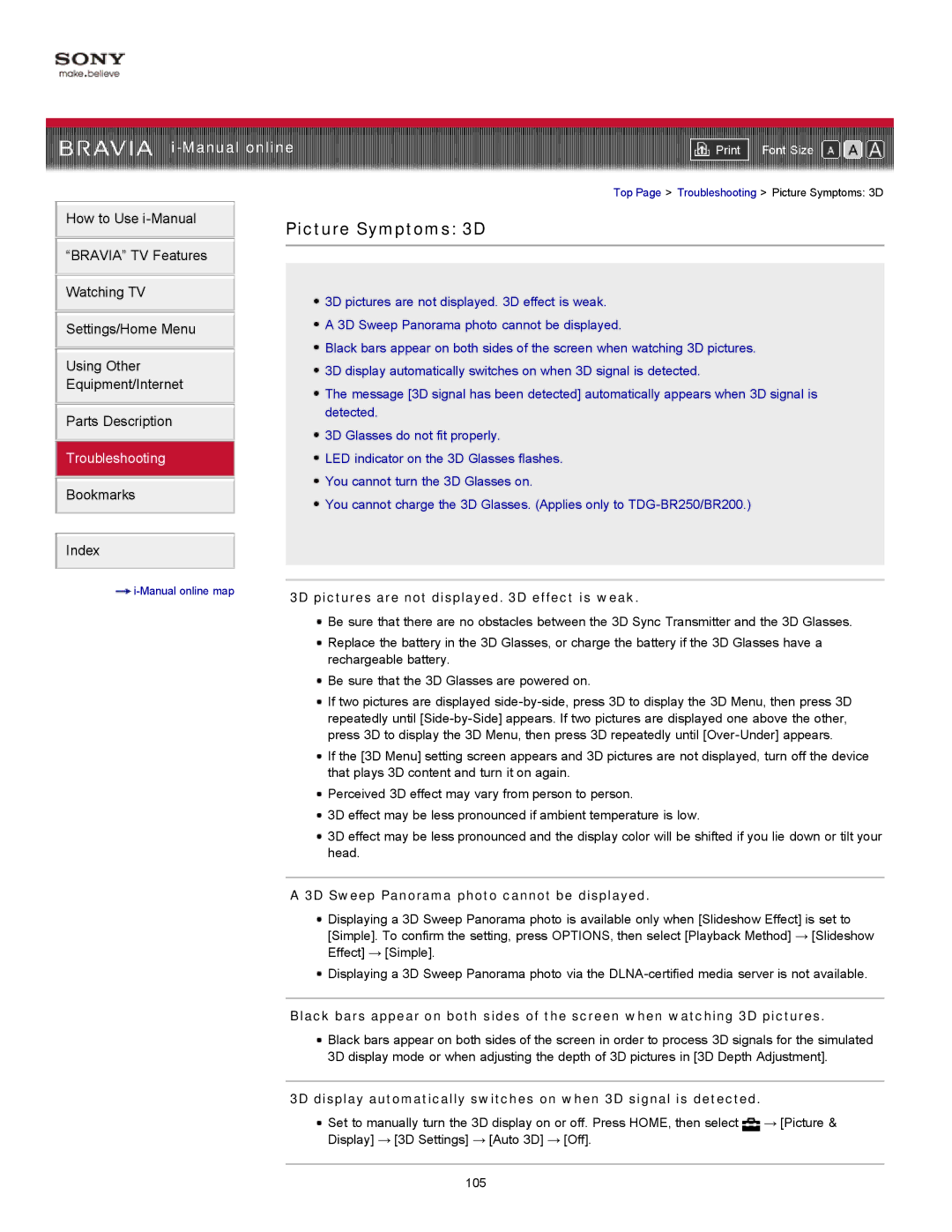|
| ||
| Font Size | ||
| Top Page > Troubleshooting > Picture Symptoms: 3D | ||
How to Use
“BRAVIA” TV Features
Watching TV
Settings/Home Menu
Using Other Equipment/Internet
Parts Description
Troubleshooting
Bookmarks
Picture Symptoms: 3D
![]() 3D pictures are not displayed. 3D effect is weak.
3D pictures are not displayed. 3D effect is weak.
![]() A 3D Sweep Panorama photo cannot be displayed.
A 3D Sweep Panorama photo cannot be displayed.
![]() Black bars appear on both sides of the screen when watching 3D pictures.
Black bars appear on both sides of the screen when watching 3D pictures.
![]() 3D display automatically switches on when 3D signal is detected.
3D display automatically switches on when 3D signal is detected.
![]() The message [3D signal has been detected] automatically appears when 3D signal is detected.
The message [3D signal has been detected] automatically appears when 3D signal is detected.
![]() 3D Glasses do not fit properly.
3D Glasses do not fit properly.
![]() LED indicator on the 3D Glasses flashes.
LED indicator on the 3D Glasses flashes.
![]() You cannot turn the 3D Glasses on.
You cannot turn the 3D Glasses on.
![]() You cannot charge the 3D Glasses. (Applies only to
You cannot charge the 3D Glasses. (Applies only to
Index
3D pictures are not displayed. 3D effect is weak. | |
|
![]() Be sure that there are no obstacles between the 3D Sync Transmitter and the 3D Glasses.
Be sure that there are no obstacles between the 3D Sync Transmitter and the 3D Glasses.
![]() Replace the battery in the 3D Glasses, or charge the battery if the 3D Glasses have a rechargeable battery.
Replace the battery in the 3D Glasses, or charge the battery if the 3D Glasses have a rechargeable battery.
![]() Be sure that the 3D Glasses are powered on.
Be sure that the 3D Glasses are powered on.
![]() If two pictures are displayed
If two pictures are displayed
![]() If the [3D Menu] setting screen appears and 3D pictures are not displayed, turn off the device that plays 3D content and turn it on again.
If the [3D Menu] setting screen appears and 3D pictures are not displayed, turn off the device that plays 3D content and turn it on again.
![]() Perceived 3D effect may vary from person to person.
Perceived 3D effect may vary from person to person.
![]() 3D effect may be less pronounced if ambient temperature is low.
3D effect may be less pronounced if ambient temperature is low.
![]() 3D effect may be less pronounced and the display color will be shifted if you lie down or tilt your head.
3D effect may be less pronounced and the display color will be shifted if you lie down or tilt your head.
A 3D Sweep Panorama photo cannot be displayed.
![]() Displaying a 3D Sweep Panorama photo is available only when [Slideshow Effect] is set to [Simple]. To confirm the setting, press OPTIONS, then select [Playback Method] → [Slideshow Effect] → [Simple].
Displaying a 3D Sweep Panorama photo is available only when [Slideshow Effect] is set to [Simple]. To confirm the setting, press OPTIONS, then select [Playback Method] → [Slideshow Effect] → [Simple].
![]() Displaying a 3D Sweep Panorama photo via the
Displaying a 3D Sweep Panorama photo via the
Black bars appear on both sides of the screen when watching 3D pictures.
![]() Black bars appear on both sides of the screen in order to process 3D signals for the simulated 3D display mode or when adjusting the depth of 3D pictures in [3D Depth Adjustment].
Black bars appear on both sides of the screen in order to process 3D signals for the simulated 3D display mode or when adjusting the depth of 3D pictures in [3D Depth Adjustment].
3D display automatically switches on when 3D signal is detected.
![]() Set to manually turn the 3D display on or off. Press HOME, then select
Set to manually turn the 3D display on or off. Press HOME, then select ![]() → [Picture &
→ [Picture &
Display] → [3D Settings] → [Auto 3D] → [Off].
105