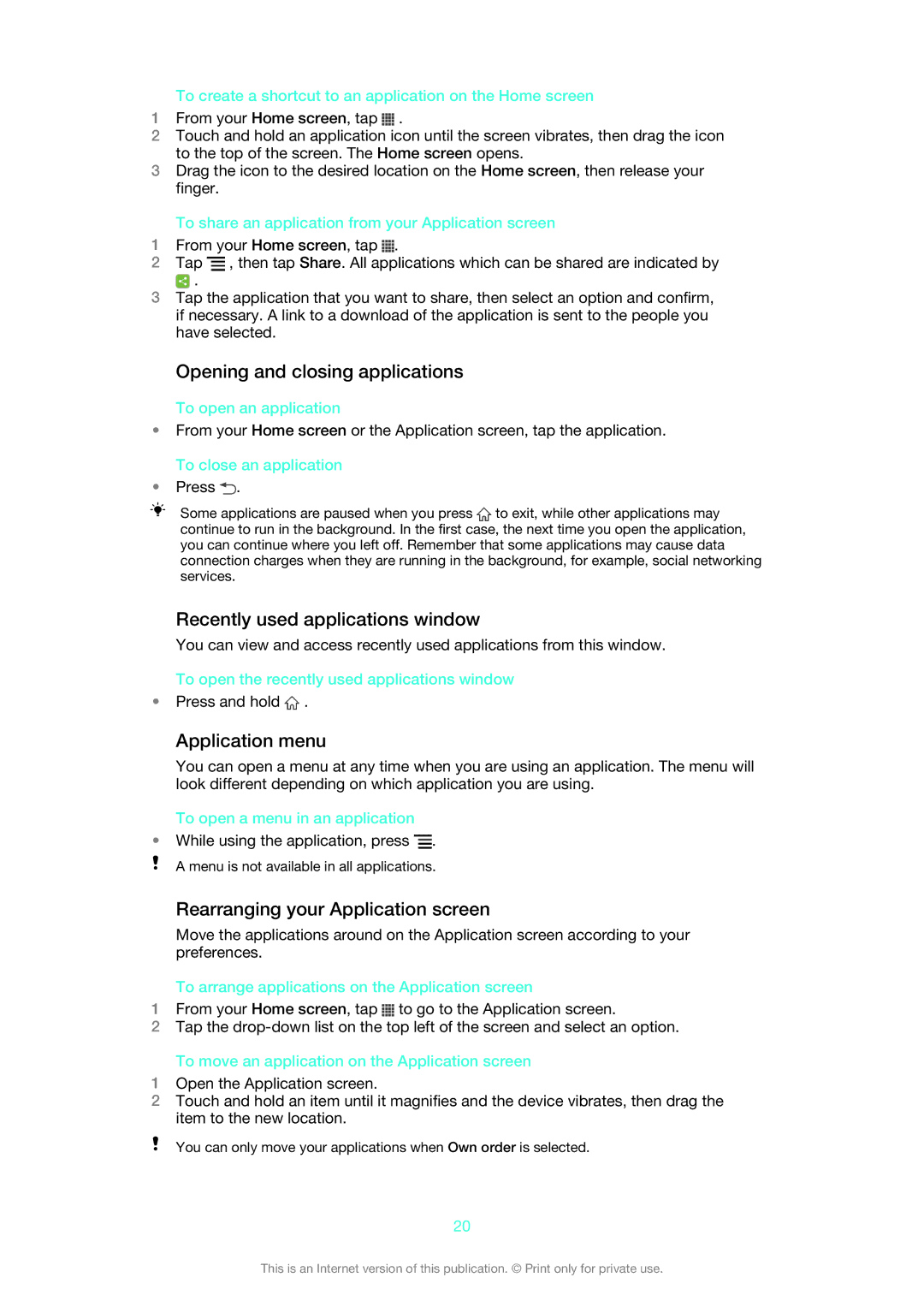To create a shortcut to an application on the Home screen
1From your Home screen, tap ![]() .
.
2Touch and hold an application icon until the screen vibrates, then drag the icon to the top of the screen. The Home screen opens.
3Drag the icon to the desired location on the Home screen, then release your finger.
To share an application from your Application screen
1From your Home screen, tap ![]() .
.
2Tap ![]() , then tap Share. All applications which can be shared are indicated by
, then tap Share. All applications which can be shared are indicated by
![]() .
.
3Tap the application that you want to share, then select an option and confirm, if necessary. A link to a download of the application is sent to the people you have selected.
Opening and closing applications
To open an application
•From your Home screen or the Application screen, tap the application. To close an application
•Press ![]() .
.
Some applications are paused when you press ![]() to exit, while other applications may continue to run in the background. In the first case, the next time you open the application, you can continue where you left off. Remember that some applications may cause data connection charges when they are running in the background, for example, social networking services.
to exit, while other applications may continue to run in the background. In the first case, the next time you open the application, you can continue where you left off. Remember that some applications may cause data connection charges when they are running in the background, for example, social networking services.
Recently used applications window
You can view and access recently used applications from this window.
To open the recently used applications window
•Press and hold ![]() .
.
Application menu
You can open a menu at any time when you are using an application. The menu will look different depending on which application you are using.
To open a menu in an application
•While using the application, press ![]() .
.
A menu is not available in all applications.
Rearranging your Application screen
Move the applications around on the Application screen according to your preferences.
To arrange applications on the Application screen
1From your Home screen, tap ![]() to go to the Application screen.
to go to the Application screen.
2Tap the
To move an application on the Application screen
1Open the Application screen.
2Touch and hold an item until it magnifies and the device vibrates, then drag the item to the new location.
You can only move your applications when Own order is selected.
20
This is an Internet version of this publication. © Print only for private use.