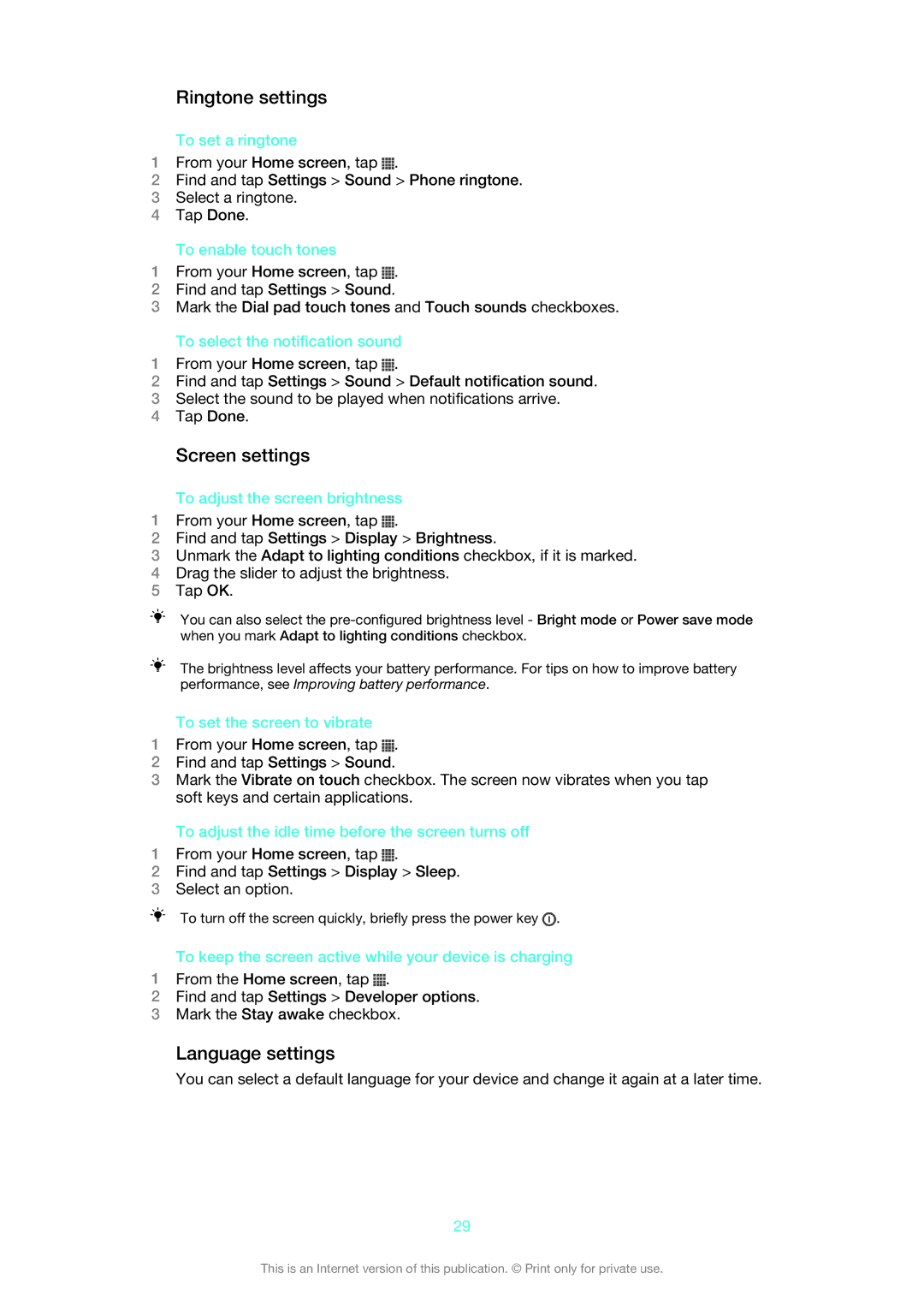Ringtone settings
To set a ringtone
1From your Home screen, tap ![]() .
.
2Find and tap Settings > Sound > Phone ringtone.
3Select a ringtone.
4Tap Done.
To enable touch tones
1From your Home screen, tap ![]() .
.
2Find and tap Settings > Sound.
3Mark the Dial pad touch tones and Touch sounds checkboxes.
To select the notification sound
1From your Home screen, tap ![]() .
.
2Find and tap Settings > Sound > Default notification sound.
3Select the sound to be played when notifications arrive.
4Tap Done.
Screen settings
To adjust the screen brightness
1From your Home screen, tap ![]() .
.
2Find and tap Settings > Display > Brightness.
3Unmark the Adapt to lighting conditions checkbox, if it is marked.
4Drag the slider to adjust the brightness.
5Tap OK.
You can also select the
The brightness level affects your battery performance. For tips on how to improve battery performance, see Improving battery performance.
To set the screen to vibrate
1From your Home screen, tap ![]() .
.
2Find and tap Settings > Sound.
3Mark the Vibrate on touch checkbox. The screen now vibrates when you tap soft keys and certain applications.
To adjust the idle time before the screen turns off
1From your Home screen, tap ![]() .
.
2Find and tap Settings > Display > Sleep.
3Select an option.
To turn off the screen quickly, briefly press the power key ![]() .
.
To keep the screen active while your device is charging
1From the Home screen, tap ![]() .
.
2Find and tap Settings > Developer options.
3Mark the Stay awake checkbox.
Language settings
You can select a default language for your device and change it again at a later time.
29
This is an Internet version of this publication. © Print only for private use.