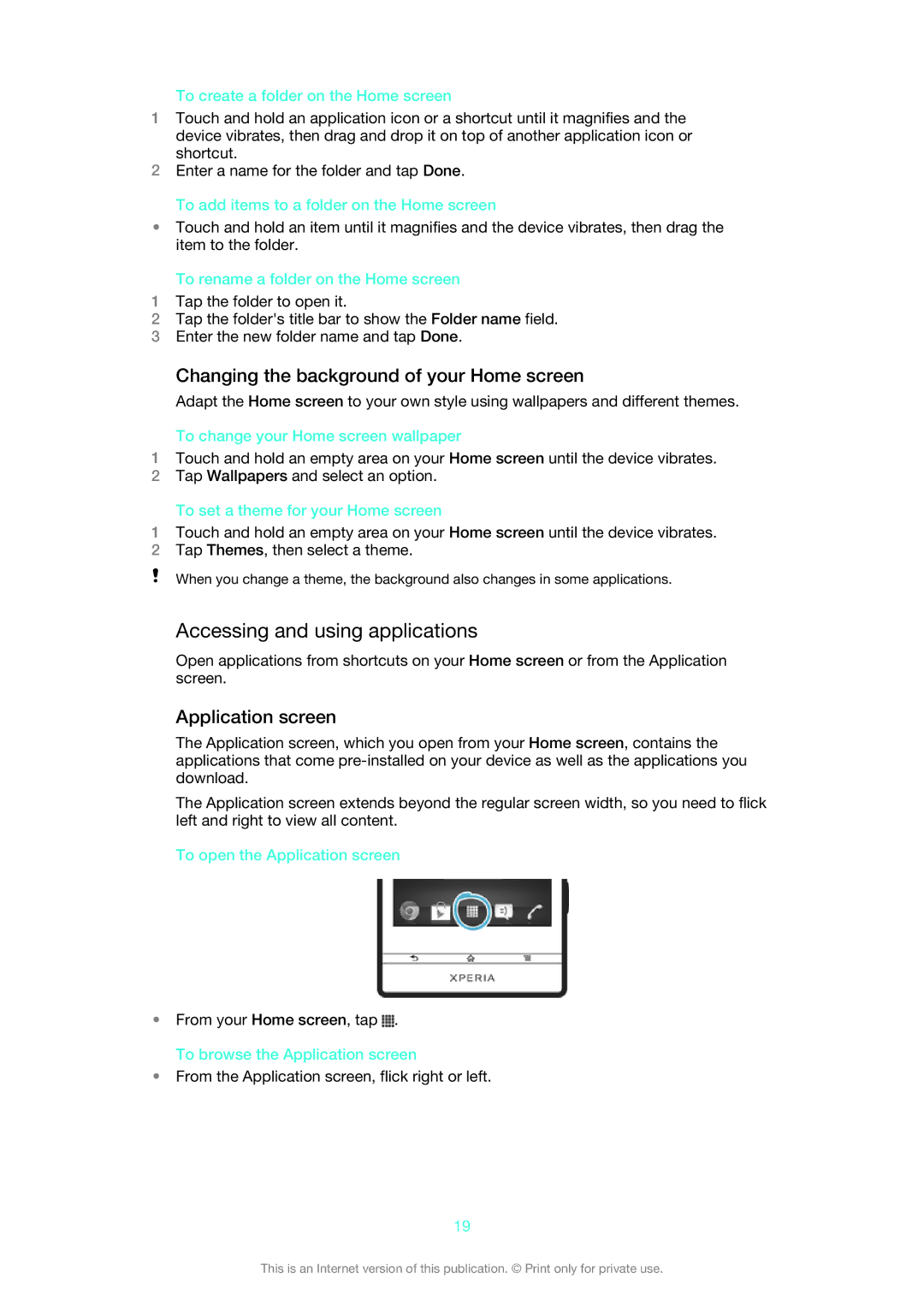To create a folder on the Home screen
1Touch and hold an application icon or a shortcut until it magnifies and the device vibrates, then drag and drop it on top of another application icon or shortcut.
2Enter a name for the folder and tap Done.
To add items to a folder on the Home screen
•Touch and hold an item until it magnifies and the device vibrates, then drag the item to the folder.
To rename a folder on the Home screen
1Tap the folder to open it.
2Tap the folder's title bar to show the Folder name field.
3Enter the new folder name and tap Done.
Changing the background of your Home screen
Adapt the Home screen to your own style using wallpapers and different themes.
To change your Home screen wallpaper
1Touch and hold an empty area on your Home screen until the device vibrates.
2Tap Wallpapers and select an option.
To set a theme for your Home screen
1Touch and hold an empty area on your Home screen until the device vibrates.
2Tap Themes, then select a theme.
When you change a theme, the background also changes in some applications.
Accessing and using applications
Open applications from shortcuts on your Home screen or from the Application screen.
Application screen
The Application screen, which you open from your Home screen, contains the applications that come
The Application screen extends beyond the regular screen width, so you need to flick left and right to view all content.
To open the Application screen
•From your Home screen, tap ![]() . To browse the Application screen
. To browse the Application screen
•From the Application screen, flick right or left.
19
This is an Internet version of this publication. © Print only for private use.