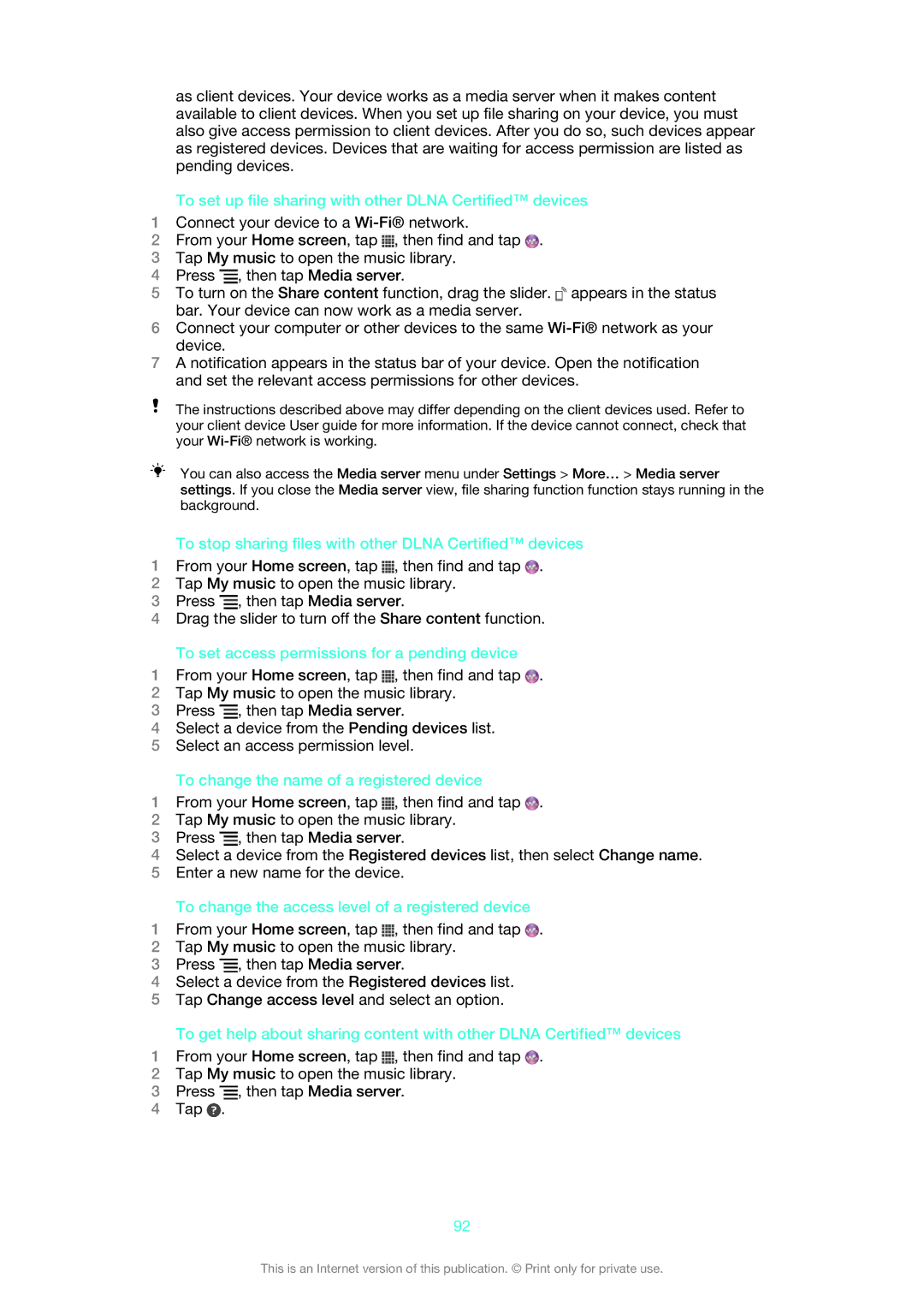as client devices. Your device works as a media server when it makes content available to client devices. When you set up file sharing on your device, you must also give access permission to client devices. After you do so, such devices appear as registered devices. Devices that are waiting for access permission are listed as pending devices.
To set up file sharing with other DLNA Certified™ devices
1Connect your device to a
2From your Home screen, tap ![]() , then find and tap
, then find and tap ![]() .
.
3Tap My music to open the music library.
4Press ![]() , then tap Media server.
, then tap Media server.
5To turn on the Share content function, drag the slider. ![]() appears in the status bar. Your device can now work as a media server.
appears in the status bar. Your device can now work as a media server.
6Connect your computer or other devices to the same
7A notification appears in the status bar of your device. Open the notification and set the relevant access permissions for other devices.
The instructions described above may differ depending on the client devices used. Refer to your client device User guide for more information. If the device cannot connect, check that your
You can also access the Media server menu under Settings > More… > Media server settings. If you close the Media server view, file sharing function function stays running in the background.
To stop sharing files with other DLNA Certified™ devices
1From your Home screen, tap ![]() , then find and tap
, then find and tap ![]() .
.
2Tap My music to open the music library.
3Press ![]() , then tap Media server.
, then tap Media server.
4Drag the slider to turn off the Share content function.
To set access permissions for a pending device
1From your Home screen, tap ![]() , then find and tap
, then find and tap ![]() .
.
2Tap My music to open the music library.
3Press ![]() , then tap Media server.
, then tap Media server.
4Select a device from the Pending devices list.
5Select an access permission level.
To change the name of a registered device
1From your Home screen, tap ![]() , then find and tap
, then find and tap ![]() .
.
2Tap My music to open the music library.
3Press ![]() , then tap Media server.
, then tap Media server.
4Select a device from the Registered devices list, then select Change name.
5Enter a new name for the device.
To change the access level of a registered device
1From your Home screen, tap ![]() , then find and tap
, then find and tap ![]() .
.
2Tap My music to open the music library.
3Press ![]() , then tap Media server.
, then tap Media server.
4Select a device from the Registered devices list.
5Tap Change access level and select an option.
To get help about sharing content with other DLNA Certified™ devices
1From your Home screen, tap ![]() , then find and tap
, then find and tap ![]() .
.
2Tap My music to open the music library.
3Press ![]() , then tap Media server.
, then tap Media server.
4Tap ![]() .
.
92
This is an Internet version of this publication. © Print only for private use.