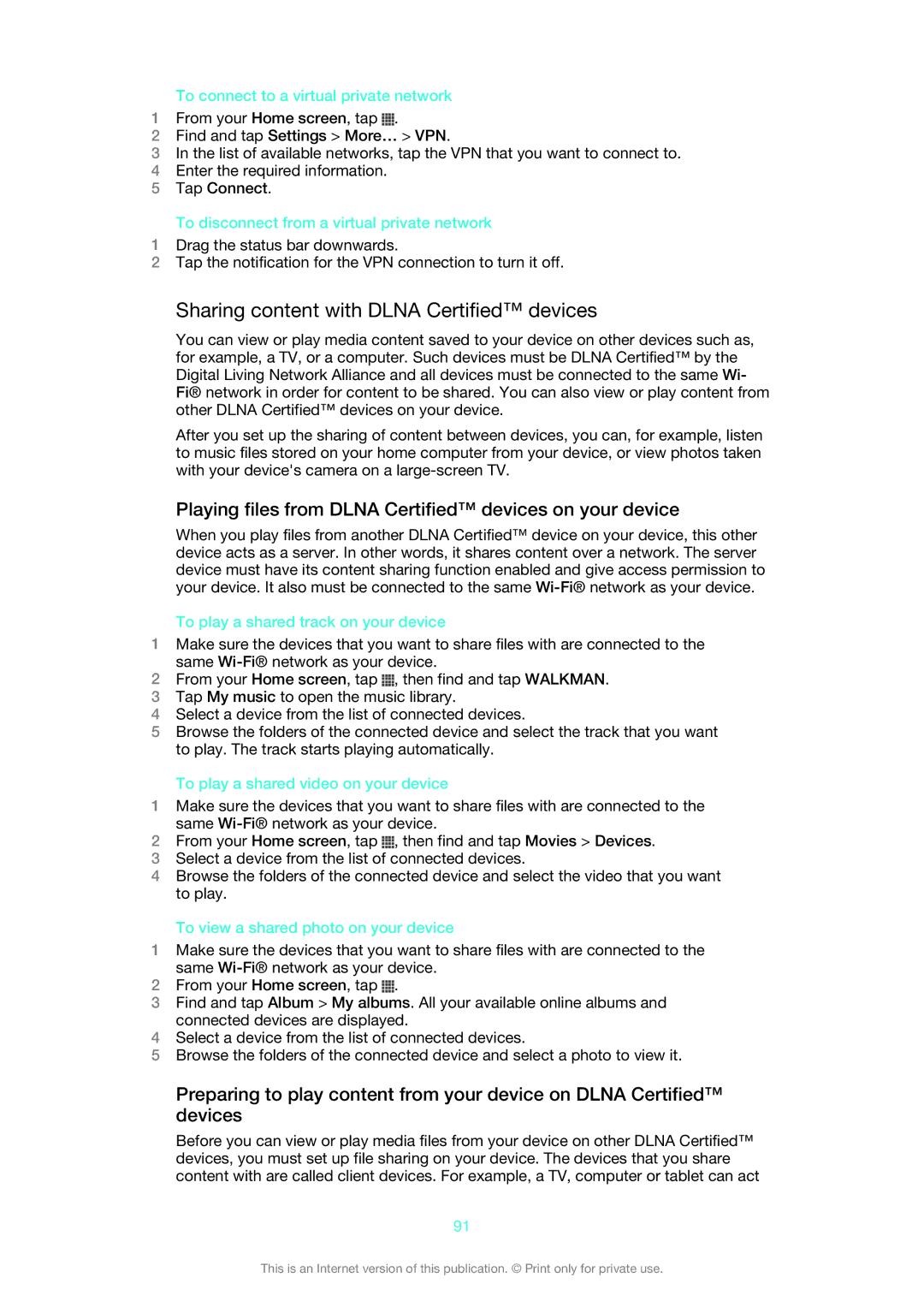To connect to a virtual private network
1From your Home screen, tap ![]() .
.
2Find and tap Settings > More… > VPN.
3In the list of available networks, tap the VPN that you want to connect to.
4Enter the required information.
5Tap Connect.
To disconnect from a virtual private network
1Drag the status bar downwards.
2Tap the notification for the VPN connection to turn it off.
Sharing content with DLNA Certified™ devices
You can view or play media content saved to your device on other devices such as, for example, a TV, or a computer. Such devices must be DLNA Certified™ by the Digital Living Network Alliance and all devices must be connected to the same Wi- Fi® network in order for content to be shared. You can also view or play content from other DLNA Certified™ devices on your device.
After you set up the sharing of content between devices, you can, for example, listen to music files stored on your home computer from your device, or view photos taken with your device's camera on a
Playing files from DLNA Certified™ devices on your device
When you play files from another DLNA Certified™ device on your device, this other device acts as a server. In other words, it shares content over a network. The server device must have its content sharing function enabled and give access permission to your device. It also must be connected to the same
To play a shared track on your device
1Make sure the devices that you want to share files with are connected to the same
2From your Home screen, tap ![]() , then find and tap WALKMAN.
, then find and tap WALKMAN.
3Tap My music to open the music library.
4Select a device from the list of connected devices.
5Browse the folders of the connected device and select the track that you want to play. The track starts playing automatically.
To play a shared video on your device
1Make sure the devices that you want to share files with are connected to the same
2From your Home screen, tap ![]() , then find and tap Movies > Devices.
, then find and tap Movies > Devices.
3Select a device from the list of connected devices.
4Browse the folders of the connected device and select the video that you want to play.
To view a shared photo on your device
1Make sure the devices that you want to share files with are connected to the same
2From your Home screen, tap ![]() .
.
3Find and tap Album > My albums. All your available online albums and connected devices are displayed.
4Select a device from the list of connected devices.
5Browse the folders of the connected device and select a photo to view it.
Preparing to play content from your device on DLNA Certified™ devices
Before you can view or play media files from your device on other DLNA Certified™ devices, you must set up file sharing on your device. The devices that you share content with are called client devices. For example, a TV, computer or tablet can act
91
This is an Internet version of this publication. © Print only for private use.