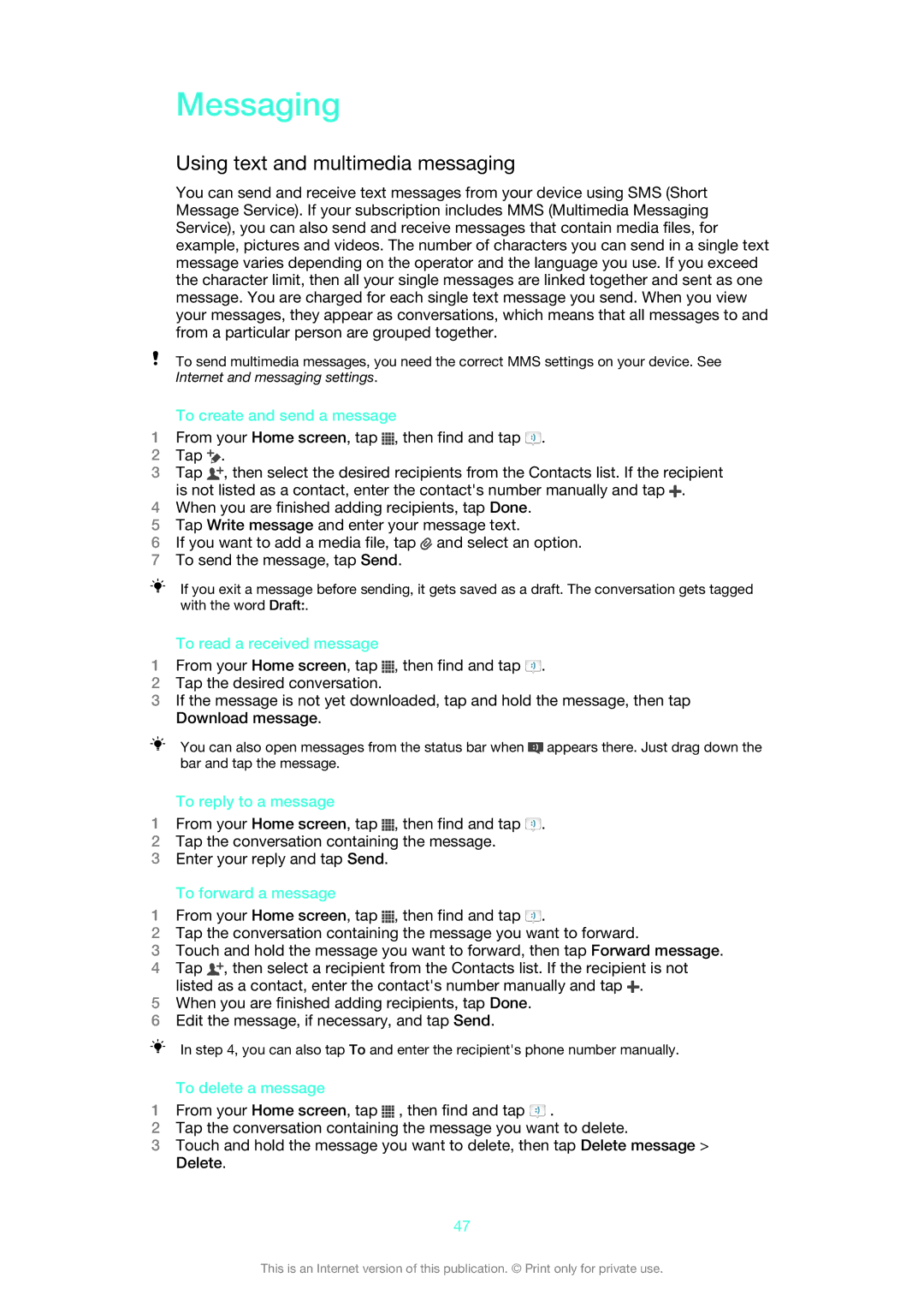Messaging
Using text and multimedia messaging
You can send and receive text messages from your device using SMS (Short Message Service). If your subscription includes MMS (Multimedia Messaging Service), you can also send and receive messages that contain media files, for example, pictures and videos. The number of characters you can send in a single text message varies depending on the operator and the language you use. If you exceed the character limit, then all your single messages are linked together and sent as one message. You are charged for each single text message you send. When you view your messages, they appear as conversations, which means that all messages to and from a particular person are grouped together.
To send multimedia messages, you need the correct MMS settings on your device. See Internet and messaging settings.
To create and send a message
1From your Home screen, tap ![]() , then find and tap
, then find and tap ![]() .
.
2Tap ![]() .
.
3Tap ![]() , then select the desired recipients from the Contacts list. If the recipient is not listed as a contact, enter the contact's number manually and tap
, then select the desired recipients from the Contacts list. If the recipient is not listed as a contact, enter the contact's number manually and tap ![]() .
.
4When you are finished adding recipients, tap Done.
5Tap Write message and enter your message text.
6If you want to add a media file, tap ![]() and select an option.
and select an option.
7To send the message, tap Send.
If you exit a message before sending, it gets saved as a draft. The conversation gets tagged with the word Draft:.
To read a received message
1From your Home screen, tap ![]() , then find and tap
, then find and tap ![]() .
.
2Tap the desired conversation.
3If the message is not yet downloaded, tap and hold the message, then tap Download message.
You can also open messages from the status bar when ![]() appears there. Just drag down the bar and tap the message.
appears there. Just drag down the bar and tap the message.
To reply to a message
1From your Home screen, tap ![]() , then find and tap
, then find and tap ![]() .
.
2Tap the conversation containing the message.
3Enter your reply and tap Send.
To forward a message
1From your Home screen, tap ![]() , then find and tap
, then find and tap ![]() .
.
2Tap the conversation containing the message you want to forward.
3Touch and hold the message you want to forward, then tap Forward message.
4Tap ![]() , then select a recipient from the Contacts list. If the recipient is not listed as a contact, enter the contact's number manually and tap
, then select a recipient from the Contacts list. If the recipient is not listed as a contact, enter the contact's number manually and tap ![]() .
.
5When you are finished adding recipients, tap Done.
6Edit the message, if necessary, and tap Send.
In step 4, you can also tap To and enter the recipient's phone number manually.
To delete a message
1From your Home screen, tap ![]() , then find and tap
, then find and tap ![]() .
.
2Tap the conversation containing the message you want to delete.
3Touch and hold the message you want to delete, then tap Delete message > Delete.
47
This is an Internet version of this publication. © Print only for private use.