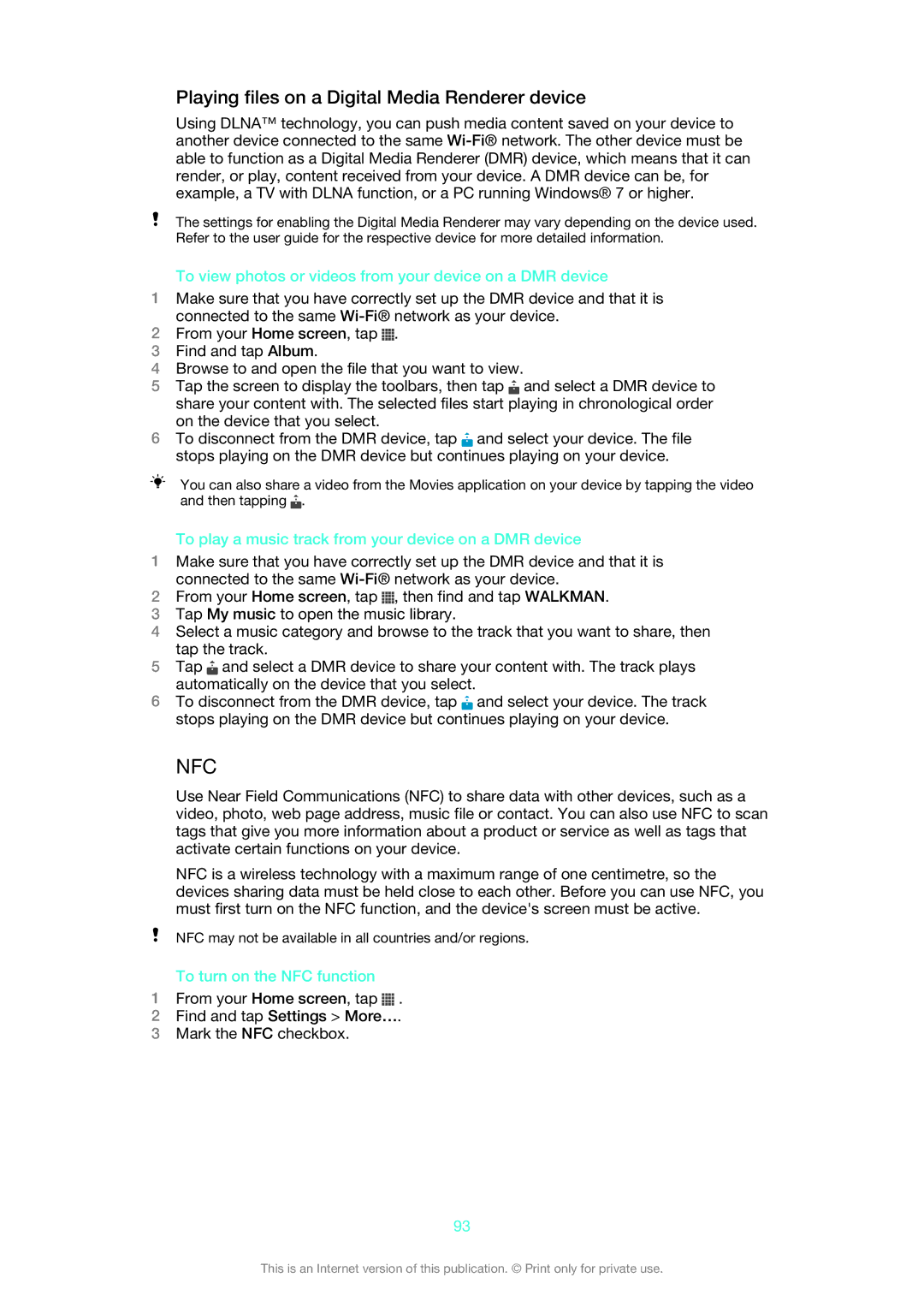Playing files on a Digital Media Renderer device
Using DLNA™ technology, you can push media content saved on your device to another device connected to the same
The settings for enabling the Digital Media Renderer may vary depending on the device used. Refer to the user guide for the respective device for more detailed information.
To view photos or videos from your device on a DMR device
1Make sure that you have correctly set up the DMR device and that it is connected to the same
2From your Home screen, tap ![]() .
.
3Find and tap Album.
4Browse to and open the file that you want to view.
5Tap the screen to display the toolbars, then tap ![]() and select a DMR device to share your content with. The selected files start playing in chronological order on the device that you select.
and select a DMR device to share your content with. The selected files start playing in chronological order on the device that you select.
6To disconnect from the DMR device, tap ![]() and select your device. The file stops playing on the DMR device but continues playing on your device.
and select your device. The file stops playing on the DMR device but continues playing on your device.
You can also share a video from the Movies application on your device by tapping the video and then tapping ![]() .
.
To play a music track from your device on a DMR device
1Make sure that you have correctly set up the DMR device and that it is connected to the same
2From your Home screen, tap ![]() , then find and tap WALKMAN.
, then find and tap WALKMAN.
3Tap My music to open the music library.
4Select a music category and browse to the track that you want to share, then tap the track.
5Tap ![]() and select a DMR device to share your content with. The track plays automatically on the device that you select.
and select a DMR device to share your content with. The track plays automatically on the device that you select.
6To disconnect from the DMR device, tap ![]() and select your device. The track stops playing on the DMR device but continues playing on your device.
and select your device. The track stops playing on the DMR device but continues playing on your device.
NFC
Use Near Field Communications (NFC) to share data with other devices, such as a video, photo, web page address, music file or contact. You can also use NFC to scan tags that give you more information about a product or service as well as tags that activate certain functions on your device.
NFC is a wireless technology with a maximum range of one centimetre, so the devices sharing data must be held close to each other. Before you can use NFC, you must first turn on the NFC function, and the device's screen must be active.
NFC may not be available in all countries and/or regions.
To turn on the NFC function
1From your Home screen, tap ![]() .
.
2Find and tap Settings > More….
3Mark the NFC checkbox.
93
This is an Internet version of this publication. © Print only for private use.