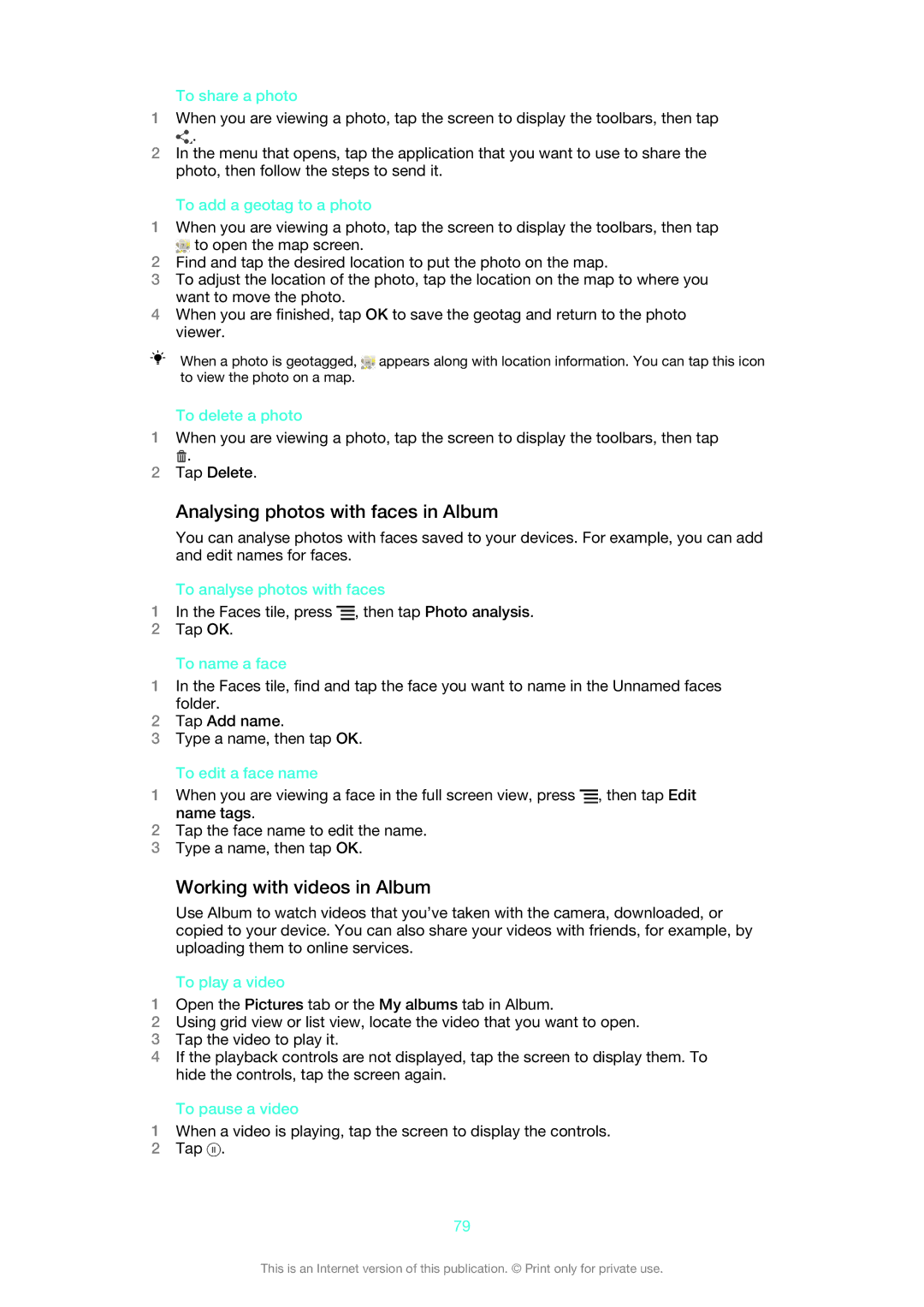To share a photo
1When you are viewing a photo, tap the screen to display the toolbars, then tap
![]() .
.
2In the menu that opens, tap the application that you want to use to share the photo, then follow the steps to send it.
To add a geotag to a photo
1When you are viewing a photo, tap the screen to display the toolbars, then tap
![]() to open the map screen.
to open the map screen.
2Find and tap the desired location to put the photo on the map.
3To adjust the location of the photo, tap the location on the map to where you want to move the photo.
4When you are finished, tap OK to save the geotag and return to the photo viewer.
When a photo is geotagged, ![]() appears along with location information. You can tap this icon to view the photo on a map.
appears along with location information. You can tap this icon to view the photo on a map.
To delete a photo
1When you are viewing a photo, tap the screen to display the toolbars, then tap
![]() .
.
2Tap Delete.
Analysing photos with faces in Album
You can analyse photos with faces saved to your devices. For example, you can add and edit names for faces.
To analyse photos with faces
1In the Faces tile, press ![]() , then tap Photo analysis.
, then tap Photo analysis.
2Tap OK.
To name a face
1In the Faces tile, find and tap the face you want to name in the Unnamed faces folder.
2Tap Add name.
3Type a name, then tap OK.
To edit a face name
1When you are viewing a face in the full screen view, press ![]() , then tap Edit name tags.
, then tap Edit name tags.
2Tap the face name to edit the name.
3Type a name, then tap OK.
Working with videos in Album
Use Album to watch videos that you’ve taken with the camera, downloaded, or copied to your device. You can also share your videos with friends, for example, by uploading them to online services.
To play a video
1Open the Pictures tab or the My albums tab in Album.
2Using grid view or list view, locate the video that you want to open.
3Tap the video to play it.
4If the playback controls are not displayed, tap the screen to display them. To hide the controls, tap the screen again.
To pause a video
1When a video is playing, tap the screen to display the controls.
2Tap ![]() .
.
79
This is an Internet version of this publication. © Print only for private use.