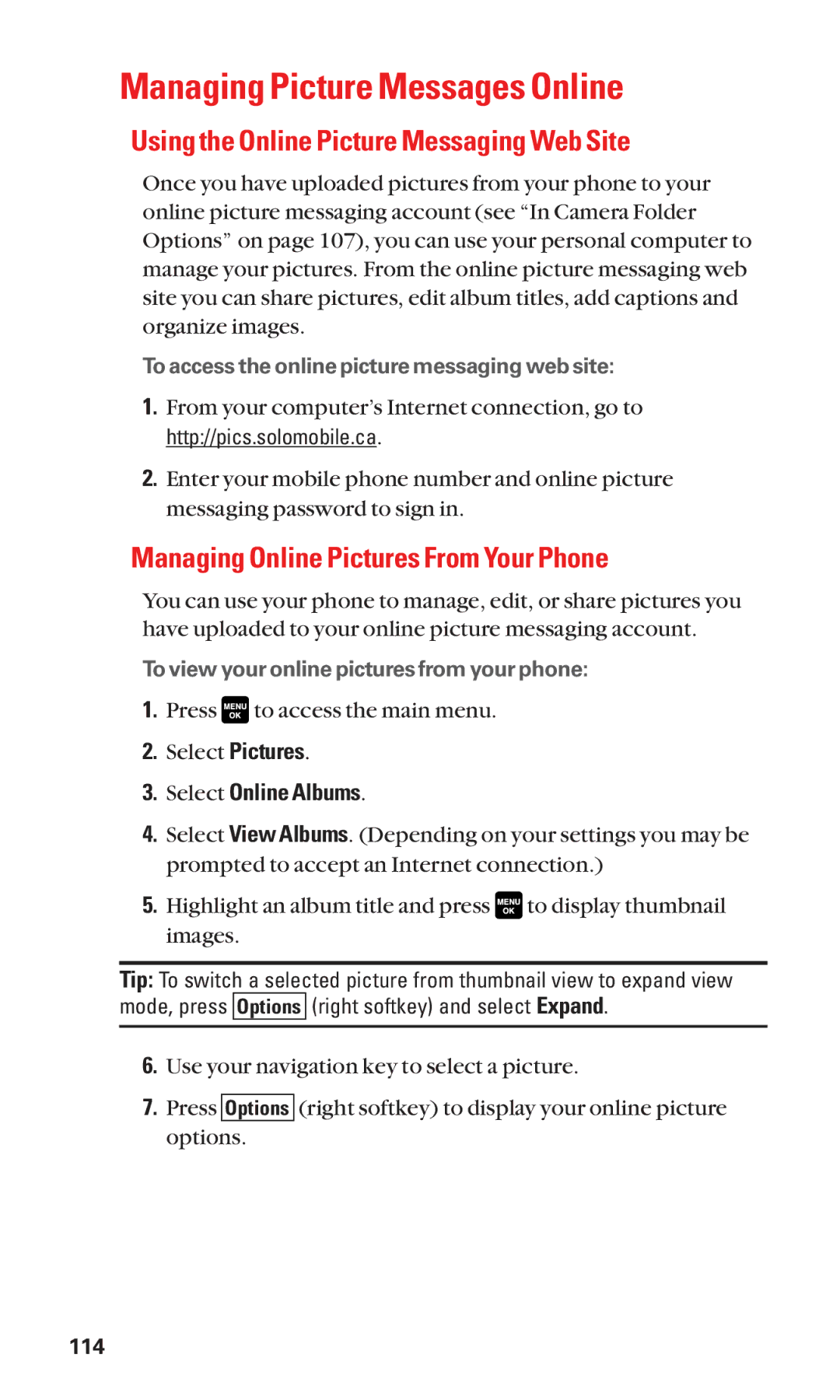Managing Picture Messages Online
Using the Online Picture Messaging Web Site
Once you have uploaded pictures from your phone to your online picture messaging account (see “In Camera Folder Options” on page 107), you can use your personal computer to manage your pictures. From the online picture messaging web site you can share pictures, edit album titles, add captions and organize images.
To access the online picture messaging web site:
1.From your computer’s Internet connection, go to http://pics.solomobile.ca.
2.Enter your mobile phone number and online picture messaging password to sign in.
Managing Online Pictures From Your Phone
You can use your phone to manage, edit, or share pictures you have uploaded to your online picture messaging account.
To view your online pictures from your phone:
1.Press ![]() to access the main menu.
to access the main menu.
2.Select Pictures.
3.Select Online Albums.
4.Select View Albums. (Depending on your settings you may be prompted to accept an Internet connection.)
5.Highlight an album title and press ![]() to display thumbnail images.
to display thumbnail images.
Tip: To switch a selected picture from thumbnail view to expand view mode, press Options (right softkey) and select Expand.
6.Use your navigation key to select a picture.
7.Press Options (right softkey) to display your online picture options.
114