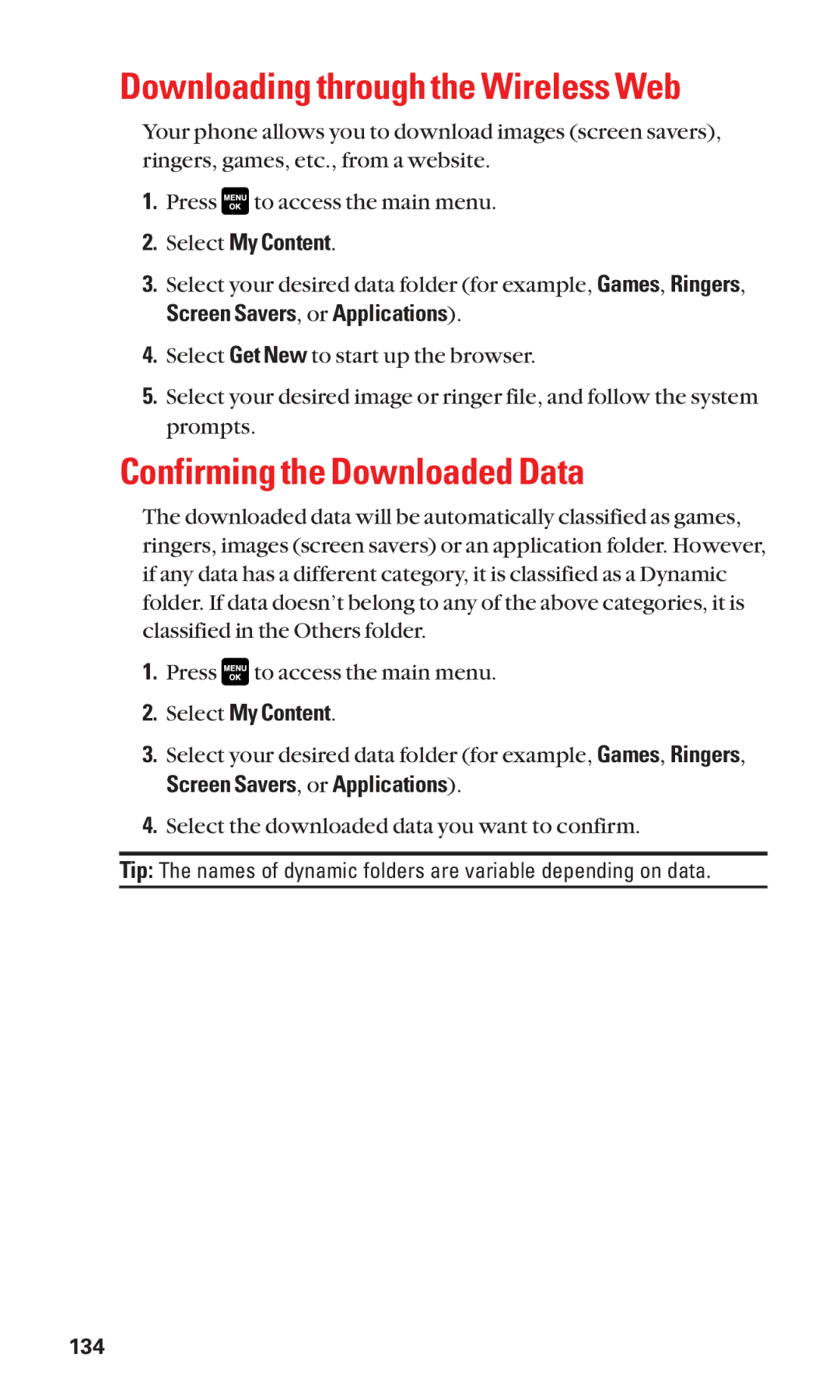Downloading through the Wireless Web
Your phone allows you to download images (screen savers), ringers, games, etc., from a website.
1.Press ![]() to access the main menu.
to access the main menu.
2.Select My Content.
3.Select your desired data folder (for example, Games, Ringers,
Screen Savers, or Applications).
4.Select Get New to start up the browser.
5.Select your desired image or ringer file, and follow the system prompts.
Confirming the Downloaded Data
The downloaded data will be automatically classified as games, ringers, images (screen savers) or an application folder. However, if any data has a different category, it is classified as a Dynamic folder. If data doesn’t belong to any of the above categories, it is classified in the Others folder.
1.Press ![]() to access the main menu.
to access the main menu.
2.Select My Content.
3.Select your desired data folder (for example, Games, Ringers,
Screen Savers, or Applications).
4.Select the downloaded data you want to confirm.
Tip: The names of dynamic folders are variable depending on data.
134