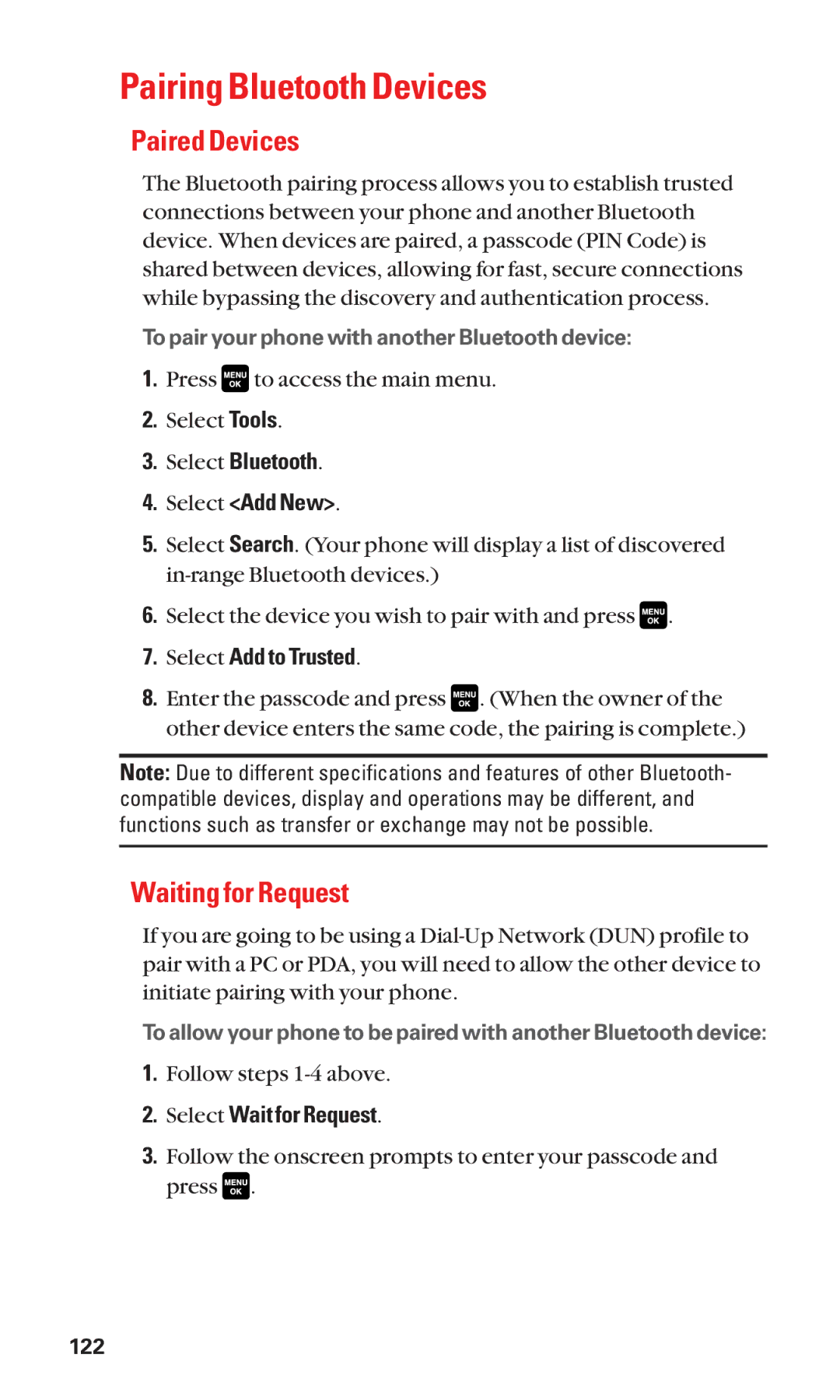Pairing Bluetooth Devices
Paired Devices
The Bluetooth pairing process allows you to establish trusted connections between your phone and another Bluetooth device. When devices are paired, a passcode (PIN Code) is shared between devices, allowing for fast, secure connections while bypassing the discovery and authentication process.
To pair your phone with another Bluetooth device:
1.Press ![]() to access the main menu.
to access the main menu.
2.Select Tools.
3.Select Bluetooth.
4.Select <Add New>.
5.Select Search. (Your phone will display a list of discovered
6.Select the device you wish to pair with and press ![]() .
.
7.Select Add to Trusted.
8.Enter the passcode and press ![]() . (When the owner of the other device enters the same code, the pairing is complete.)
. (When the owner of the other device enters the same code, the pairing is complete.)
Note: Due to different specifications and features of other Bluetooth- compatible devices, display and operations may be different, and functions such as transfer or exchange may not be possible.
Waiting for Request
If you are going to be using a
To allow your phone to be paired with another Bluetooth device:
1.Follow steps
2.Select Wait for Request.
3.Follow the onscreen prompts to enter your passcode and press ![]() .
.
122