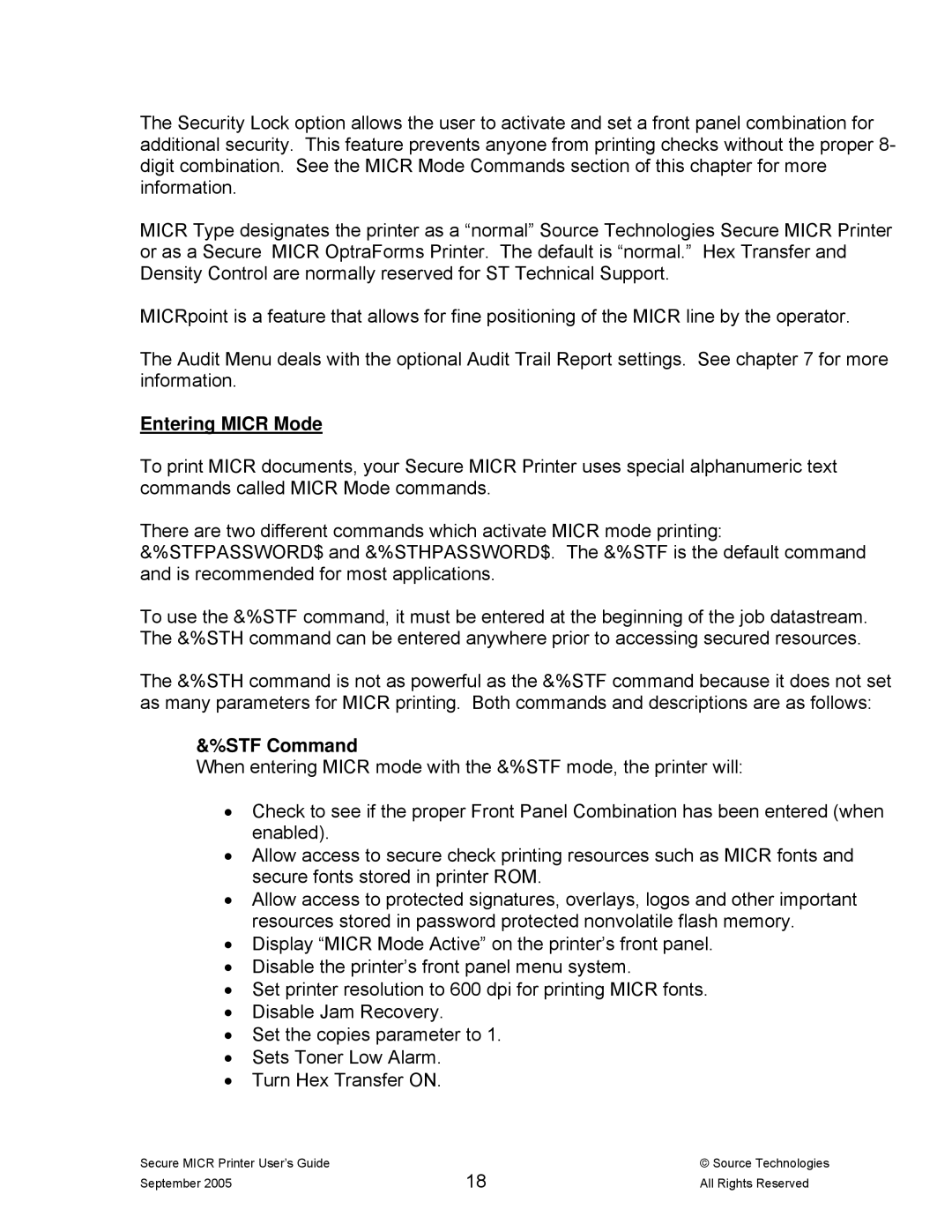The Security Lock option allows the user to activate and set a front panel combination for additional security. This feature prevents anyone from printing checks without the proper 8- digit combination. See the MICR Mode Commands section of this chapter for more information.
MICR Type designates the printer as a “normal” Source Technologies Secure MICR Printer or as a Secure MICR OptraForms Printer. The default is “normal.” Hex Transfer and Density Control are normally reserved for ST Technical Support.
MICRpoint is a feature that allows for fine positioning of the MICR line by the operator.
The Audit Menu deals with the optional Audit Trail Report settings. See chapter 7 for more information.
Entering MICR Mode
To print MICR documents, your Secure MICR Printer uses special alphanumeric text commands called MICR Mode commands.
There are two different commands which activate MICR mode printing: &%STFPASSWORD$ and &%STHPASSWORD$. The &%STF is the default command and is recommended for most applications.
To use the &%STF command, it must be entered at the beginning of the job datastream. The &%STH command can be entered anywhere prior to accessing secured resources.
The &%STH command is not as powerful as the &%STF command because it does not set as many parameters for MICR printing. Both commands and descriptions are as follows:
&%STF Command
When entering MICR mode with the &%STF mode, the printer will:
•Check to see if the proper Front Panel Combination has been entered (when enabled).
•Allow access to secure check printing resources such as MICR fonts and secure fonts stored in printer ROM.
•Allow access to protected signatures, overlays, logos and other important resources stored in password protected nonvolatile flash memory.
•Display “MICR Mode Active” on the printer’s front panel.
•Disable the printer’s front panel menu system.
•Set printer resolution to 600 dpi for printing MICR fonts.
•Disable Jam Recovery.
•Set the copies parameter to 1.
•Sets Toner Low Alarm.
•Turn Hex Transfer ON.
Secure MICR Printer User’s Guide | 18 | © Source Technologies |
September 2005 | All Rights Reserved |