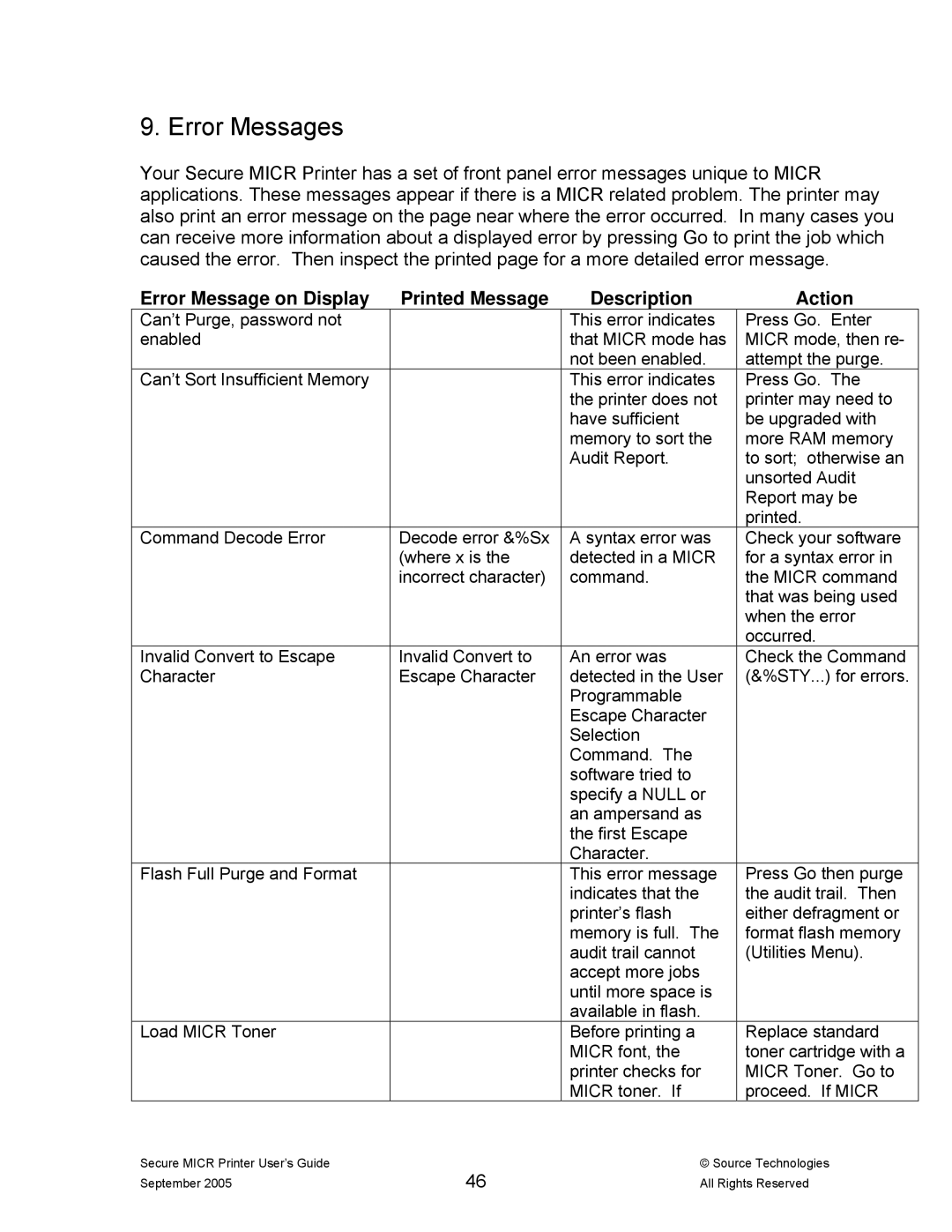9. Error Messages
Your Secure MICR Printer has a set of front panel error messages unique to MICR applications. These messages appear if there is a MICR related problem. The printer may also print an error message on the page near where the error occurred. In many cases you can receive more information about a displayed error by pressing Go to print the job which caused the error. Then inspect the printed page for a more detailed error message.
Error Message on Display Printed Message
Can’t Purge, password not enabled
Can’t Sort Insufficient Memory
Command Decode Error | Decode error &%Sx |
| (where x is the |
| incorrect character) |
Invalid Convert to Escape | Invalid Convert to |
Character | Escape Character |
Flash Full Purge and Format
Load MICR Toner
Description
This error indicates that MICR mode has not been enabled. This error indicates the printer does not have sufficient memory to sort the Audit Report.
A syntax error was detected in a MICR command.
An error was detected in the User Programmable Escape Character Selection Command. The software tried to specify a NULL or an ampersand as the first Escape Character.
This error message indicates that the printer’s flash memory is full. The audit trail cannot accept more jobs until more space is available in flash. Before printing a MICR font, the printer checks for MICR toner. If
Action
Press Go. Enter MICR mode, then re- attempt the purge.
Press Go. The printer may need to be upgraded with more RAM memory to sort; otherwise an unsorted Audit Report may be printed.
Check your software for a syntax error in the MICR command that was being used when the error occurred.
Check the Command (&%STY...) for errors.
Press Go then purge the audit trail. Then either defragment or format flash memory (Utilities Menu).
Replace standard toner cartridge with a MICR Toner. Go to proceed. If MICR
Secure MICR Printer User’s Guide | 46 |
September 2005 |
© Source Technologies All Rights Reserved