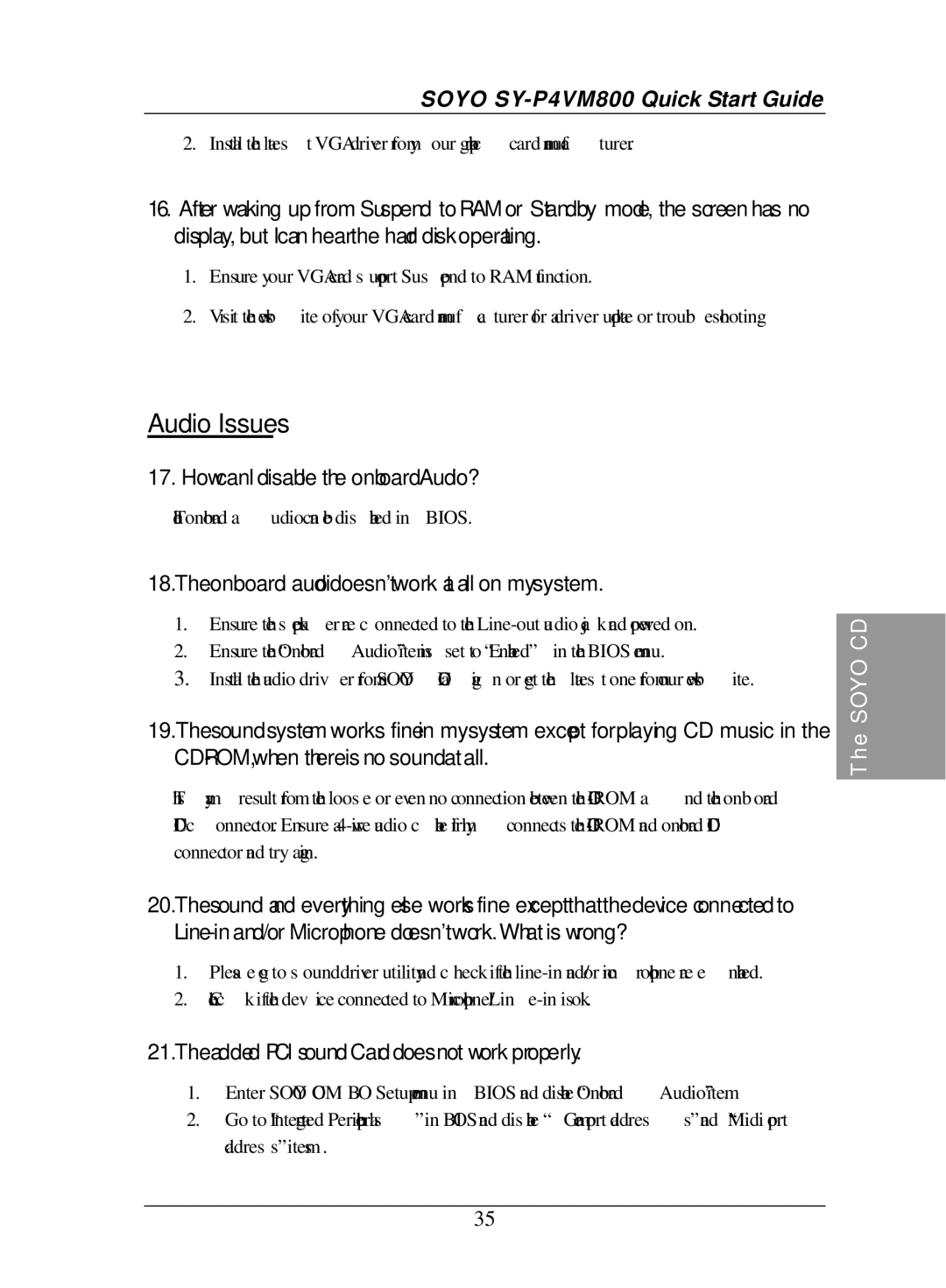SOYO SY-P4VM800 Quick Start Guide
2.Install the latest VGA driver from your graphic card manufacturer.
16.After waking up from Suspend to RAM or Standby mode, the screen has no display, but I can hear the hard disk operating.
1.Ensure your VGA card support Suspend to RAM function.
2.Visit the website of your VGA card manufacturer for a driver update or troubleshooting.
Audio Issues
17.How can I disable the onboard Audio?
The onboard audio can be disabled in BIOS.
18.The onboard audio doesn’t work at all on my system.
1.Ensure the speaker are connected to the
2.Ensure the “Onboard Audio” item is set to “Enabled” in the BIOS menu.
3.Install the audio driver from SOYO CD again or get the latest one from our website.
19.The sound system works fine in my system except for playing CD music in the
This may result from the loose or even no connection between the
20.The sound and everything else works fine except that the device connected to
1.Please go to sound driver utility and check if the
2.Check if the device connected to
21.The added PCI sound Card does not work properly.
1.Enter SOYO COMBO Setup menu in BIOS and disable “Onboard Audio” item.
2.Go to “Integrated Peripherals” in BIOS and disable “Game port address” and “Midi port address” items.
35
The SOYO CD