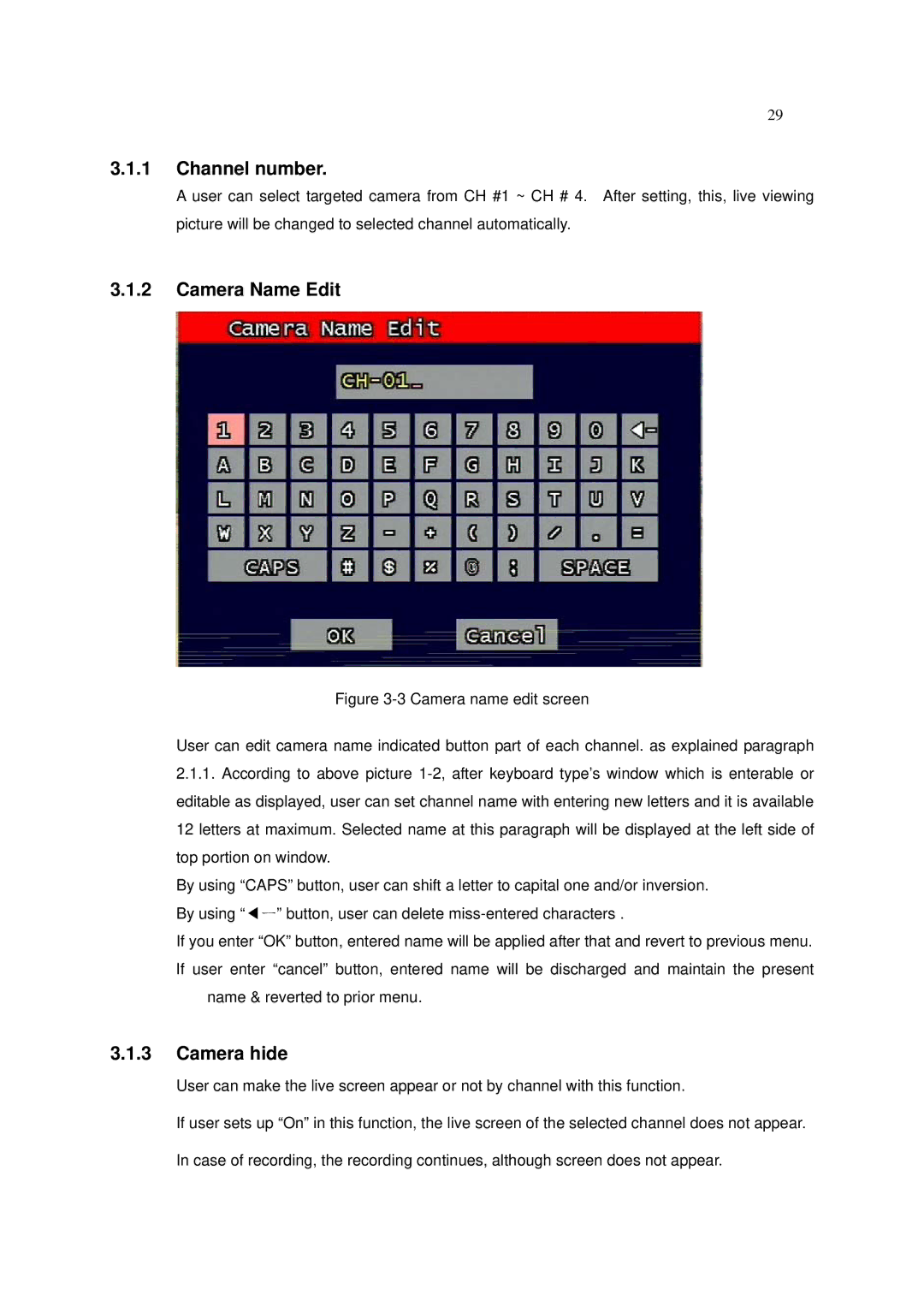29
3.1.1Channel number.
A user can select targeted camera from CH #1 ~ CH # 4. After setting, this, live viewing picture will be changed to selected channel automatically.
3.1.2Camera Name Edit
Figure 3-3 Camera name edit screen
User can edit camera name indicated button part of each channel. as explained paragraph
2.1.1. According to above picture 1-2, after keyboard type’s window which is enterable or editable as displayed, user can set channel name with entering new letters and it is available 12 letters at maximum. Selected name at this paragraph will be displayed at the left side of top portion on window.
By using “CAPS” button, user can shift a letter to capital one and/or inversion. By using “◀ㅡ” button, user can delete miss-entered characters .
If you enter “OK” button, entered name will be applied after that and revert to previous menu. If user enter “cancel” button, entered name will be discharged and maintain the present
name & reverted to prior menu.
3.1.3Camera hide
User can make the live screen appear or not by channel with this function.
If user sets up “On” in this function, the live screen of the selected channel does not appear.
In case of recording, the recording continues, although screen does not appear.