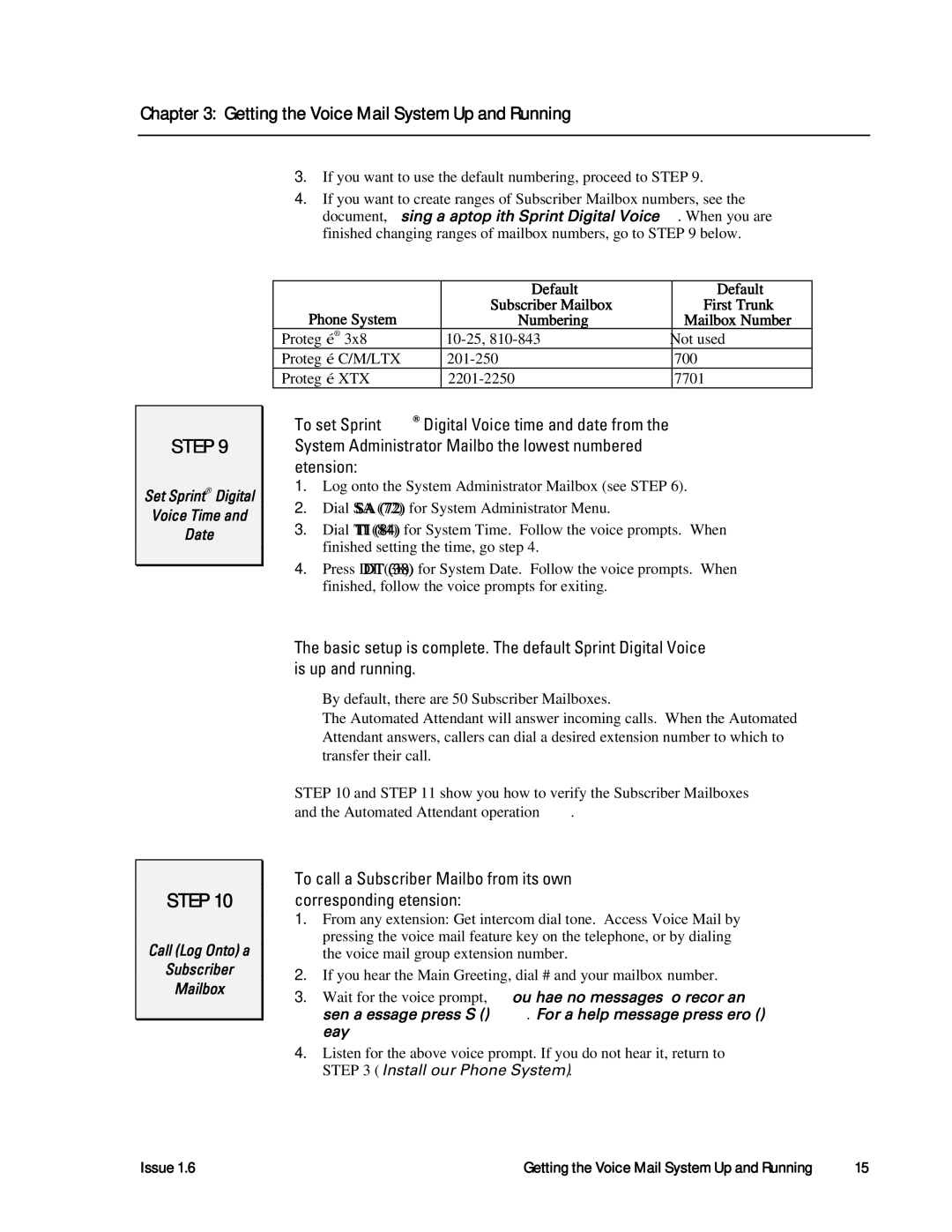Chapter 3: Getting the Voice Mail System Up and Running
3.If you want to use the default numbering, proceed to STEP 9.
4.If you want to create ranges of Subscriber Mailbox numbers, see the document, Using a Laptop with Sprint Digital Voice. When you are finished changing ranges of mailbox numbers, go to STEP 9 below.
STEP 9
Set Sprint® Digital
Voice Time and
Date
| Default | Default |
Phone System | Subscriber Mailbox | First Trunk |
Numbering | Mailbox Number | |
Protegé® 3x8 | Not used | |
Protegé C/M/LTX | 700 | |
Protegé XTX | 7701 |
To set Sprint® Digital Voice time and date from the System Administrator Mailbox (the lowest numbered extension):
1.Log onto the System Administrator Mailbox (see STEP 6).
2.Dial SA (72) for System Administrator Menu.
3.Dial TI (84) for System Time. Follow the voice prompts. When finished setting the time, go step 4.
4.Press DT (38) for System Date. Follow the voice prompts. When finished, follow the voice prompts for exiting.
STEP 10
Call (Log Onto) a
Subscriber
Mailbox
The basic setup is complete. The default Sprint Digital Voice is up and running.
•By default, there are 50 Subscriber Mailboxes.
•The Automated Attendant will answer incoming calls. When the Automated Attendant answers, callers can dial a desired extension number to which to transfer their call.
STEP 10 and STEP 11 show you how to verify the Subscriber Mailboxes and the Automated Attendant operation.
To call a Subscriber Mailbox from its own (corresponding) extension:
1.From any extension: Get intercom dial tone. Access Voice Mail by pressing the voice mail feature key on the telephone, or by dialing the voice mail group extension number.
2.If you hear the Main Greeting, dial # and your mailbox number.
3.Wait for the voice prompt, You have no messages. To record and send a Message, press RS (77). For a help message, press zero (0).
Ready.
4.Listen for the above voice prompt. If you do not hear it, return to STEP 3 (Install Your Phone System).
Issue 1.6 | Getting the Voice Mail System Up and Running – ◆ – 15 |