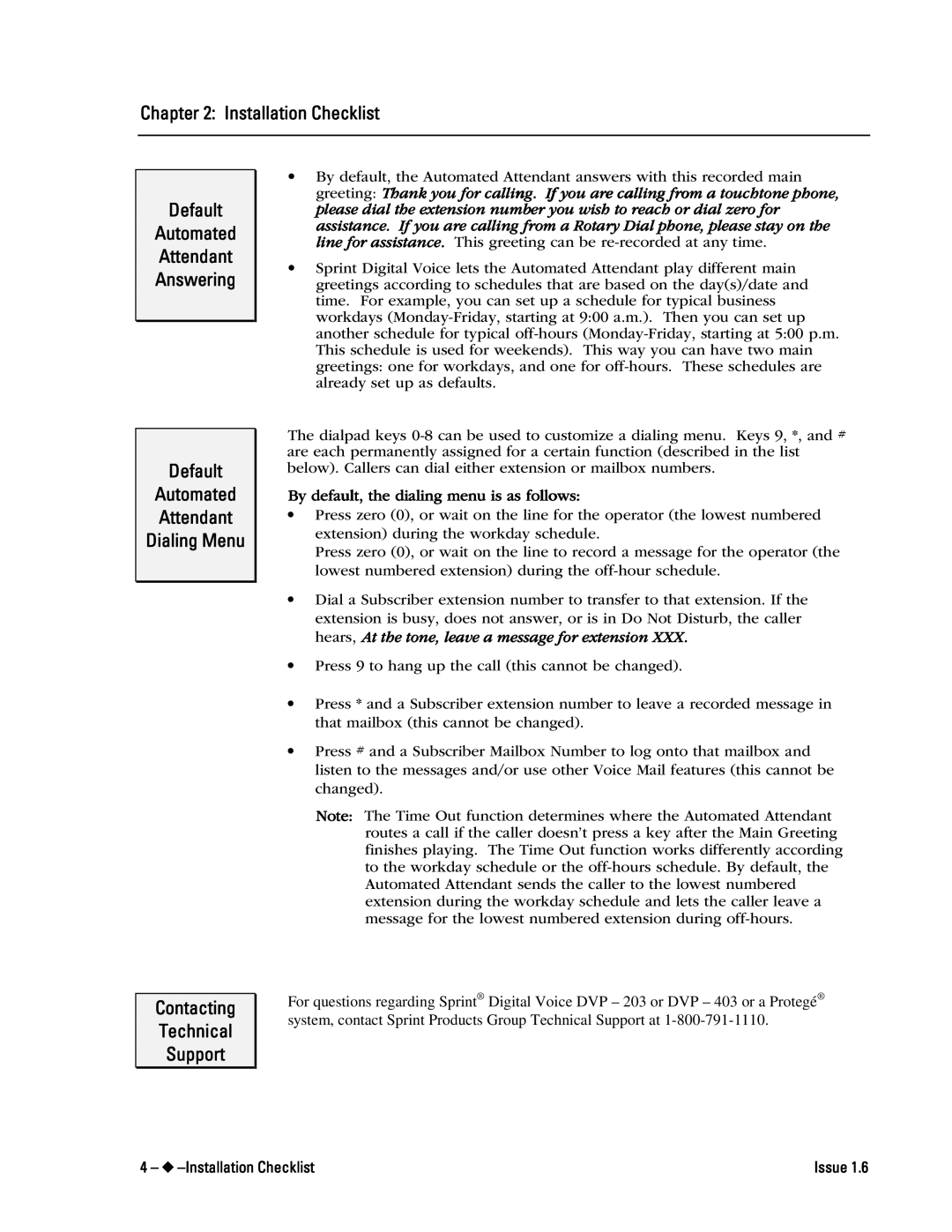Chapter 2: Installation Checklist
Default
Automated
Attendant
Answering
Default
Automated
Attendant
Dialing Menu
Contacting
Technical
Support
•By default, the Automated Attendant answers with this recorded main greeting: Thank you for calling. If you are calling from a touchtone phone, please dial the extension number you wish to reach or dial zero for assistance. If you are calling from a Rotary Dial phone, please stay on the line for assistance. This greeting can be
•Sprint Digital Voice lets the Automated Attendant play different main greetings according to schedules that are based on the day(s)/date and time. For example, you can set up a schedule for typical business workdays
The dialpad keys
By default, the dialing menu is as follows:
•Press zero (0), or wait on the line for the operator (the lowest numbered extension) during the workday schedule.
Press zero (0), or wait on the line to record a message for the operator (the lowest numbered extension) during the
•Dial a Subscriber extension number to transfer to that extension. If the extension is busy, does not answer, or is in Do Not Disturb, the caller hears, At the tone, leave a message for extension XXX.
•Press 9 to hang up the call (this cannot be changed).
•Press * and a Subscriber extension number to leave a recorded message in that mailbox (this cannot be changed).
•Press # and a Subscriber Mailbox Number to log onto that mailbox and listen to the messages and/or use other Voice Mail features (this cannot be changed).
Note: The Time Out function determines where the Automated Attendant routes a call if the caller doesn’t press a key after the Main Greeting finishes playing. The Time Out function works differently according to the workday schedule or the
For questions regarding Sprint® Digital Voice DVP – 203 or DVP – 403 or a Protegé® system, contact Sprint Products Group Technical Support at
4 – ◆ | Issue 1.6 |