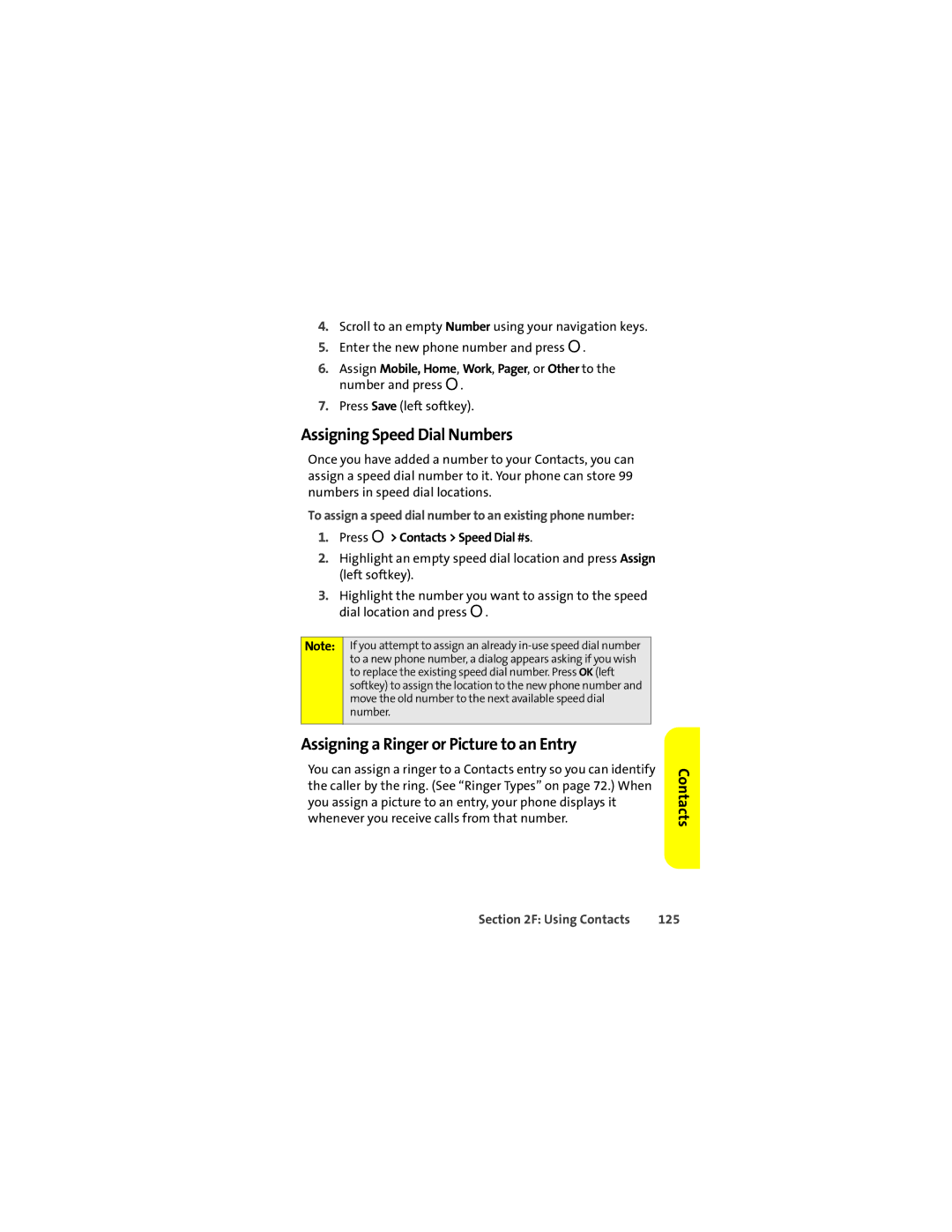4.Scroll to an empty Number using your navigation keys.
5.Enter the new phone number and press O.
6.Assign Mobile, Home, Work, Pager, or Other to the number and press O.
7.Press Save (left softkey).
Assigning Speed Dial Numbers
Once you have added a number to your Contacts, you can assign a speed dial number to it. Your phone can store 99 numbers in speed dial locations.
To assign a speed dial number to an existing phone number:
1.Press O> Contacts > Speed Dial #s.
2.Highlight an empty speed dial location and press Assign (left softkey).
3.Highlight the number you want to assign to the speed dial location and press O.
Note: If you attempt to assign an already
Assigning a Ringer or Picture to an Entry
You can assign a ringer to a Contacts entry so you can identify the caller by the ring. (See “Ringer Types” on page 72.) When you assign a picture to an entry, your phone displays it whenever you receive calls from that number.
Contacts
Section 2F: Using Contacts | 125 |