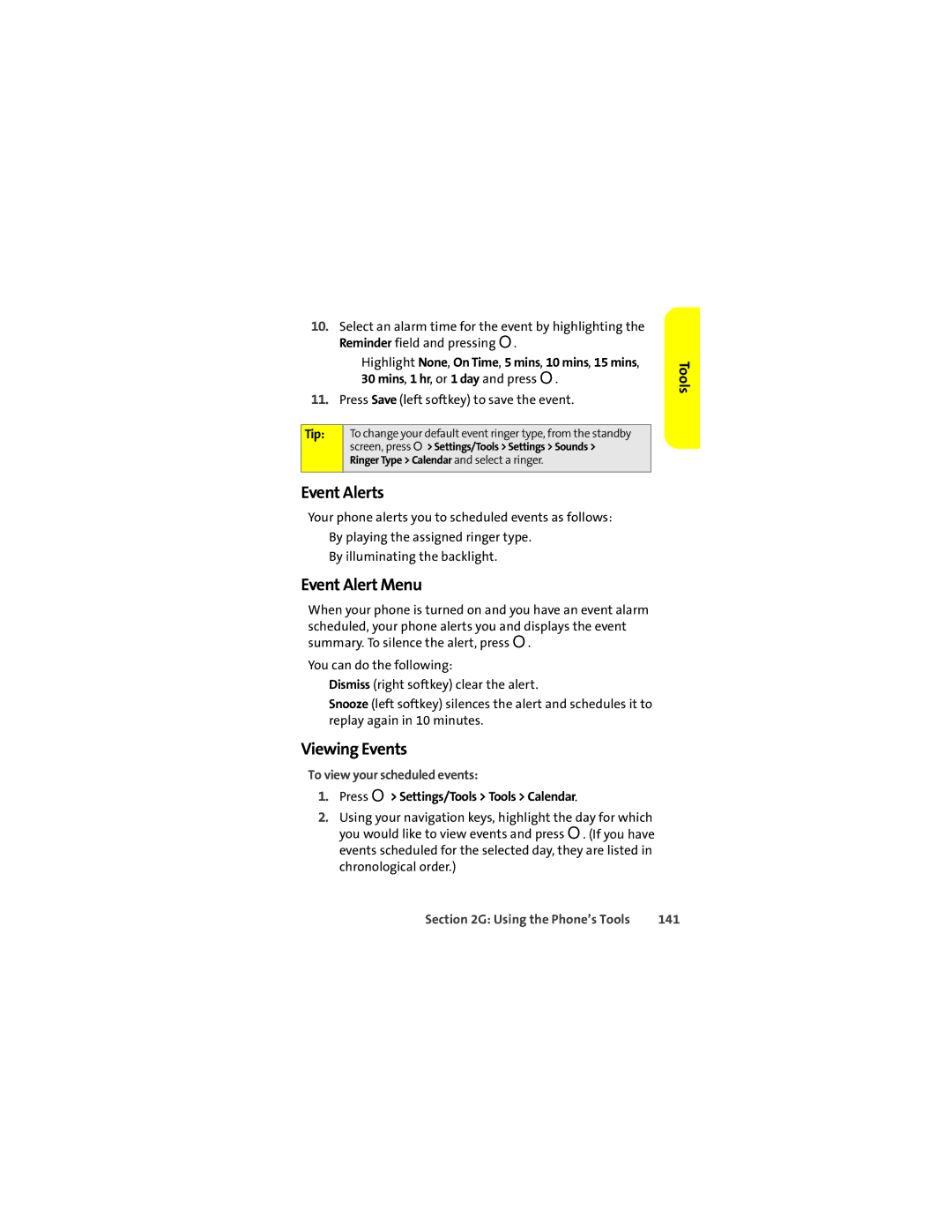10.Select an alarm time for the event by highlighting the Reminder field and pressing O.
■Highlight None, On Time, 5 mins, 10 mins, 15 mins, 30 mins, 1 hr, or 1 day and press O.
11.Press Save (left softkey) to save the event.
Tip: | To change your default event ringer type, from the standby |
| screen, press O> Settings/Tools > Settings > Sounds > |
| Ringer Type > Calendar and select a ringer. |
|
|
Event Alerts
Your phone alerts you to scheduled events as follows:
⬤By playing the assigned ringer type.
⬤By illuminating the backlight.
Event Alert Menu
When your phone is turned on and you have an event alarm scheduled, your phone alerts you and displays the event summary. To silence the alert, press O.
You can do the following:
⬤Dismiss (right softkey) clear the alert.
⬤Snooze (left softkey) silences the alert and schedules it to replay again in 10 minutes.
Viewing Events
To view your scheduled events:
1.Press O> Settings/Tools > Tools > Calendar.
2.Using your navigation keys, highlight the day for which you would like to view events and press O. (If you have events scheduled for the selected day, they are listed in chronological order.)
Tools
Section 2G: Using the Phone’s Tools | 141 |