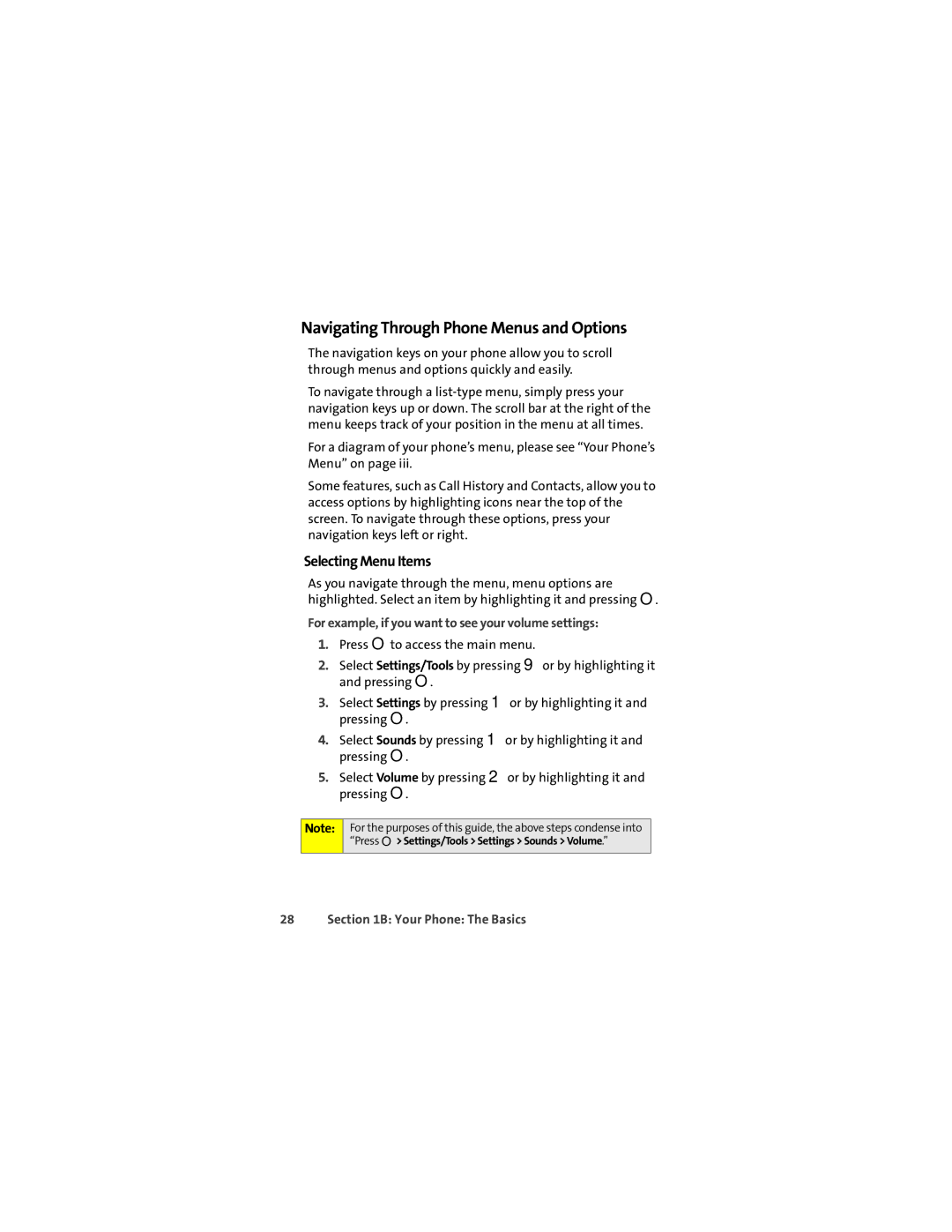Navigating Through Phone Menus and Options
The navigation keys on your phone allow you to scroll through menus and options quickly and easily.
To navigate through a
For a diagram of your phone’s menu, please see “Your Phone’s Menu” on page iii.
Some features, such as Call History and Contacts, allow you to access options by highlighting icons near the top of the screen. To navigate through these options, press your navigation keys left or right.
Selecting Menu Items
As you navigate through the menu, menu options are highlighted. Select an item by highlighting it and pressing O.
For example, if you want to see your volume settings:
1.Press Oto access the main menu.
2.Select Settings/Tools by pressing 9or by highlighting it and pressing O.
3.Select Settings by pressing 1or by highlighting it and pressing O.
4.Select Sounds by pressing 1or by highlighting it and pressing O.
5.Select Volume by pressing 2or by highlighting it and pressing O.
Note:
For the purposes of this guide, the above steps condense into “Press O> Settings/Tools > Settings > Sounds > Volume.”