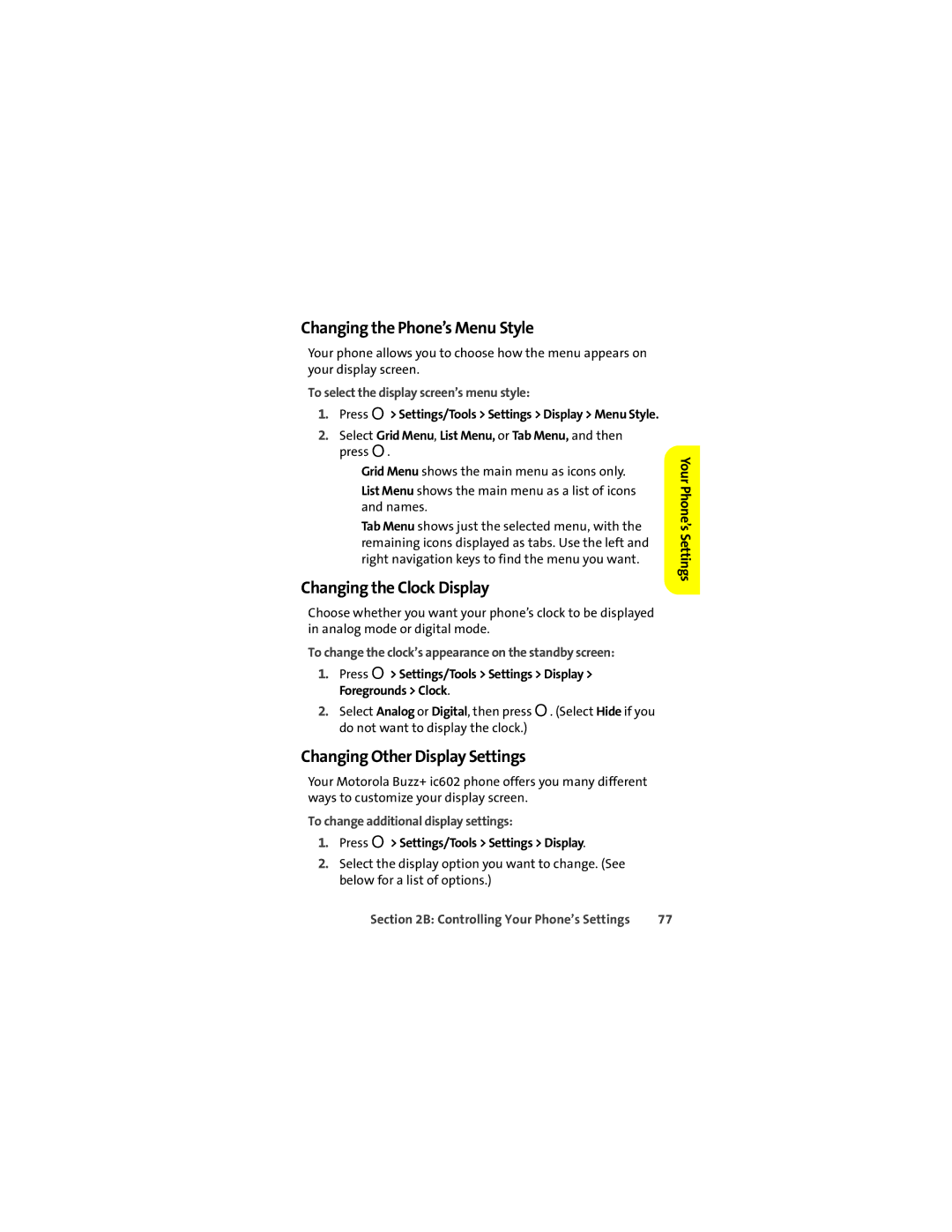Changing the Phone’s Menu Style
Your phone allows you to choose how the menu appears on your display screen.
To select the display screen’s menu style:
1.Press O> Settings/Tools > Settings > Display > Menu Style.
2.Select Grid Menu, List Menu, or Tab Menu, and then press O.
■Grid Menu shows the main menu as icons only.
■List Menu shows the main menu as a list of icons and names.
■Tab Menu shows just the selected menu, with the remaining icons displayed as tabs. Use the left and right navigation keys to find the menu you want.
Changing the Clock Display
Choose whether you want your phone’s clock to be displayed in analog mode or digital mode.
To change the clock’s appearance on the standby screen:
1.Press O> Settings/Tools > Settings > Display > Foregrounds > Clock.
2.Select Analog or Digital, then press O. (Select Hide if you do not want to display the clock.)
Changing Other Display Settings
Your Motorola Buzz+ ic602 phone offers you many different ways to customize your display screen.
To change additional display settings:
1.Press O> Settings/Tools > Settings > Display.
2.Select the display option you want to change. (See below for a list of options.)
YourPhone’sSettings
Section 2B: Controlling Your Phone’s Settings | 77 |