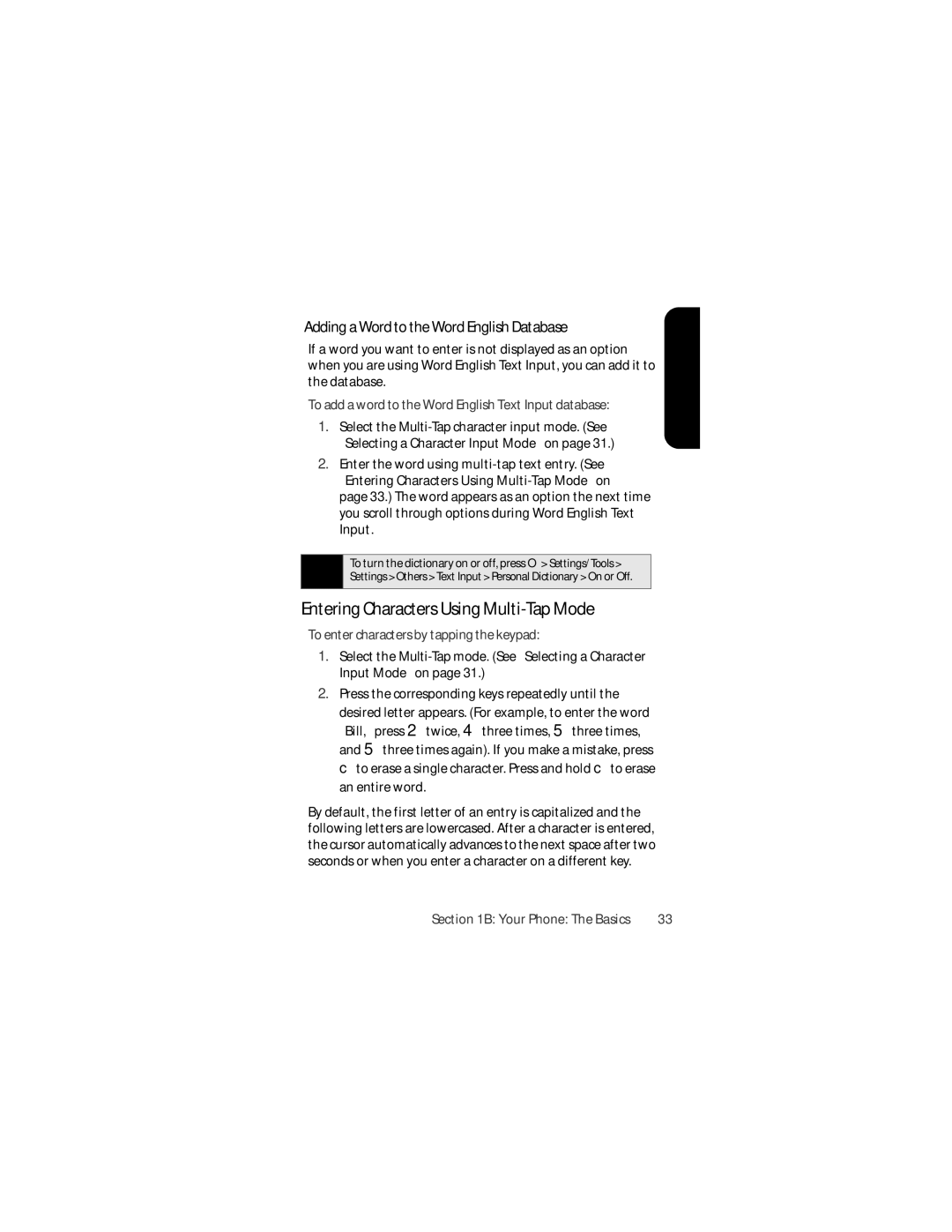Adding a Word to the Word English Database
If a word you want to enter is not displayed as an option when you are using Word English Text Input, you can add it to the database.
To add a word to the Word English Text Input database:
1.Select the
2.Enter the word using
Tip: | To turn the dictionary on or off, press O> Settings/Tools > |
| Settings > Others > Text Input > Personal Dictionary > On or Off. |
|
|
Entering Characters Using Multi-Tap Mode
To enter characters by tapping the keypad:
1.Select the
2.Press the corresponding keys repeatedly until the
desired letter appears. (For example, to enter the word “Bill,” press 2twice, 4three times, 5three times, and 5three times again). If you make a mistake, press cto erase a single character. Press and hold cto erase an entire word.
By default, the first letter of an entry is capitalized and the following letters are lowercased. After a character is entered, the cursor automatically advances to the next space after two seconds or when you enter a character on a different key.
Phone Basics
Section 1B: Your Phone: The Basics | 33 |