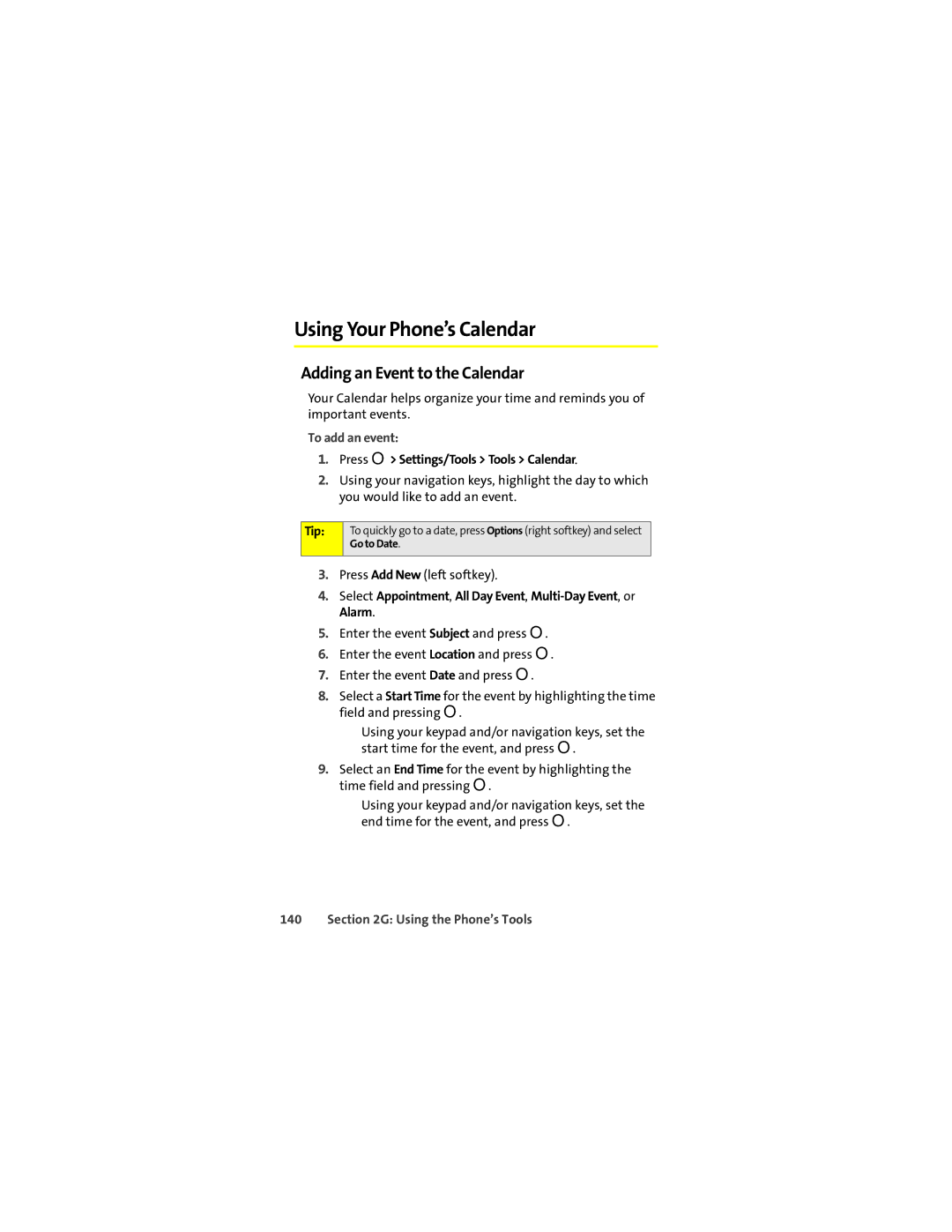Using Your Phone’s Calendar
Adding an Event to the Calendar
Your Calendar helps organize your time and reminds you of important events.
To add an event:
1.Press O> Settings/Tools > Tools > Calendar.
2.Using your navigation keys, highlight the day to which you would like to add an event.
Tip:
To quickly go to a date, press Options (right softkey) and select Go to Date.
3.Press Add New (left softkey).
4.Select Appointment, All Day Event,
5.Enter the event Subject and press O.
6.Enter the event Location and press O.
7.Enter the event Date and press O.
8.Select a Start Time for the event by highlighting the time field and pressing O.
■Using your keypad and/or navigation keys, set the start time for the event, and press O.
9.Select an End Time for the event by highlighting the time field and pressing O.
■Using your keypad and/or navigation keys, set the end time for the event, and press O.