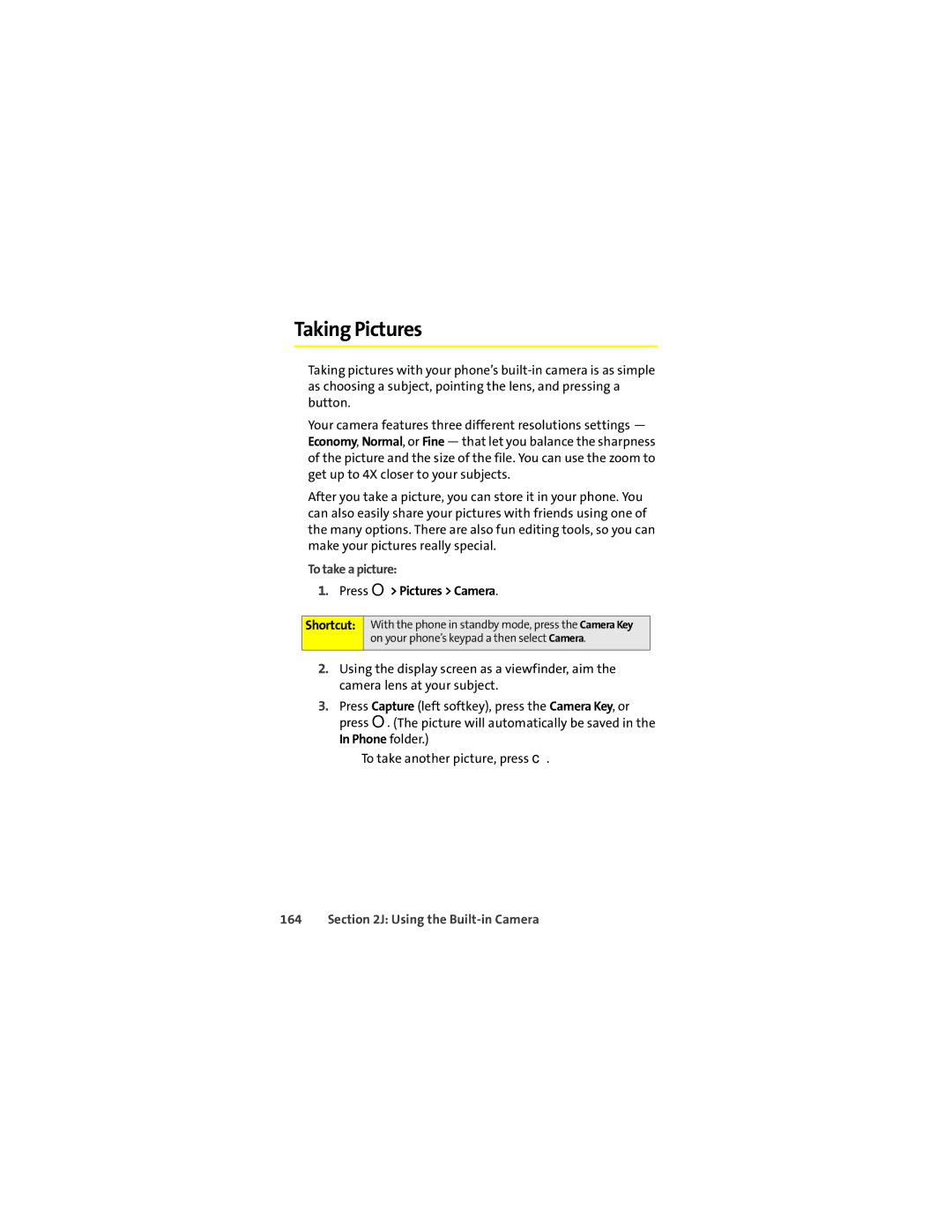Taking Pictures
Taking pictures with your phone’s
Your camera features three different resolutions settings — Economy, Normal, or Fine — that let you balance the sharpness of the picture and the size of the file. You can use the zoom to get up to 4X closer to your subjects.
After you take a picture, you can store it in your phone. You can also easily share your pictures with friends using one of the many options. There are also fun editing tools, so you can make your pictures really special.
To take a picture:
1.Press O> Pictures > Camera.
Shortcut:
With the phone in standby mode, press the Camera Key on your phone’s keypad a then select Camera.
2.Using the display screen as a viewfinder, aim the camera lens at your subject.
3.Press Capture (left softkey), press the Camera Key, or press O. (The picture will automatically be saved in the In Phone folder.)
■To take another picture, press c.