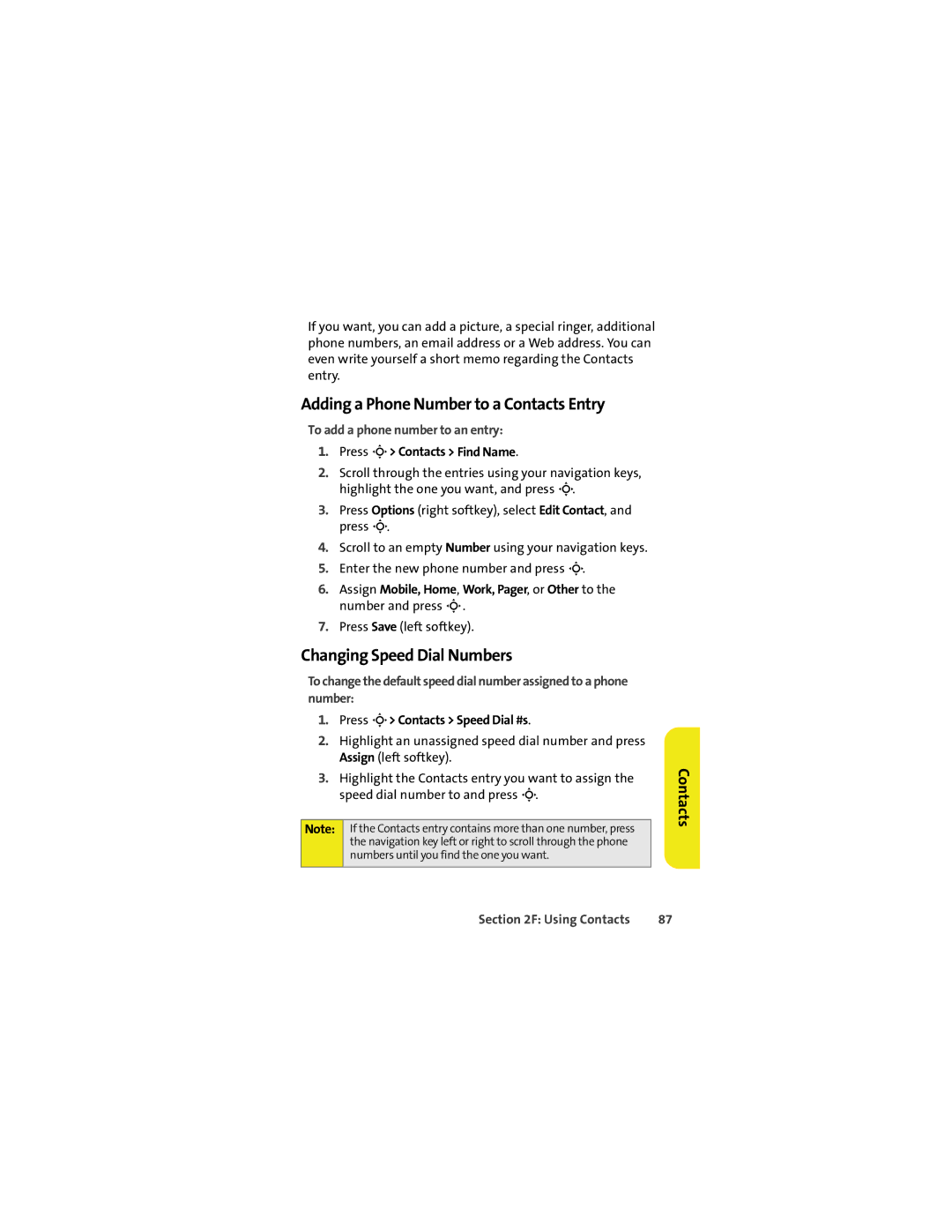If you want, you can add a picture, a special ringer, additional phone numbers, an email address or a Web address. You can even write yourself a short memo regarding the Contacts entry.
Adding a Phone Number to a Contacts Entry
To add a phone number to an entry:
1.Press M> Contacts > Find Name.
2.Scroll through the entries using your navigation keys, highlight the one you want, and press M.
3.Press Options (right softkey), select Edit Contact, and press M.
4.Scroll to an empty Number using your navigation keys.
5.Enter the new phone number and press M.
6.Assign Mobile, Home, Work, Pager, or Other to the number and press M.
7.Press Save (left softkey).
Changing Speed Dial Numbers
To change the default speed dial number assigned to a phone number:
1.Press M> Contacts > Speed Dial #s.
2.Highlight an unassigned speed dial number and press Assign (left softkey).
3.Highlight the Contacts entry you want to assign the speed dial number to and press M.
Note: If the Contacts entry contains more than one number, press the navigation key left or right to scroll through the phone numbers until you find the one you want.
Contacts
Section 2F: Using Contacts | 87 |