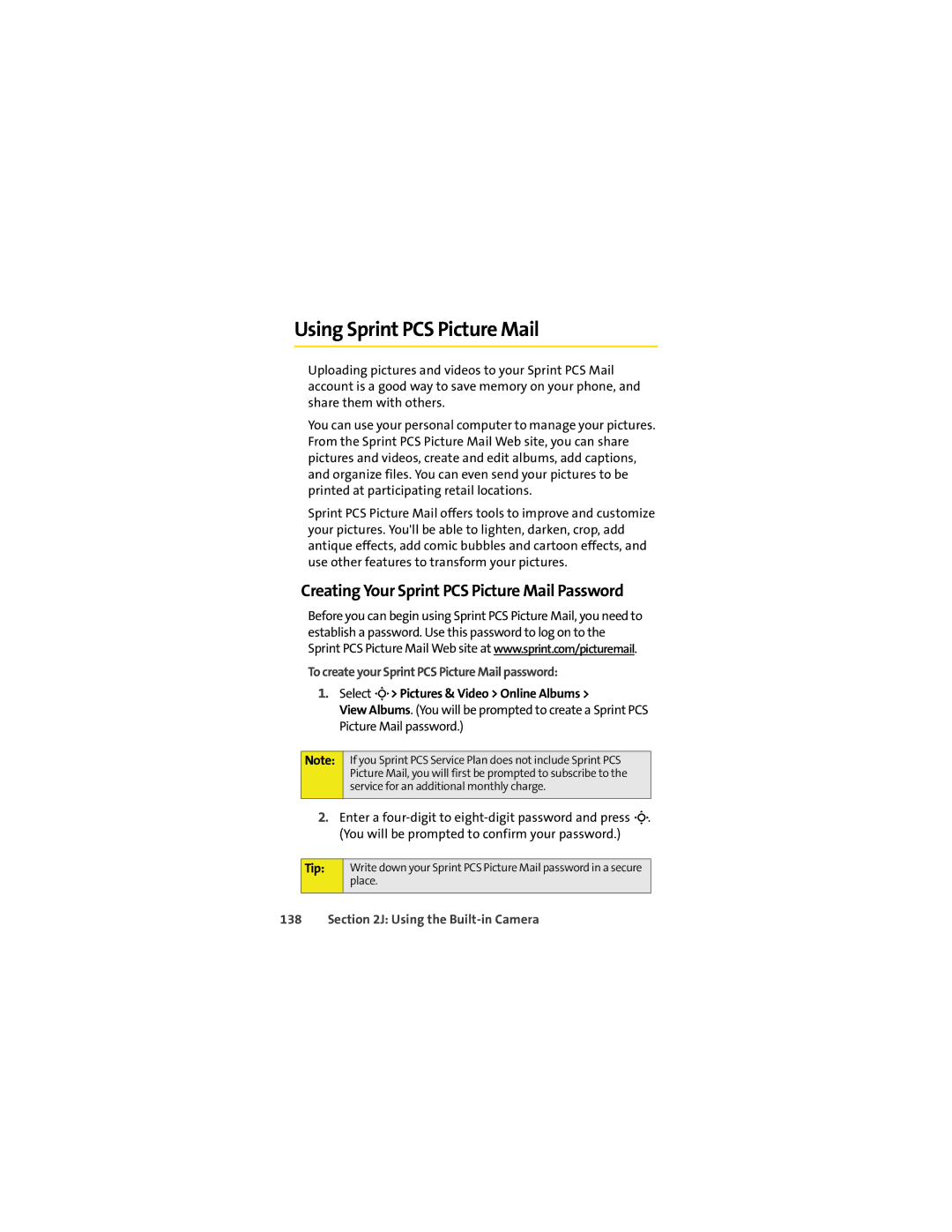Using Sprint PCS Picture Mail
Uploading pictures and videos to your Sprint PCS Mail account is a good way to save memory on your phone, and share them with others.
You can use your personal computer to manage your pictures. From the Sprint PCS Picture Mail Web site, you can share pictures and videos, create and edit albums, add captions, and organize files. You can even send your pictures to be printed at participating retail locations.
Sprint PCS Picture Mail offers tools to improve and customize your pictures. You'll be able to lighten, darken, crop, add antique effects, add comic bubbles and cartoon effects, and use other features to transform your pictures.
Creating Your Sprint PCS Picture Mail Password
Before you can begin using Sprint PCS Picture Mail, you need to establish a password. Use this password to log on to the Sprint PCS Picture Mail Web site at www.sprint.com/picturemail.
To create your Sprint PCS Picture Mail password:
1.Select M> Pictures & Video > Online Albums >
View Albums. (You will be prompted to create a Sprint PCS Picture Mail password.)
Note:
If you Sprint PCS Service Plan does not include Sprint PCS Picture Mail, you will first be prompted to subscribe to the service for an additional monthly charge.
2.Enter a
Tip:
Write down your Sprint PCS Picture Mail password in a secure place.